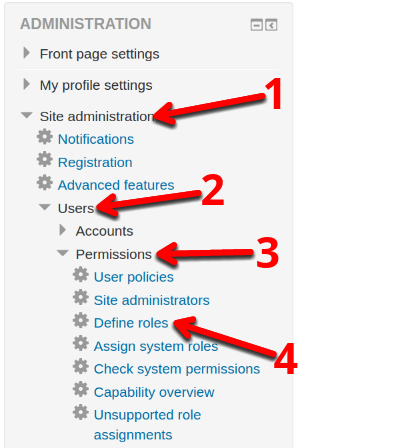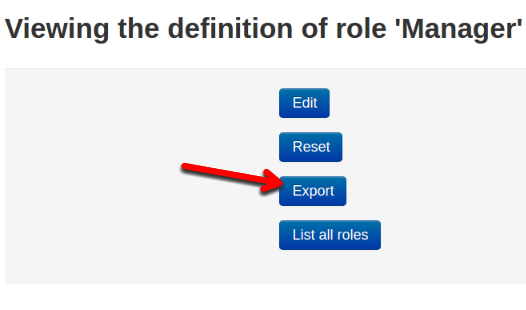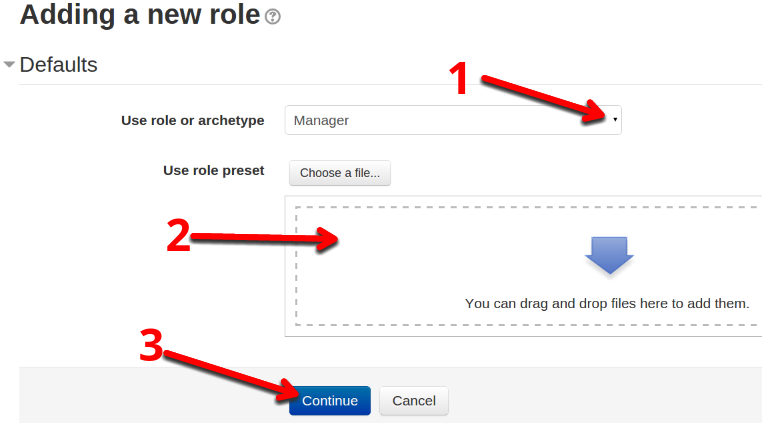In this tutorial:
Beginning with Moodle 2.6 is the ability to Import and Export Role definitions. This allows you to share your role definitions, or use them on other Moodle sites. In this tutorial we will show you how to Import and Export Role Definitions in Moodle.
Exporting Role Definitions
- Login to your Moodle Administrator Dashboard.
- In the Administration section, click Site administration–>Users–>Permissions–>Define roles. The image below shows you what order to click them in.

- On the next page, click the Role you want to export. In my tests, I am exporting the Manager role.
- You will now see a summary of the role you selected, click the Export button. You will then download the .xml file containing the role definitions.

Importing Role Definitions
- Login to your Moodle Administrator Dashboard.
- In the Administration section, click Site administration–>Users–>Permissions–>Define roles. The image below shows you what order to click them in.

- Click the Add a new role button on the bottom. You will then be on the Adding a new role page.
- In the Use role or archetype menu, choose the type of role you want to import. Drag & drop the .xml file into the available field, then click the Continue button.

The role definitions will then be imported, and you will be able to use them in your Moodle site.
Congratulations, now you know how to import and export Role definitions in Moodle website!