Table of Contents
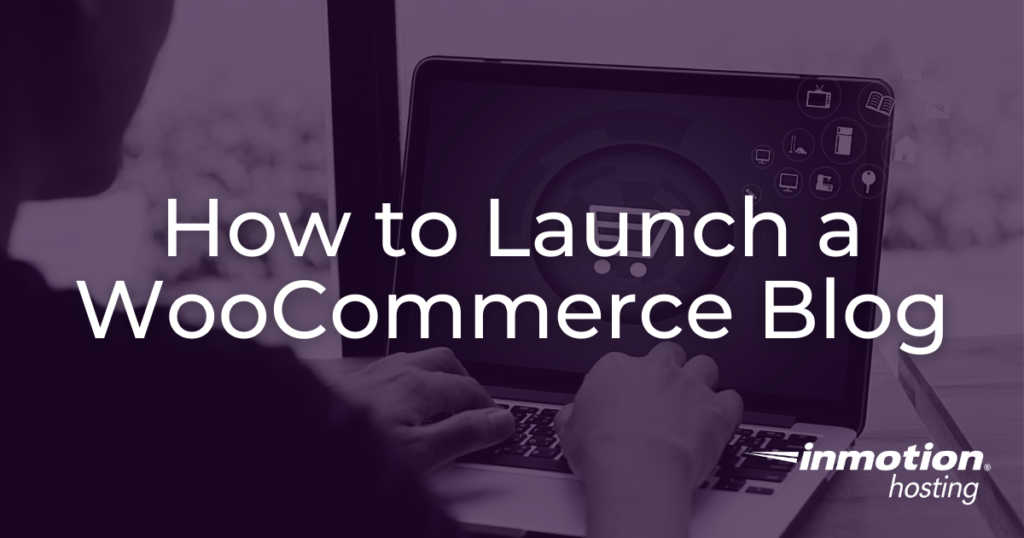
WooCommerce is built on WordPress, so it is a natural blogging platform right out of the box. However, integrating blogging into your WooCommerce store is optional. WooCommerce can function well as a completely static website.
Nevertheless, an online store can generate value with a WooCommerce blog by providing a location where customers can get information about new products, subscribe for updates, and leave comments.
In this article we will cover:
- Reasons to Have a WooCommerce Blog
- How to Set Up Your WooCommerce Blog
- How to Change Your WooCommerce Default Pages
- Other WooCommerce Articles to Help Get You Started
Reasons to Have a WooCommerce Blog
- News: Customers can check your blog regularly for news — including coupons, discounts, and other promotions.
- More content: Contributing posts at regular intervals adds more valuable content to your site. This shows customers that your site is active and receiving regular attention. This will also help with your SEO ranking.
- Updates: Keeping a blog makes checking your site regularly a habit. Because of this, you will never miss critical updates when they become available. Websites are not a “set-it-and-forget-it” enterprise.
How to Set Up Your WooCommerce Blog
Setting up your own Woocommerce blog is easy. WooCommerce works within WordPress, so your blog is already set up. If you are familiar with WordPress you should already know how to do this.
If you’re new to WordPress you can follow these quick steps:
- Open your WordPress Dashboard
- Click Posts > Add New
- You will now see the New Post page
- Set your title, tags, and/or category as necessary, and start writing!
For more information on publishing Posts and Pages in WordPress, you can check out our full WordPress guide.
If you feel uneasy or hesitant about “blogging”, you can refer to your Posts as “News”, “Updates” or “Special Offers”. Remember WordPress is fully customizable and “blogging” is a general term in this sense.
You can post any content you wish without referring to your site as a blog or as having a blogging component.
How to Change Your WooCommerce Default Pages
You are not required to choose which WooCommerce default pages it will use for your shop, cart, and account pages.
WooCommerce creates these pages automatically when you first install the plugin. But since you’ve decided to use WooCommerce, you have unlimited options for creatively changing the appearance of your site and how customers will use it.
Changing These Pages
You can change the default pages WooCommerce uses when your customer visits their shop, cart, or accounts pages. For example, if you wanted to change the cart page to something more custom such as the example below:
Default Cart:
Custom Your Cart:
You can easily change this in the WooCommerce settings by following these steps:
- Log into your WordPress Dashboard
- Click Advanced under WooCommerce > Settings
- Update the Page Setup by choosing a custom page from the dropdown menus
- Be sure to Save Changes when done
That is all you need to do in order to change which pages WooCommerce will display when your customer is navigating through the site.
Other WooCommerce Articles to Help Get You Started
InMotion Hosting has an entire WooCommerce series you can follow to learn how to use the WooCommerce plugin to set up an eCommerce business. Be sure to check out our other helpful tutorials. Our most popular ones include:
If you have any questions about this article or about WooCommerce or eCommerce in general, make sure to leave a comment below or ask us a question.
Become a master of WordPress plugins! Protect, optimize, secure, and expand the functionality of your website easily with the help of WordPress plugins!
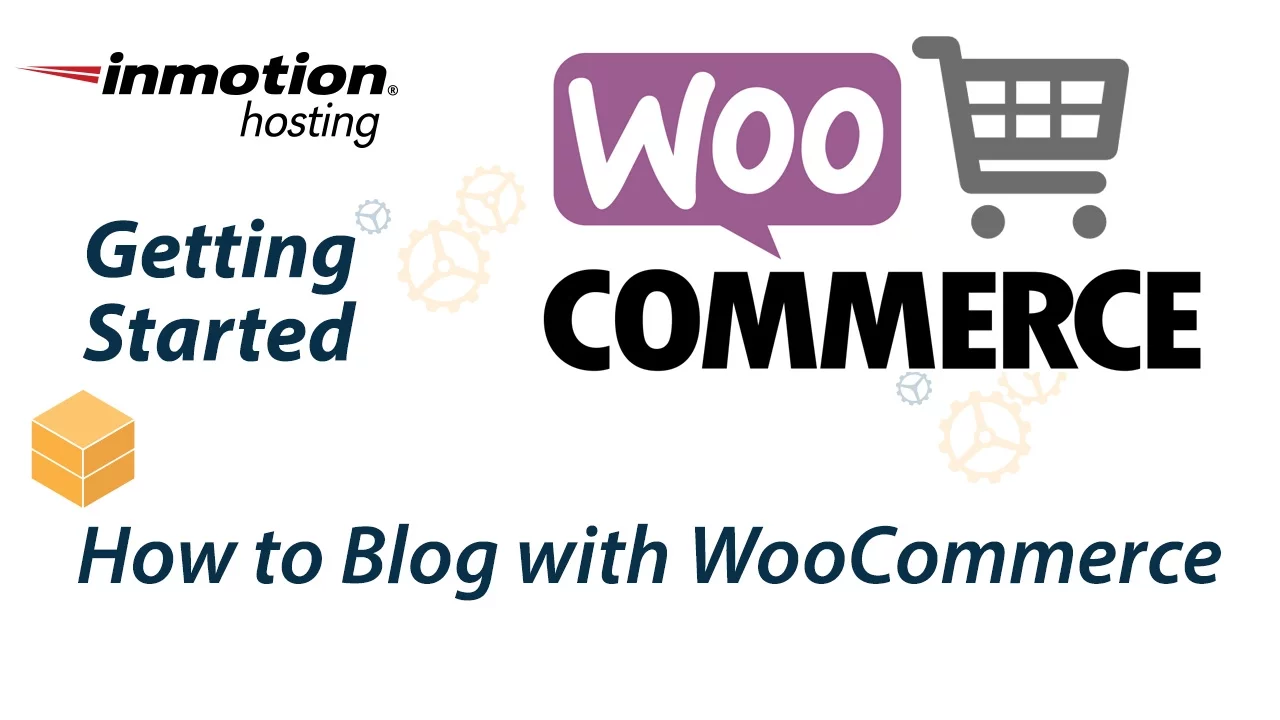


Very nice suggestion, but, Can we use the same category names for blog and woocommerce? For instance:
blog category: spare-parts
woocommerce product category: sparte-parts
You should be able to use similar category names. However, I am not sure of how the functionality of each will work. I recommend trying it out to see how it works for you.