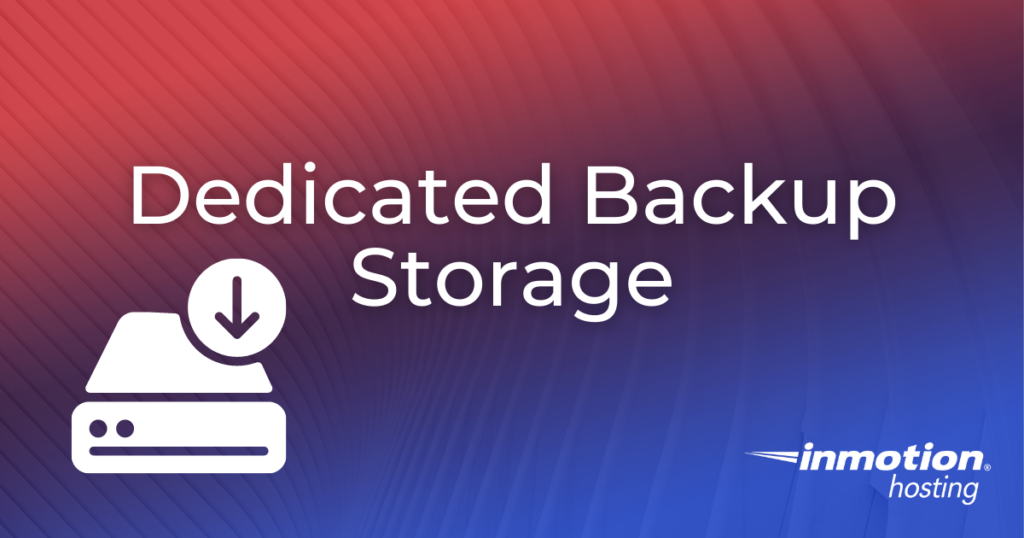
In this article, we will discuss backup storage options for your Dedicated Server, and provide links to our full walk-through tutorials. You have the ability to set up automated backups from WHM, perform cPanel backups, or purchase the backup service from InMotion. This is an important aspect of managing a dedicated server since it can help you recover from an attack, or revert back when testing server configuration changes.
Topics Include
- InMotion Hosting Dedicated Backups
- How to Purchase Backups for your Dedicated Server
- Configure Scheduled Backups in WHM
- Full/Partial cPanel Backup from cPanel
- How to Configure Backup Drives
- Custom Backup Configurations
- Backup Storage Location
InMotion Dedicated Backups
Backups are not provided as part of your Dedicated Server account. InMotion can provide backups of 10 GB blocks at $7.50 a month. If you need to cover 12 GB, then you would need to purchase two 10 GB blocks at $15.00 a month. Our backups include all the website files, emails, cPanel information, and MySQL databases. The backups that we provide are run every 24-36 hours and are run progressively, meaning that each backup overwrites the last.
How to Purchase Backups for your Dedicated Server
It is simple to purchase backups using the Account Management Panel (AMP). You can manage your backups so that you reduce costs in providing backups where it is necessary.
- Login to AMP or open your email client.
- Send a verified support ticket to our live technical support team listing your backup needs. If you’re sending an email, make sure to send the message to [email protected]. Your email should include your account verification information.
- Once technical support receives your request, they will review the request to make sure that the backup is properly configured and send you a confirmation of the backup and its cost.
- When you have confirmed the cost and configuration of the backup it will be implemented for your server.
Configure Scheduled Backups in WHM
WHM (Web Host Manager) has a Backup Configuration section where you can configure Automated backup options. The full steps are covered in the following article.
Full/Partial Backup from cPanel
Within cPanel is the ability to backup your databases, site files, or the entire cPanel account. The following guides will walk you through the steps.
- How to Perform a Full Backup in cPanel
- How to Backup your website files in cPanel
- Backup your database in cPanel (with the Backup tool)
- Backing up your Database (with PHPmyAdmin)
How to Configure Backup Drives
InMotion Hosting offers dedicated servers that can be configured to best suit your storage needs, from SSDs to backup drives. The Elite configuration of InMotion’s dedicated servers currently includes a free backup drive configured with 250 GB of space. All InMotion Hosting dedicated servers can be configured with up to 7 TB SATA drives using the online dedicated server configuration tool. Once you have purchased your subscription and configured your server, you can go into the WHM (Web Host Manager) to setup your backup configuration. You may also consider Using a Secondary Hard Drive on a Dedicated Hosting Server.
Dedicated servers using cPanel can be configured with FTP access depending on the backup destination. Access to Files and Directories can also be accessed through the WHM interface (Backup > File and Directory Restoration). You can see the Backup section in WHM in the screenshot below:
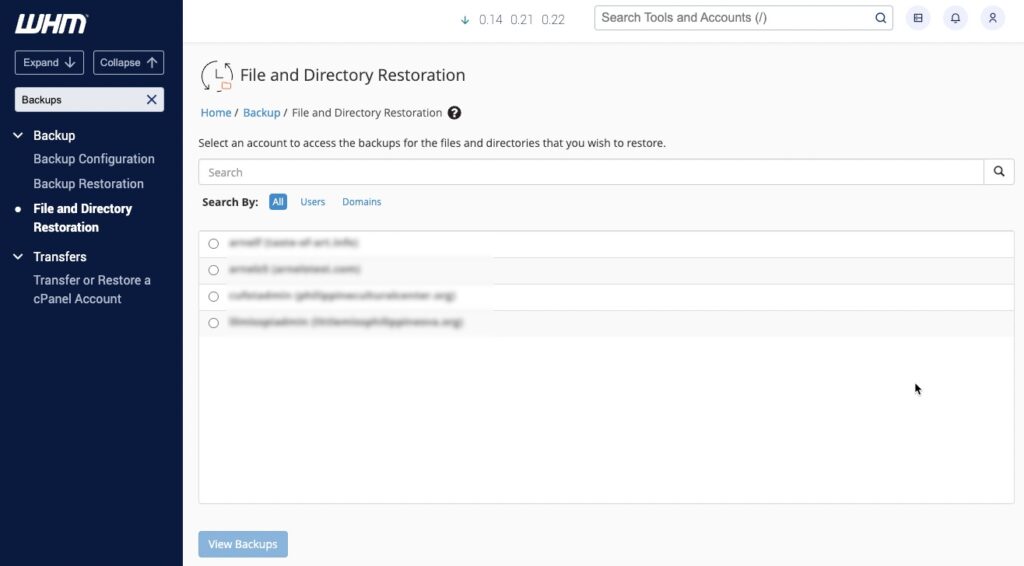
Custom Backup Configurations
There are many backup options available for dedicated servers. Although some options may not be included in this article, they might still be available for configuration. If you require a different type of backup configuration, please communicate your needs with our dedicated hosting sales staff for further assistance.
Backup Storage Location
The 10 GB backup blocks that can be purchased for backup are kept within the same data center, but not in the same physical location as the dedicated server. This is done to provide security and preserve the integrity of the backup should the actual server system encounter downtime. The SATA drives configured for our dedicated servers are also physically housed in the data center. Note that custom backups created in WHM occupy space within the dedicated server hard drive unless it is configured to send the data to a different location.
Please be aware that the advantage of a local backup is related to speed. A local backup drive allows you to make quick backups and restorations when you need them. However, its main disadvantage is that, in cases of disaster, there is a possibility for total data loss since the server data is located in one location. Best practices for server backups include configuring backups to be saved to a remote location.
Get the best value on fast and customizable dedicated server hosting solutions. Choose from Managed Dedicated Servers with your choice of cPanel or Control Web Panel, or select a Bare Metal Server for complete server control via the command line.
DDoS Protection
Free Backup Storage
cPanel or Control Web Panel
Managed Server
Unmetered Bandwidth
