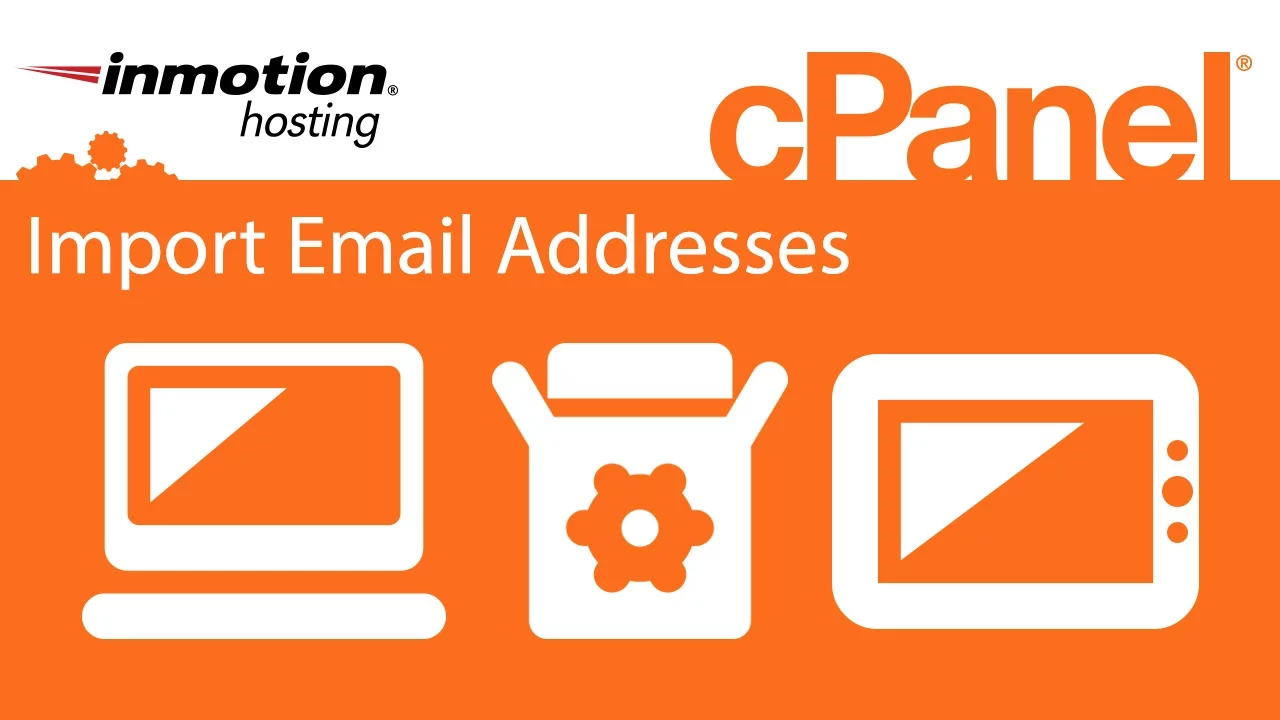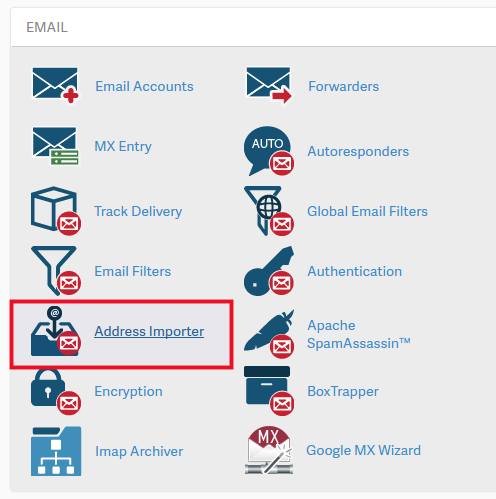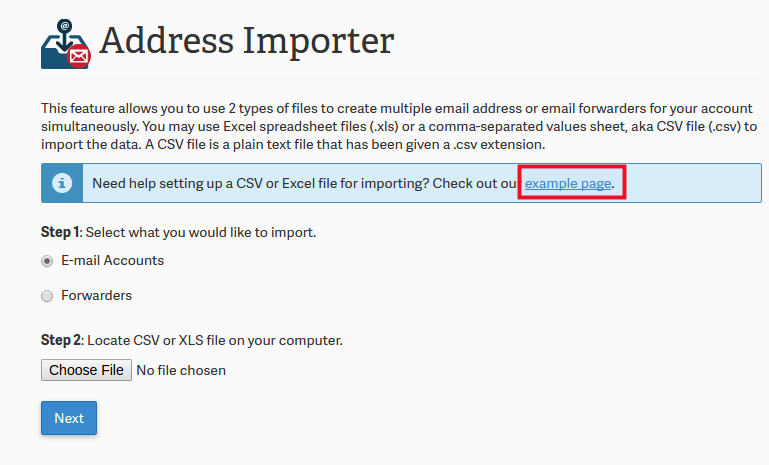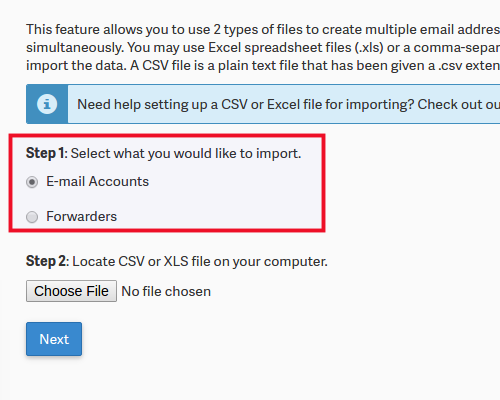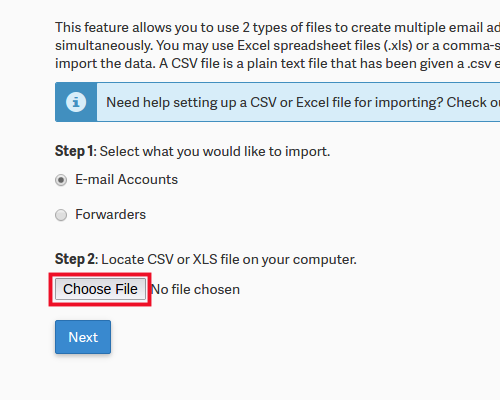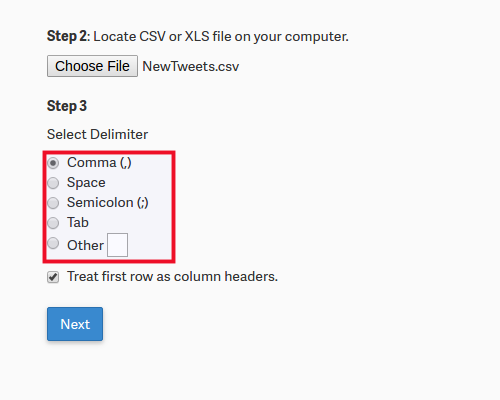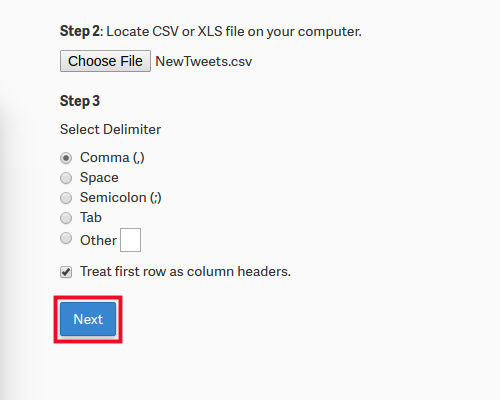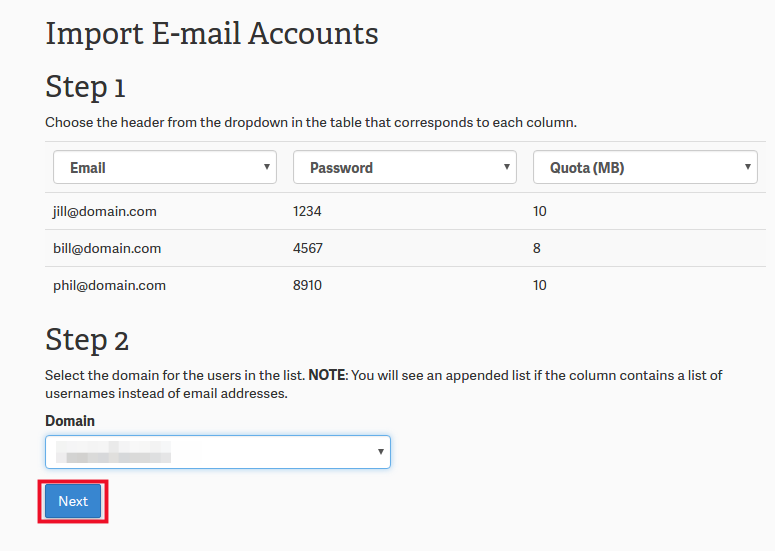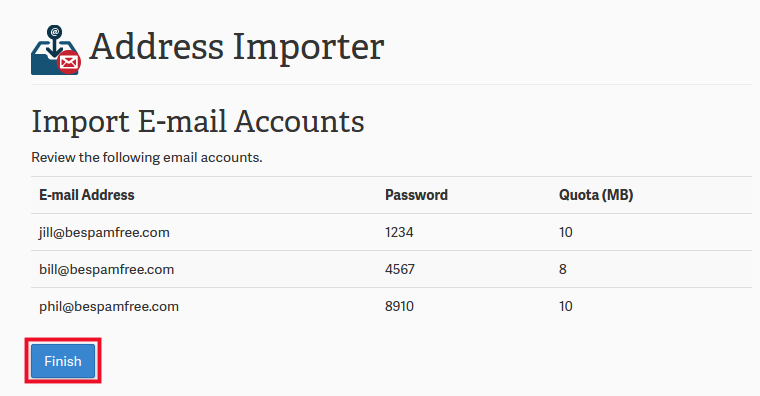In this article, we will explain how you can import a list of email addresses and email forwarders into a cPanel account. This can be incredibly useful for beginners and advanced users migrating content from one cPanel to another. Or, if you want to create a massive list of users from a spreadsheet instead of through cPanel directly. You can then import your spreadsheet with the method described below. For users managing multiple email accounts, keeping all email addresses and passwords in a spreadsheet may prove helpful.
- Using a Simple .CSV File Instead of Excel Spreadsheet
- How to Import your CSV or Excel Spreadsheet into cPanel
Using a Simple .CSV File Instead of Excel Spreadsheet
You can use an Excel Spreadsheet for your email content, but cPanel gives non-Excel users a simpler method for creating a sheet with any basic text editor. Below are some examples you can follow. Make sure to save these files with a .csv extension.
For importing email addresses:
Email,Password,Quota[email protected],1234,10[email protected],4567,8[email protected],8910,10
For importing email forwarders:
Source,Target[email protected],[email protected][email protected],[email protected][email protected],[email protected]
How to Import your CSV or Excel Spreadsheet into cPanel
Once you have your spreadsheet or CSV file ready to import, follow along with the steps below:
- Log into cPanel.
- Under the Email section click Address Importer.

- If you need help creating your spreadsheet file, click the link in the blue alert box.

- Select the kind of spreadsheet you are importing, E-mail Accounts or Forwarders.

- Click Choose File to upload the spreadsheet file from your computer.

- Select your delimiter and header preference. (In this example, we used commas in a .csv file. Make sure to leave the box checked for “Treat first row as column headers” if the first row of your spreadsheets contains headers for your columns).

- Click Next.

- Confirm the imported content and click Next again.

- Click Finish.

You will see a notice that the import was successful. From here, you can Import More, or go back to your cPanel home page.
Well done on completing this tutorial. You can now import email addresses and forwarders in bulk through cPanel.
Go Unlimited with Exceptional Shared Hosting
Upgrade your Shared Hosting today and take your business to the next level! Get unlimited NVMe SSD storage, cPanel, professional email and over $400 in savings.
Free Domain
24/7 Human Support
100% Money-Back Guarantee