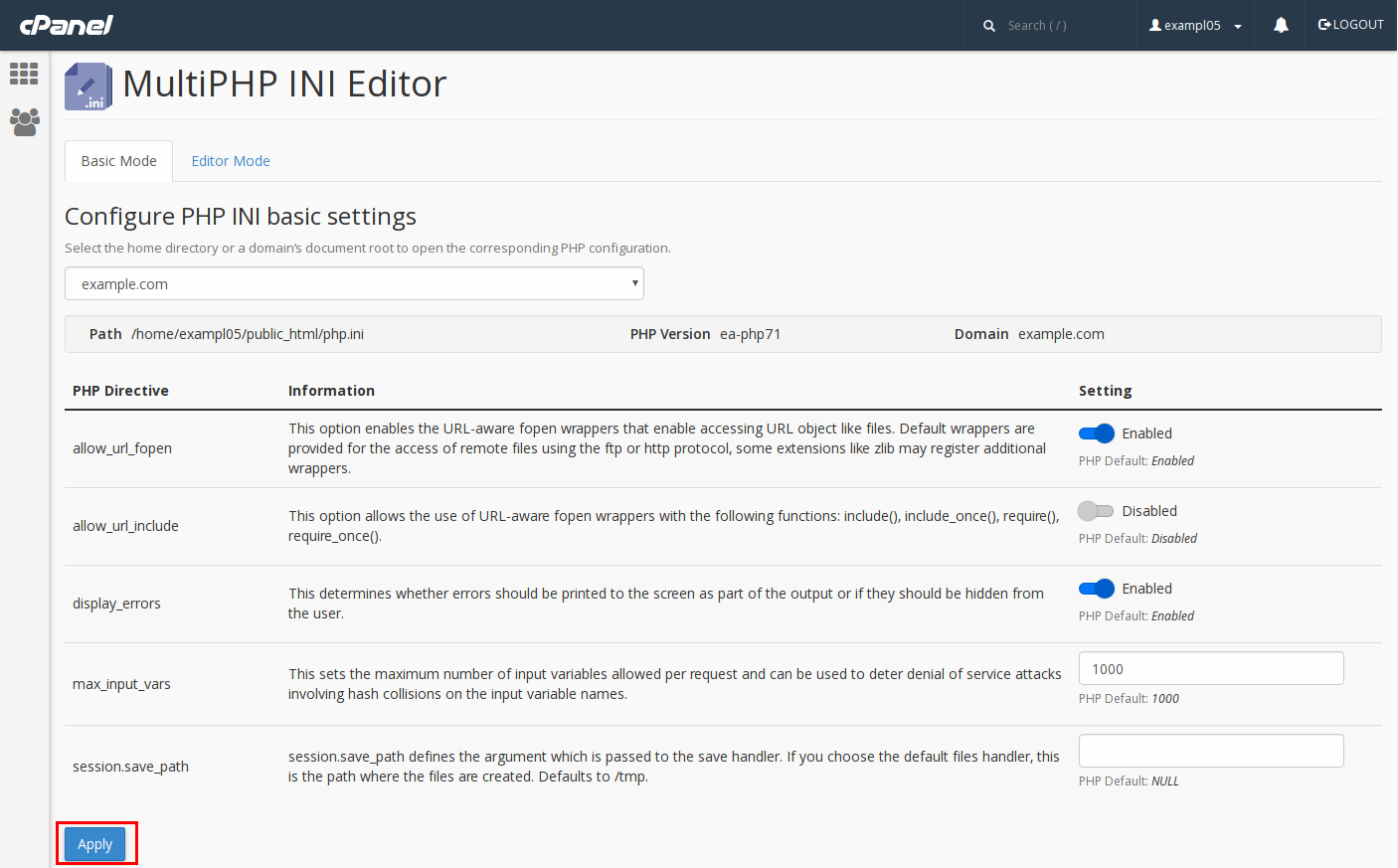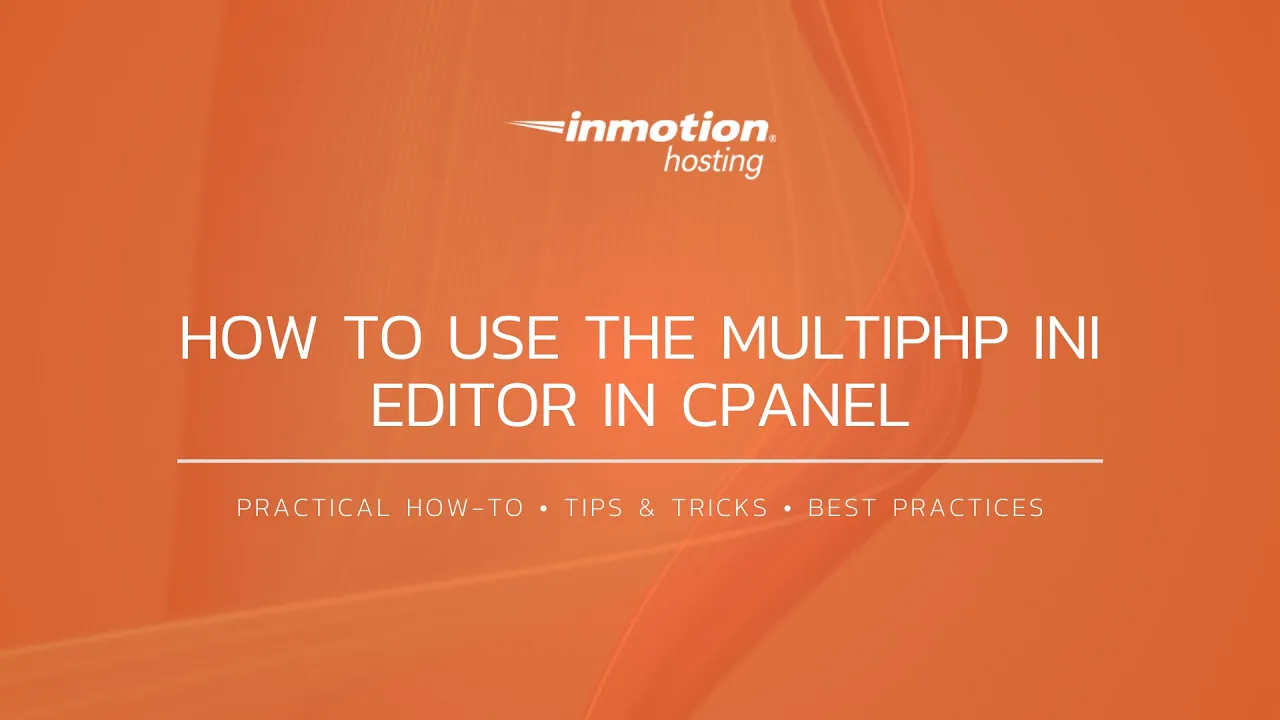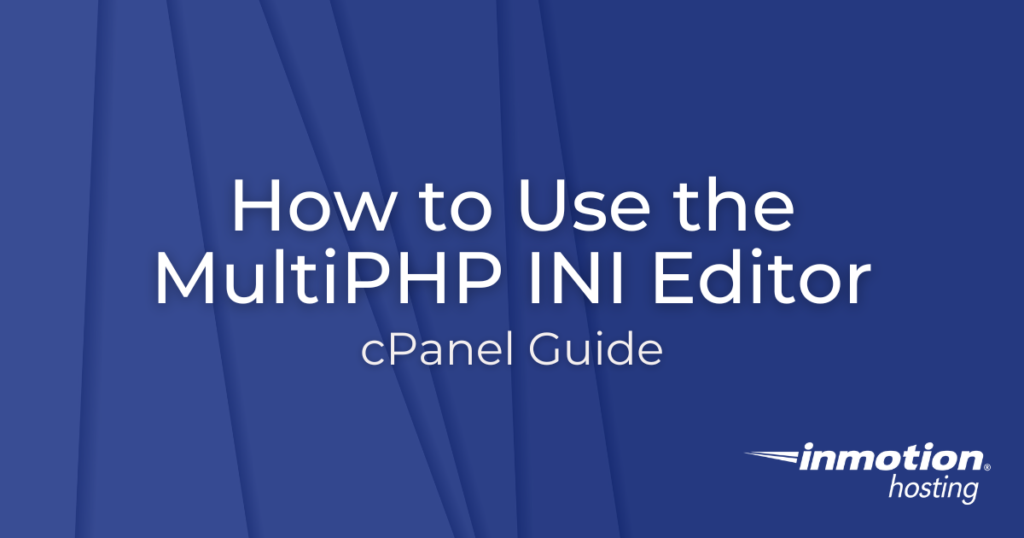
The MultiPHP INI Editor in cPanel lets you make configuration changes to your PHP settings. This complements the MultiPHP Manager, which lets you change PHP version of your sites. The MultiPHP INI Editor has two modes, Basic and Editor.
Important: The PHP max_execution_time is capped at 90 seconds on Shared Hosting Plans to prevent extremely long processes from impacting other users sharing the server resources. If you need a longer max_execution_time, consider one of our VPS Hosting Plans.
Basic Mode
Basic Mode allows changes to some of the most common PHP configuration changes with the ease of a click. This mode provides more information about each option. Note that the available options will vary depending on the version of PHP. Finally, the MultiPHP INI Editor also shows the default setting for these as listed on the php.net site. Here is how to use it:
- Login to cPanel.
 In the Software section, click on MultiPHP INI Editor.
In the Software section, click on MultiPHP INI Editor. Under Configure PHP INI basic settings click the dropdown menu that says — Select a location —
Under Configure PHP INI basic settings click the dropdown menu that says — Select a location — Select the domain you would like to make changes to.
Select the domain you would like to make changes to. When finished making changes, click Apply.
When finished making changes, click Apply.
Editor Mode
Editor Mode makes it very easy to add custom PHP configuration changes per domain. This allows you to change PHP variables that are not provided in the Basic Mode. The path for the PHP.ini file that is being modified is also shown. Here’s a basic overview of how to use it:
- Login to cPanel.
 In the Software section, click on MultiPHP INI Editor.
In the Software section, click on MultiPHP INI Editor. In the top-left hand section of the MultiPHP INI Editor page, click on Editor Mode.
In the top-left hand section of the MultiPHP INI Editor page, click on Editor Mode. Under Configure PHP INI basic settings click the dropdown menu that says — Select a location —
Under Configure PHP INI basic settings click the dropdown menu that says — Select a location — Select the domain you would like to make changes to.
Select the domain you would like to make changes to. When finished making changes, click Save.
When finished making changes, click Save.
Congratulations! You now know how to make PHP configuration changes using cPanel’s MultiPHP INI Editor.
Video Walkthrough
Don’t have time to read our guide on how to use the MultiPHP INI Editor in cPanel? Watch our walk-through video.
Learn more about cPanel management from our Managed VPS Hosting Product Guide.