In this tutorial:
In this tutorial we will show you how to install MailPoet 3 in WordPress with SMTP settings. This lets you easily use newsletters, mailing lists and contact forms in your WordPress Dashboard. MailPoet also includes tools for managing subscribers, automating emails, and gathering statistics. First, we will install the MailPoet 3 plugin, then show you how to setup the SMTP settings.
Installing Mailpoet 3
- Log into your WordPress Dashboard.

Click Plugins then Add New.

Type ‘mailpoet‘ in the search box, then click the Install Now button next to MailPoet 3.

Once it has been installed, click the Activate button to enable it.
MailPoet SMTP Setup
Now that you have installed the MailPoet plugin, we will show you how to configure the SMTP settings.

In the WordPress Dashboard click MailPoet, then Settings.

You should then be on the Send With… page. In the Other section, click the Configure button.

Click the drop-down box next to Method and choose SMTP.

You will then see the SMTP setting fields, fill them in as needed. Below is an description of the secure settings to use:
SMTP Hostname Enter your secure Outgoing Server (SMTP) hostname. Such as: secure123.inmotionhosting.com SMTP Port Enter the Secure SMTP port: 465 Login Enter your full email address here. Such as: [email protected] Password Enter the password for your email address. Secure Connection Choose: SSL Authentication Select: Yes 
Once you have entered your outgoing SMTP settings, click the Activate button to save them.
Congratulations, now you know how to install MailPoet 3 in WordPress with SMTP settings!
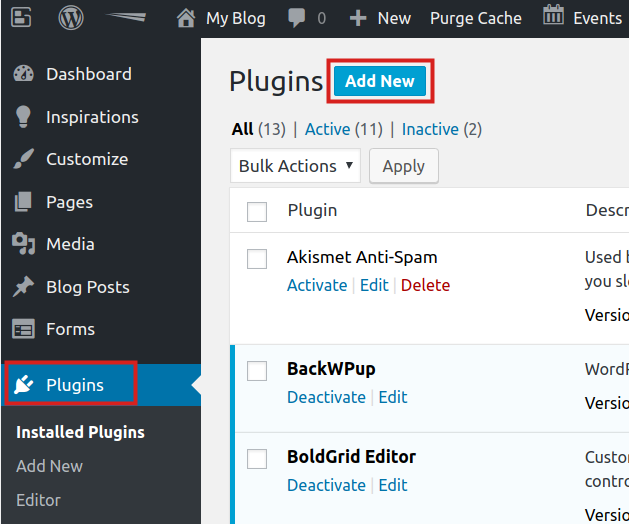
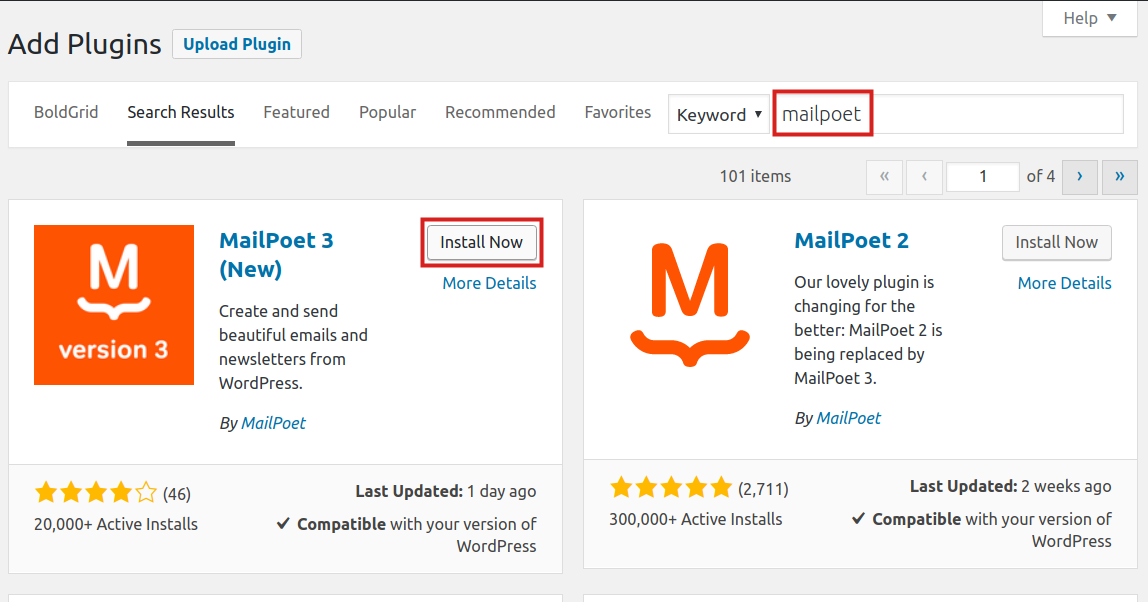
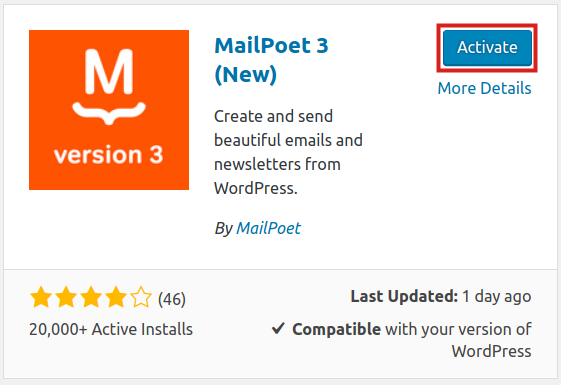
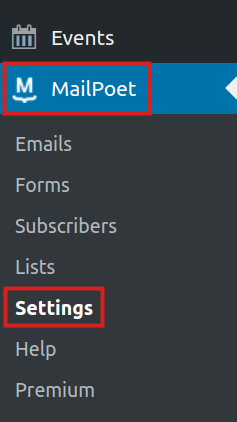
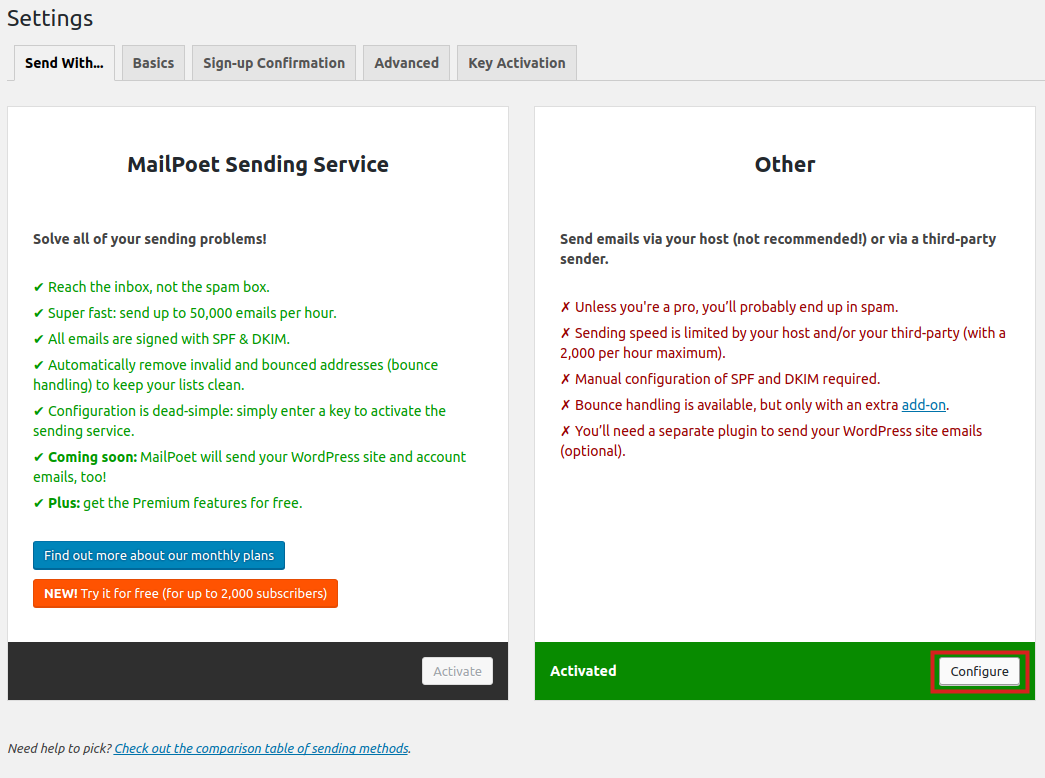
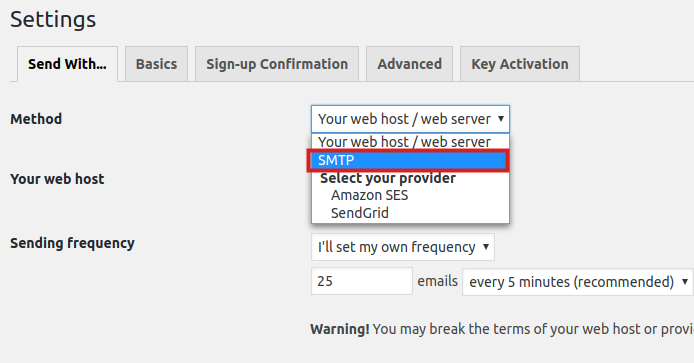
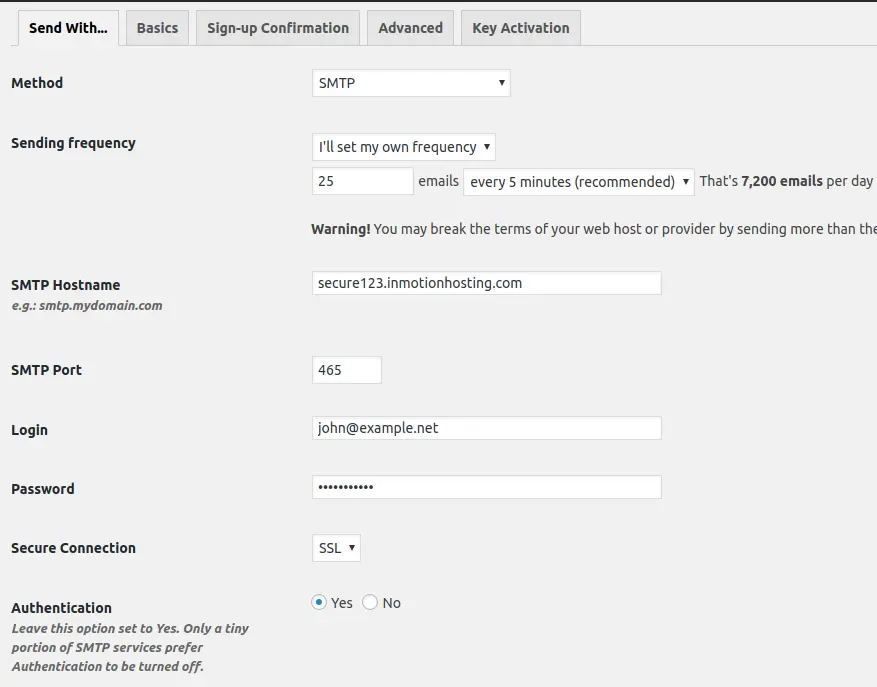
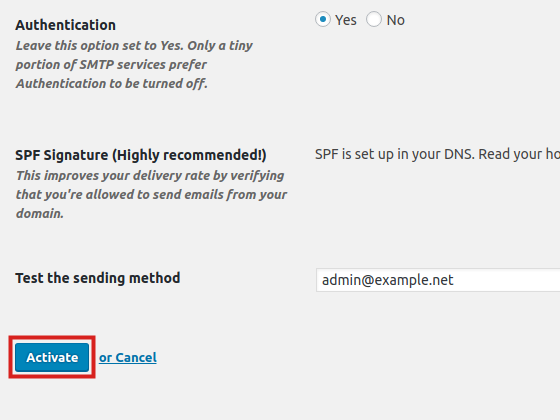
Hi John-Paul, excellent and helpful article thanks. I began installing the Newsletter plugin (using another Inmotion article) but have found that Mailpoet is a better fit so I am going with that. Thank you.
I have a question please. In this article you show how to set up SMTP with Mailpoet. Mailpoet recommends using their own sending service because they say webhost emails are more likely to be filtered as spam. This requires that I add their DNS records to the Inmotion DNS server, and I can see an Inmotion article on doing that.
But I am wondering: Is setting up SMTP as you show here effectively the same as Mailpoet’s sending service? Is Mailpoet likely to be better for me? Does Inmotion see any problems with em adding the DNS information?
Thanks.
It is similar whether you use Mailpoet or InMotions sending service. Sending IP addresses are rotated from a list of available IPs and we actively monitor for any blacklists, etc. that would block or identify email as spam. We do not have any problems with you adding DNS information, as it is commonly done.
Hi John-Paul, excellent and helpful article thanks. I began installing the Newsletter plugin (using another Inmotion article) but have found that Mailpoet is a better fit so I am going with that. Thank you.
I have a question please. In this article you show how to set up SMTP with Mailpoet. Mailpoet recommends using their own sending service because they say webhost emails are more likely to be filtered as spam. This requires that I add their DNS records to the Inmotion DNS server, and I can see an Inmotion article on doing that.
But I am wondering: Is setting up SMTP as you show here effectively the same as Mailpoet’s sending service? Is Mailpoet likely to be better for me? Does Inmotion see any problems with em adding the DNS information?
Thanks.
Hi Eric – JP and I alternate days for covering the Support Center comments. But, I’m sure he’ll see your comment and may reply. However, to answer your questions. MailPoet and other marketing email services – like MailChimp – are services that work to help you send emails, so it is in their best interests to make sure that things are working and not being blacklisted. I haven’t heard anything bad about them, so you may want to use their email settings since that is their focus. It also benefits our server by lightening the load a little bit. Using a 3rd party service is no problem – it’s a normal decision for many people who use multiple services. Thanks for your comment and question. Please let us know if you have any further feedback or questions!