In this tutorial:
View Front Page Setting Set Static Homepage Meta Set Latest Posts Meta
In this tutorial, we will show you how to set your Homepage Meta in WordPress. After installing the All in One SEO plugin in WordPress, one of the first things you should do is set your Home Page Meta information. This lets you specify your Title and Description accurately to search engines. Managing your pages meta tag information is important for when search engines like Google search your site. This is commonly associated with search engine optimization. For more information, see our guide What are Meta Tags. First, we will show you how to view your “Front Page” setting, then show you how to setup page meta for the Static Page or Latest Posts. InMotion now offers managed WordPress Hosting options for maximizing the performance of your websites.
View Front Page Setting
- Log into your WordPress Dashboard.
 Click Settings then Reading in the navigation menu.
Click Settings then Reading in the navigation menu.
 In the Your homepage displays section, identify if your site is set to Your latest posts, or A static page.
In the Your homepage displays section, identify if your site is set to Your latest posts, or A static page.
- If you are using the “Your latest posts” option, follow the guide below to Set Latest Posts Meta. If your homepage displays “A static page” follow the section below to Set Static Home Page Meta.
Set Latest Posts Meta
 In the WordPress Dashboard click All in One SEO, then General Settings.
In the WordPress Dashboard click All in One SEO, then General Settings.
 Scroll down to the Home Page Settings section and enter your Home Title and Home Description.
Scroll down to the Home Page Settings section and enter your Home Title and Home Description.
 Ensure the “Use Static Front Page Instead” option is set to Disabled.
Ensure the “Use Static Front Page Instead” option is set to Disabled.
 Scroll to the bottom of the page and click the Update Options link to save your homepage meta information.
Scroll to the bottom of the page and click the Update Options link to save your homepage meta information. You are finished when you see an “All in One SEO Options Updated” message.
You are finished when you see an “All in One SEO Options Updated” message.
Set Static Home Page Meta
 In the WordPress Dashboard click All in One SEO, then General Settings.
In the WordPress Dashboard click All in One SEO, then General Settings.
 Scroll down to the Home Page Settings section and click the enabled option next to Use Static Front Page Instead.
Scroll down to the Home Page Settings section and click the enabled option next to Use Static Front Page Instead.
 Scroll to the bottom of the page and click the Update Options link to save your homepage meta information.
Scroll to the bottom of the page and click the Update Options link to save your homepage meta information.
 Click Pages in the navigation menu, then Edit your static front page.
Click Pages in the navigation menu, then Edit your static front page.
 Scroll down to the All in One SEO Pack section and fill in your meta Title and Description. You will see a Preview Snippet of how it may display in search engine result pages.
Scroll down to the All in One SEO Pack section and fill in your meta Title and Description. You will see a Preview Snippet of how it may display in search engine result pages.
 Click the Update button in the Publish section to save your chages.
Click the Update button in the Publish section to save your chages.
 You are finished when you see a “Page updated” message.
You are finished when you see a “Page updated” message.
Congratulations, now you know how to set your Homepage Meta in WordPress using the All in One SEO plugin! In the next guide we will show you how to Enable All in One SEO Pack for Custom Post Types in WordPress.
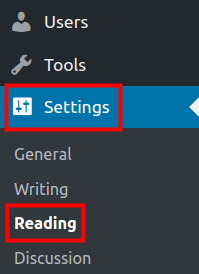
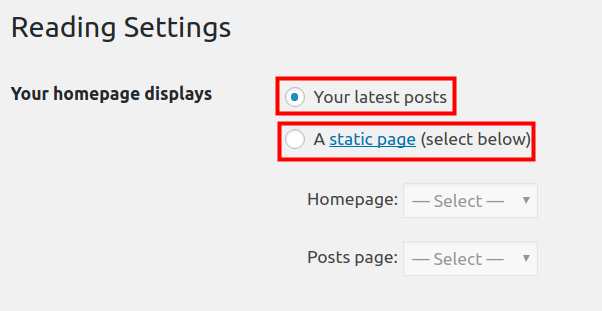
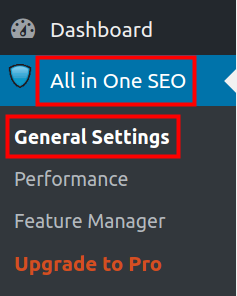
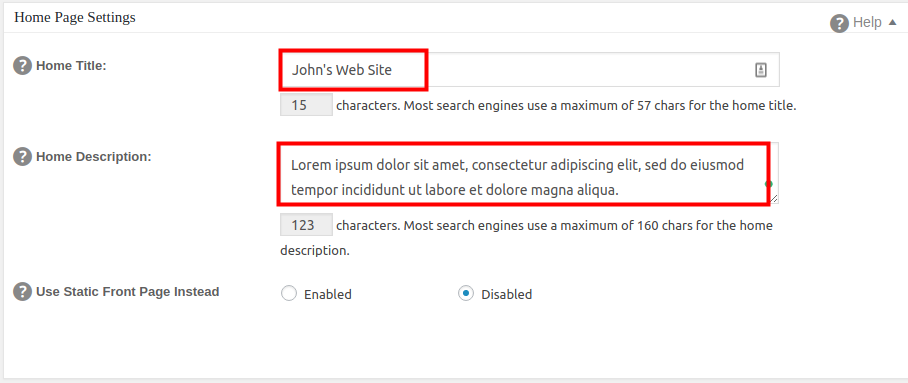
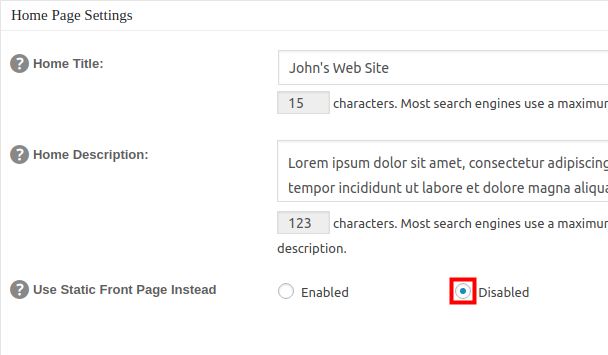
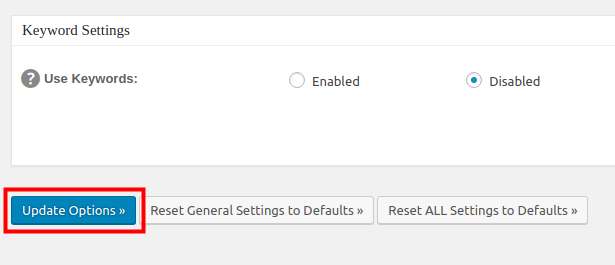
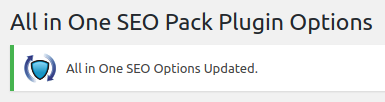

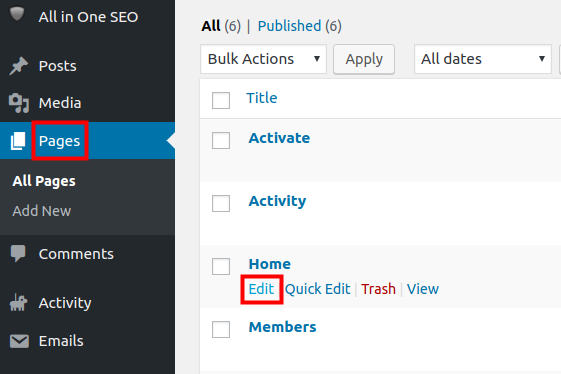
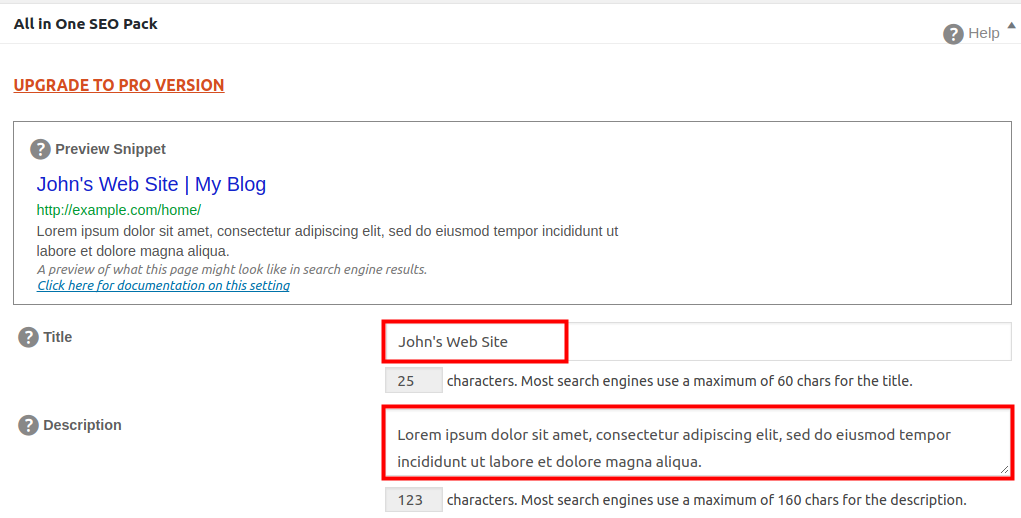
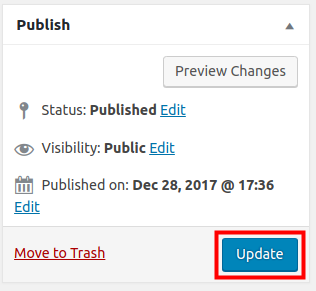
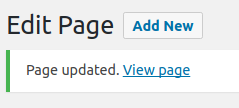

How long does it take for the settings to be updated in Google search?
It depends on how often Google “crawls” your site. However, you can submit a URL to Google using Google Search Console in order to speed this process along.