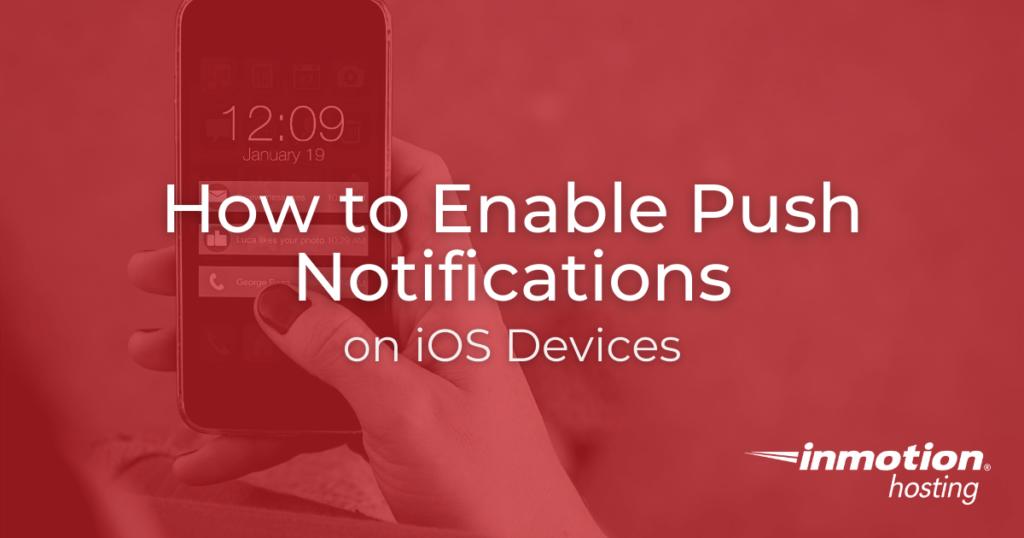
If you have enabled iOS Mail Push notifications in WHM, your server will be set up to send Push notifications (for new emails) to your iOS device. Once you have created and installed the Apple Push Notification service (APNs) Key, you must then change your Account Settings in your iOS device to allow Push notifications.
Note: This guide was updated to match the latest version of iOS version 15.2.1.
In this guide, you will learn how to enable push notifications on iOS devices.
How to Enable Push Notifications
- Tap on the Settings icon from your Home Screen.

- Scroll to find and tap on Mail.

- Tap on Accounts.

- Under your list of accounts you will need to click on Fetch New Data.

- Find the toggle next to Push. The toggle button will display green when this option is enabled. If the toggle button is not green, tap on it to enable it. After you have enabled push (or turned it off), make sure that your FETCH settings are selected at the bottom of the screen.
As per the note that Apple provides, the schedule for FETCH is only used when PUSH is OFF or for applications that do not support PUSH. You can improve your battery life by fetching less frequently.
- Note that there is no SAVE button. You save your changes by exiting the screen by tapping Accounts in the top left corner.
Once you have enabled Push through the settings on your iOS device, it is recommended that you close and then restart the Mail App, to ensure this setting is updated immediately. If the Mail App was not previously opened, then you can simply open the Mail App and the new schedule should take effect.
How to Close an App
To close an App (iOS device with Home Button): double-tap the iOS device’s Home Button and swipe through your open Apps to locate the Mail App. Simply swipe up to close the App.
To close an App (iOS device without Home Button): Swipe up from the bottom of the screen, hold your finger on the screen when you reach the middle and your open Apps will display. Tap and hold any App until you see a red “x” in the top left of each open App. You can swipe through your open Apps, to find the Mail App. Swipe to drag the App up, to close it.
Congratulations, you should now know how to enable push notifications on iOS devices.
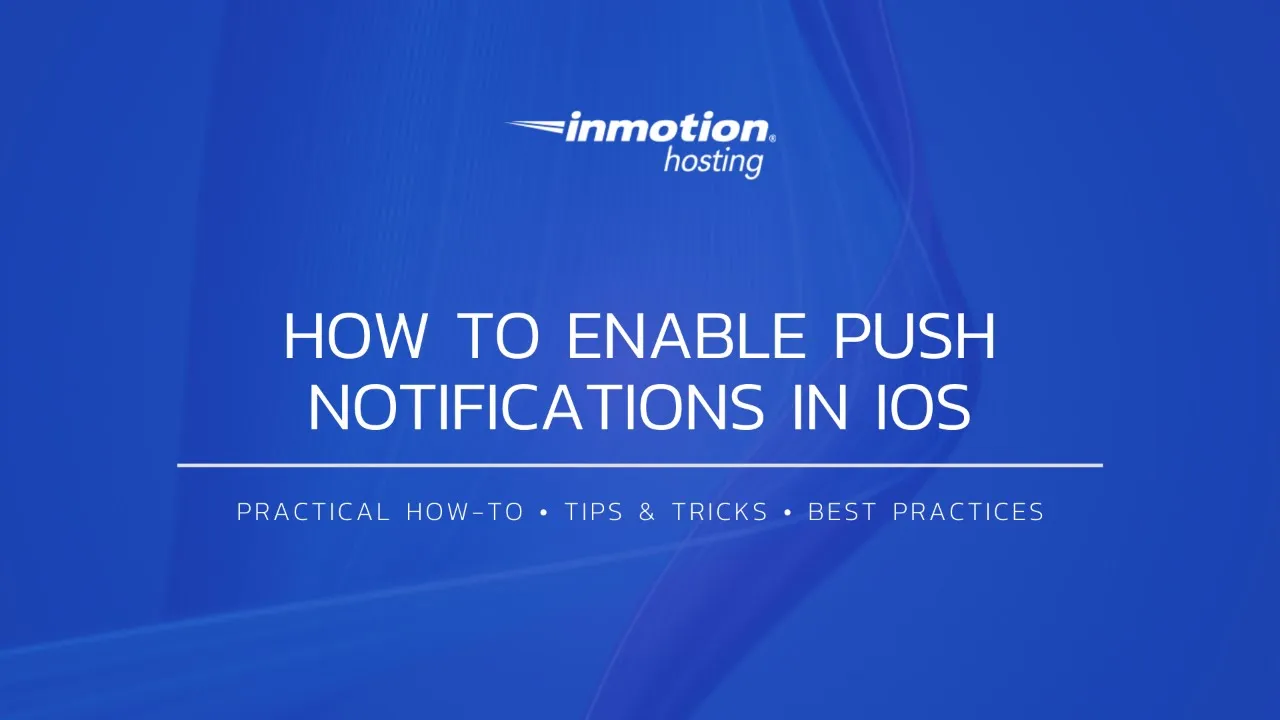
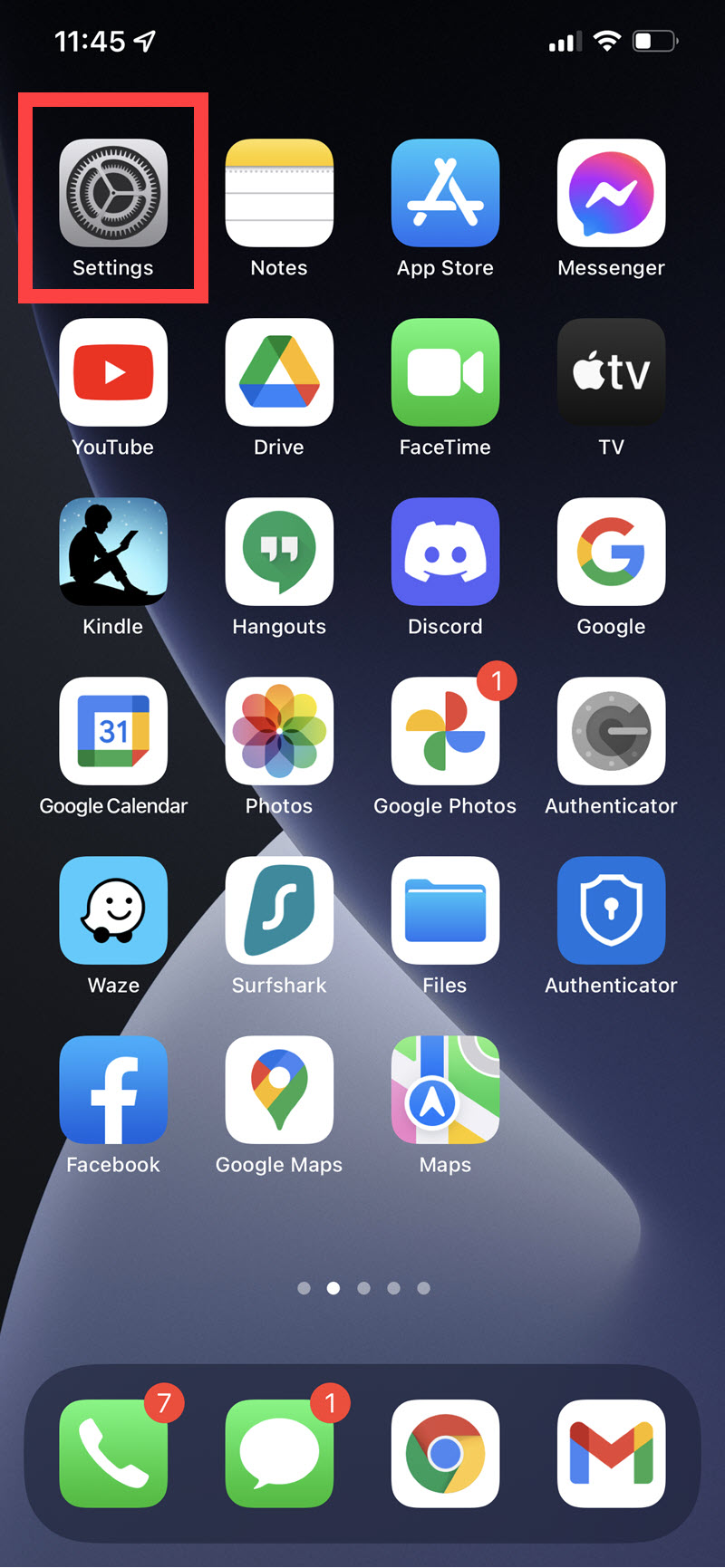
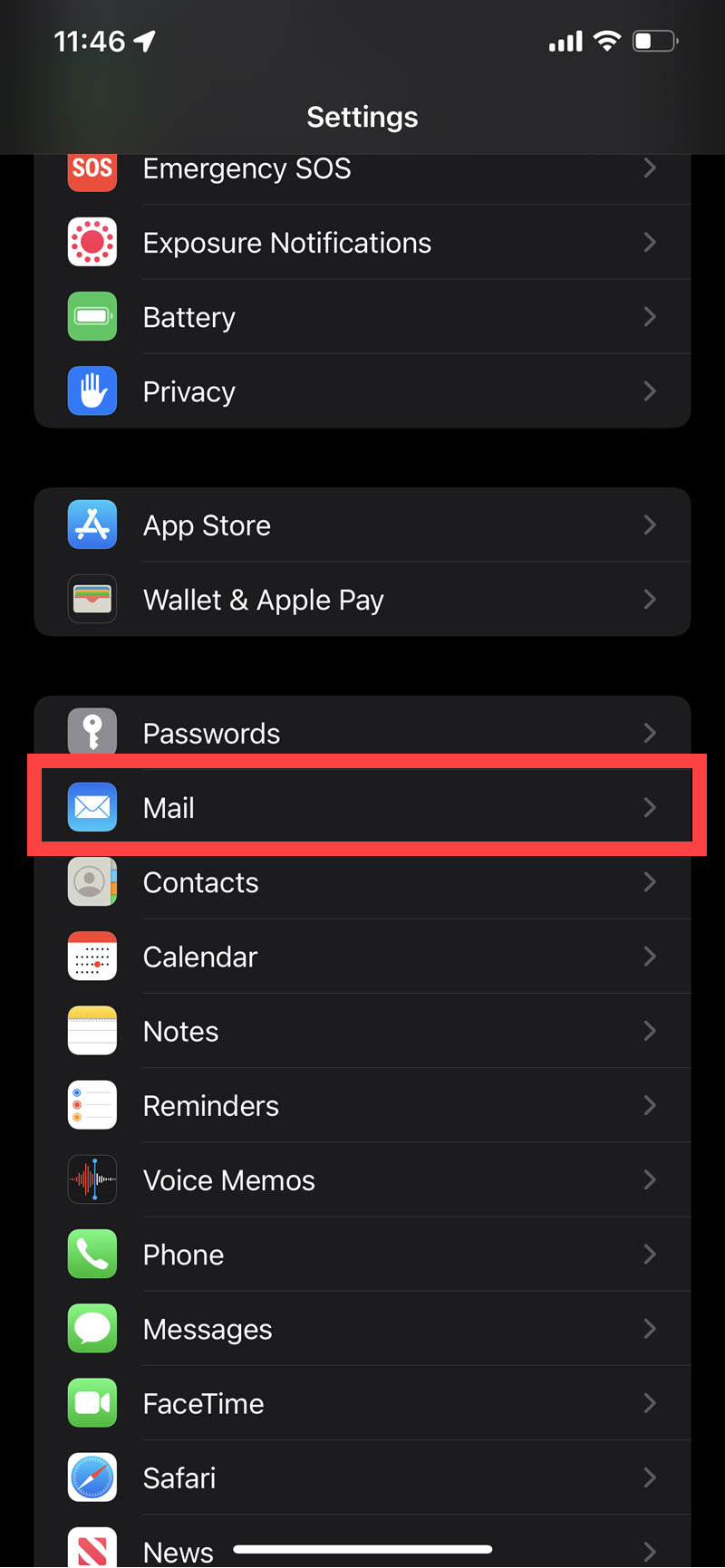
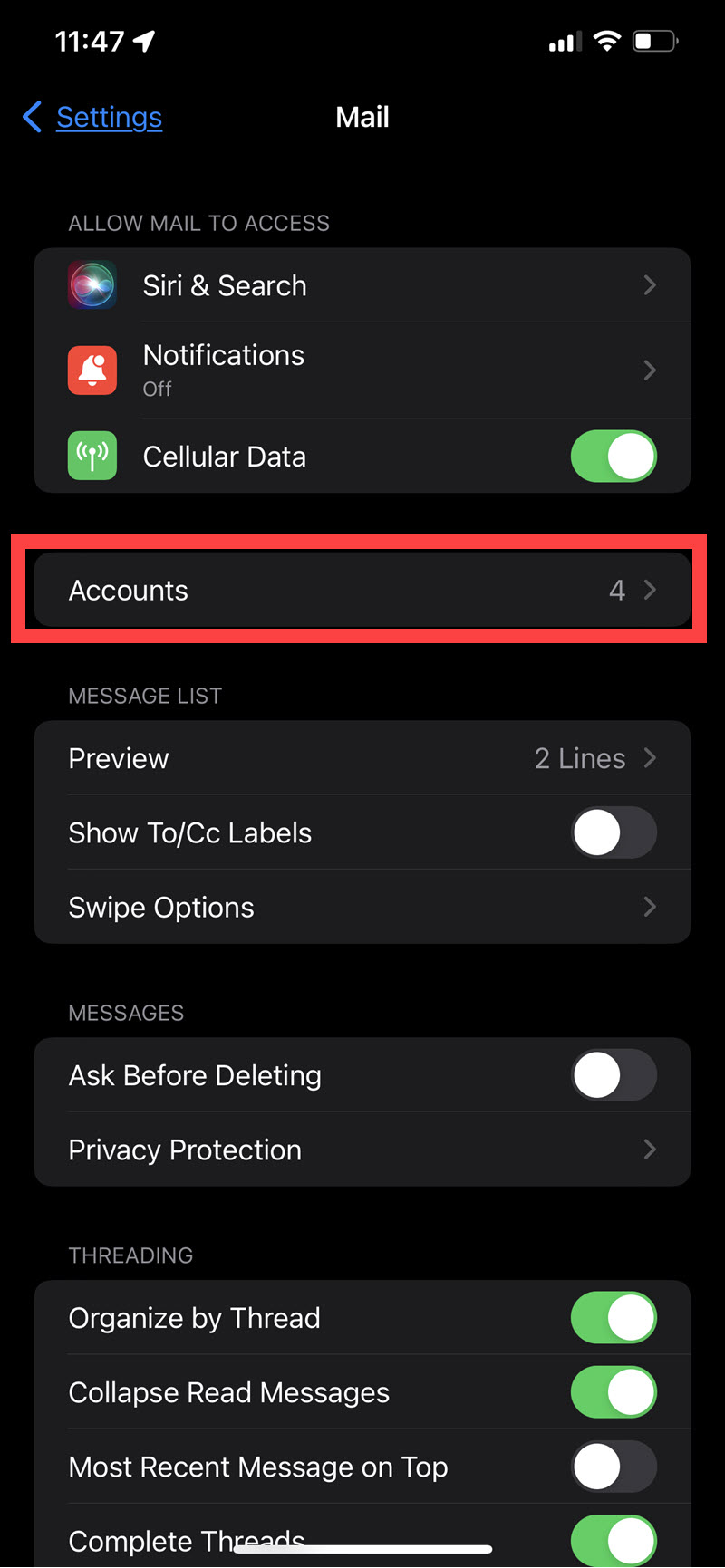
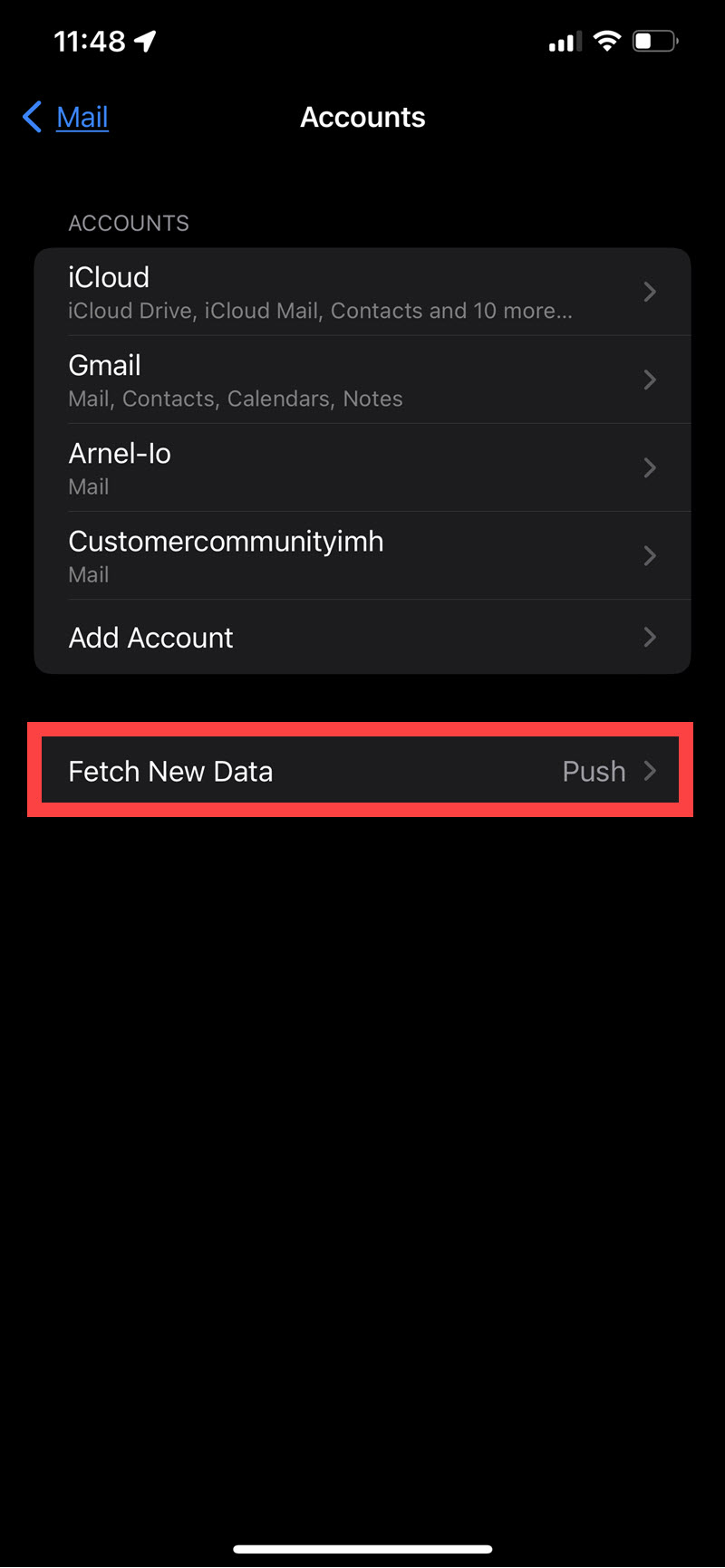
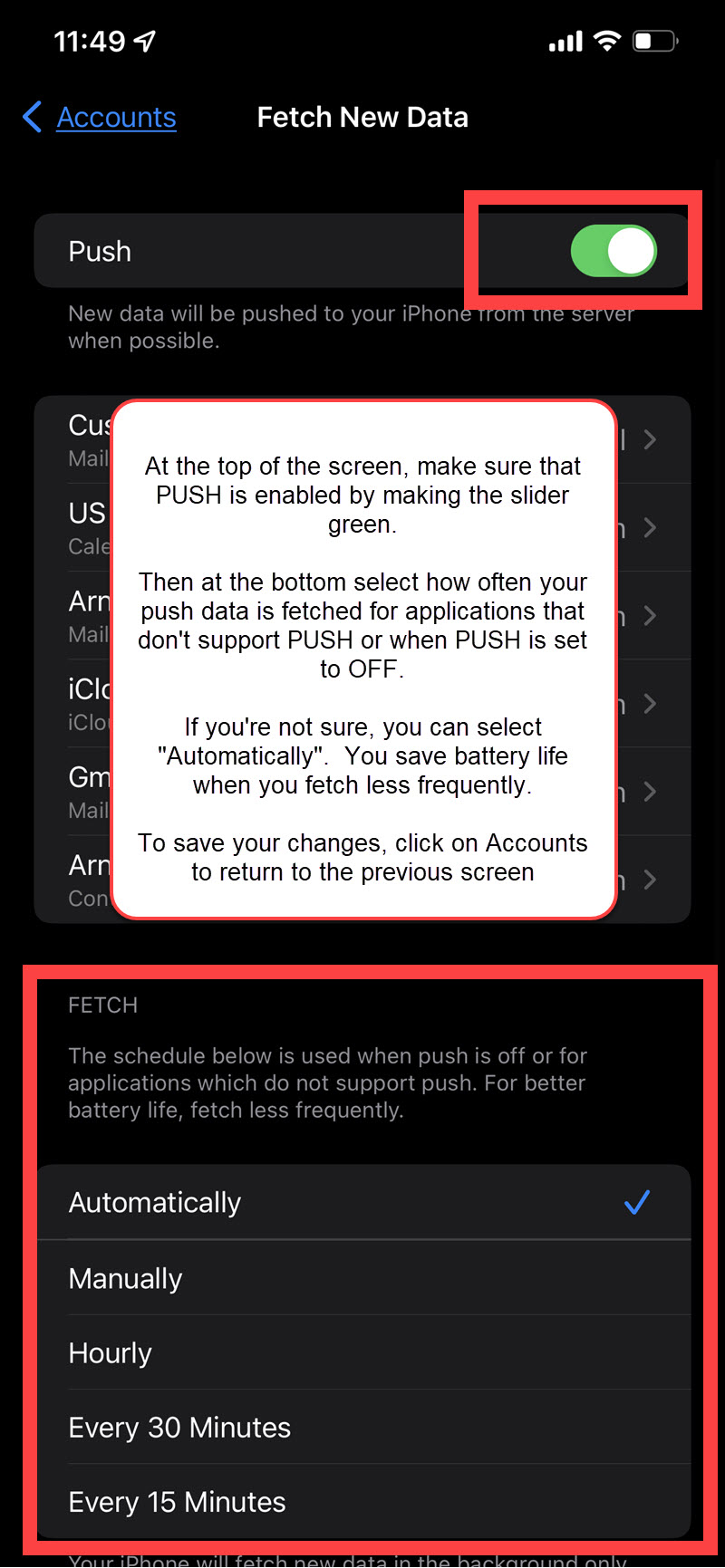
There isn’t a ‘Push’ option listed, just Fetch and Manual.
Hello Steve – I’m not sure what version of the iOS you’re using, but I have the current one on my iPhone 6 and the very first option is for PUSH. Please check to make sure that your iOS has been updated.
Hi, iOS 13.3.1 (latest) on iPhone 7+. The only options are Fetch and Manual.
Thanks,
Steve
Hi Steve – The main difference I’m seeing is that when I look for “Accounts and passwords” it’s reversed and labeled “Passwords & Accounts”. Then I scan down to Fetch New Data, the very first thing that I see is “Push” and it’s a toggle switch at the top of the screen when I tap on it.
It doesn’t show for me Example Mail Account.
Hi, Leon! For additional assistance with your email setup, please reach out to our live support.
Why can I see my calendar events on my phone, that I scheduled on my outlook calendar on my laptop, but I can’t see the calendar events I schedule from my phone on my outlook calendar on my laptop?
Hi, Bill!
We can help you with configuring your software set-up on your servers. We just have this guide set up to enable communication between our WHM server software and iOS. If you are having trouble with the interaction between your iPhone and your Outlook mail client, you would need to refer to either Apple support (for the phone) or Microsoft support (for the Outlook client).
My email acct isn’t in the list, as a matter of fact , ICloud and Holiday calendar is the only ones in the list
Hello John,
If you’re not seeing your email account, then it’s possible that your account is not set up in the iOS settings. Make sure that you have added your email account into your iPhone in order to enable push settings for it.
Why I still unable to see the push options after my setting has been done?
I recommend you recheck your steps, starting with WHM, but contacting Apple Support if it doesn’t work afterwards.
Our email configuration tool gives the possible settings for email apps. I recommend secure SSL IMAP or Standard IMAP.