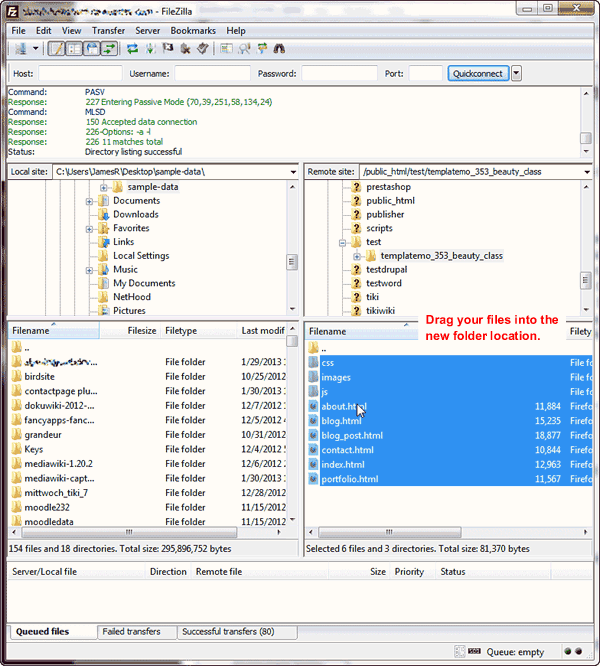Table of Contents
There are multiple ways to upload files to your website. What’s best depends mostly on the file(s), your workflow, and how much you know about how to make a website. Below we summarize the different ways to upload files to BoldGrid.
? Idea ! Install EWWW Image Optimizer for faster loading images.
BoldGrid Media Library
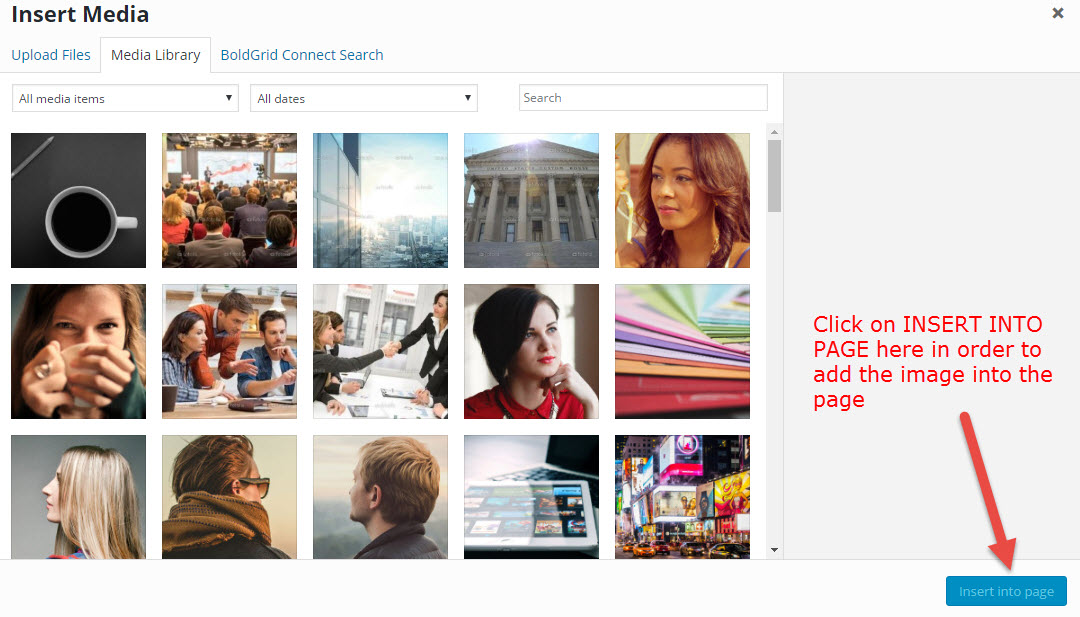
BoldGrid Media Library is generally the preferred option for uploading media simply because its the only way you’ll be able to select it from the media library. This method also allows you to add alt text for accessibility, a caption to view with media, and CSS classes for advanced coding.
Commonly used for: Single or smaller batches of images and PDF’s. You may need to increase your upload limit if uploading larger files this way.
? Idea ! Near PDF files, provide a link to download a free PDF reader such as Adobe Reader, Foxit Reader, or Master PDF Editor.
⚠ Warning! Media files uploaded using the methods below will not display in the media library.
cPanel File Manager / FTP
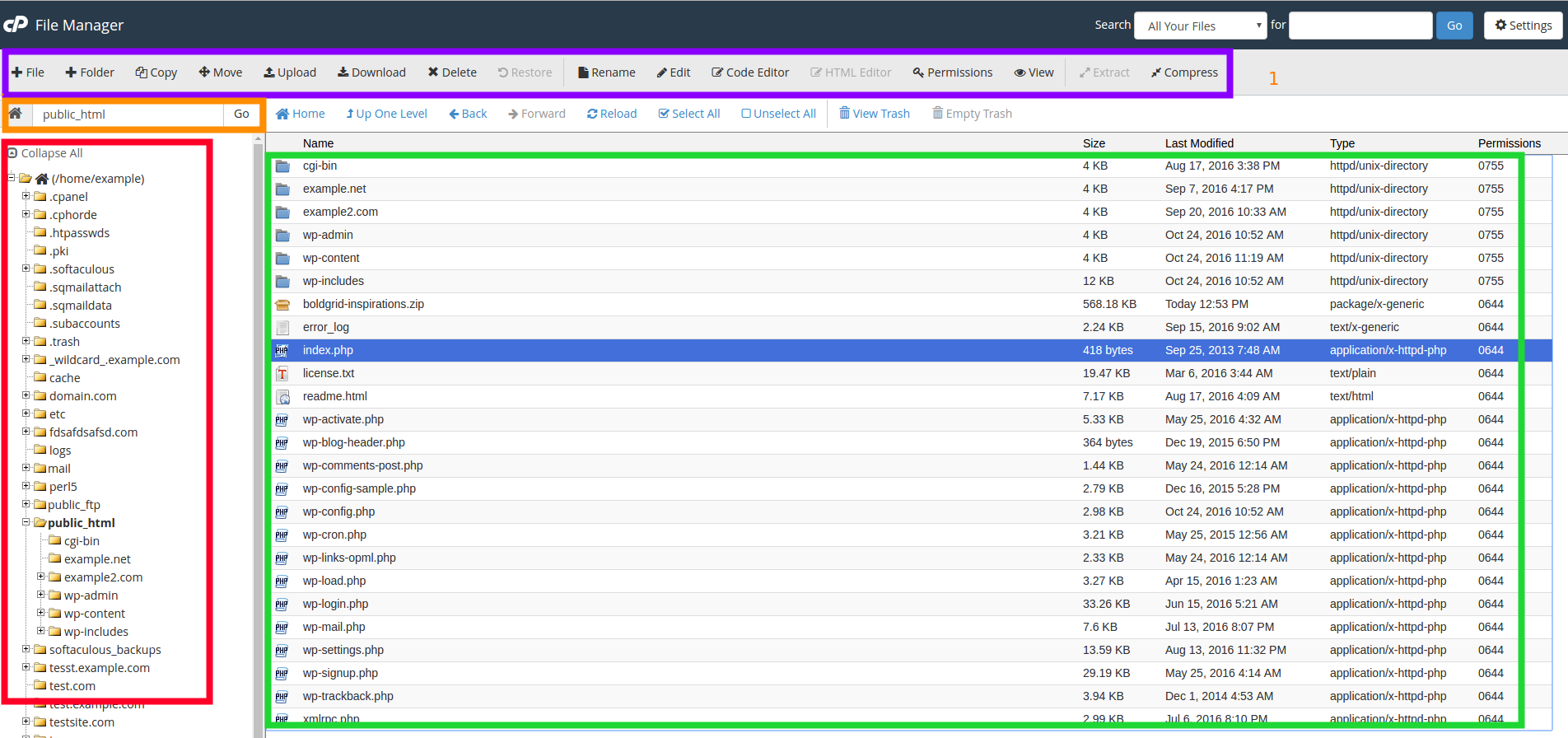
File Manager in cPanel is similar to your computer interface. This is the easiest for uploading and moving files.
Commonly used for: Large bulks of files and organization – e.g. location, filename, permissions changes.
File Transfer Protocol (FTP) requires installing desktop software but is faster for uploading multiple and/or larger files. We recommend FileZilla.
Commonly used for: Uploading large files quickly.
SSH
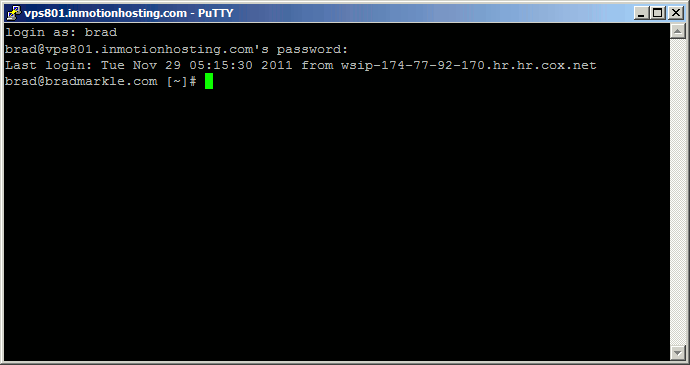
SSH, or cPanel Terminal, is a faster but more advanced method for managing files. Learn more about how to manage your site with SSH.
Commonly used for: Automated manipulation of bulk files.
Learn more about getting the most out of Website Creator and important steps for different types of websites.