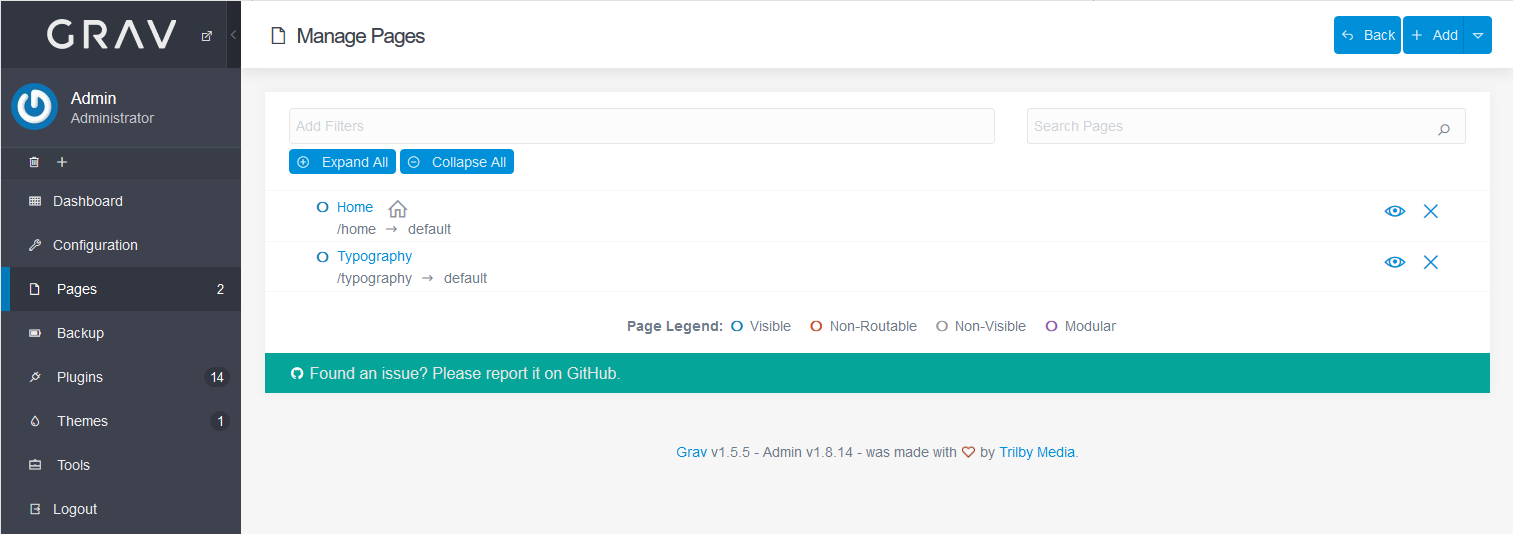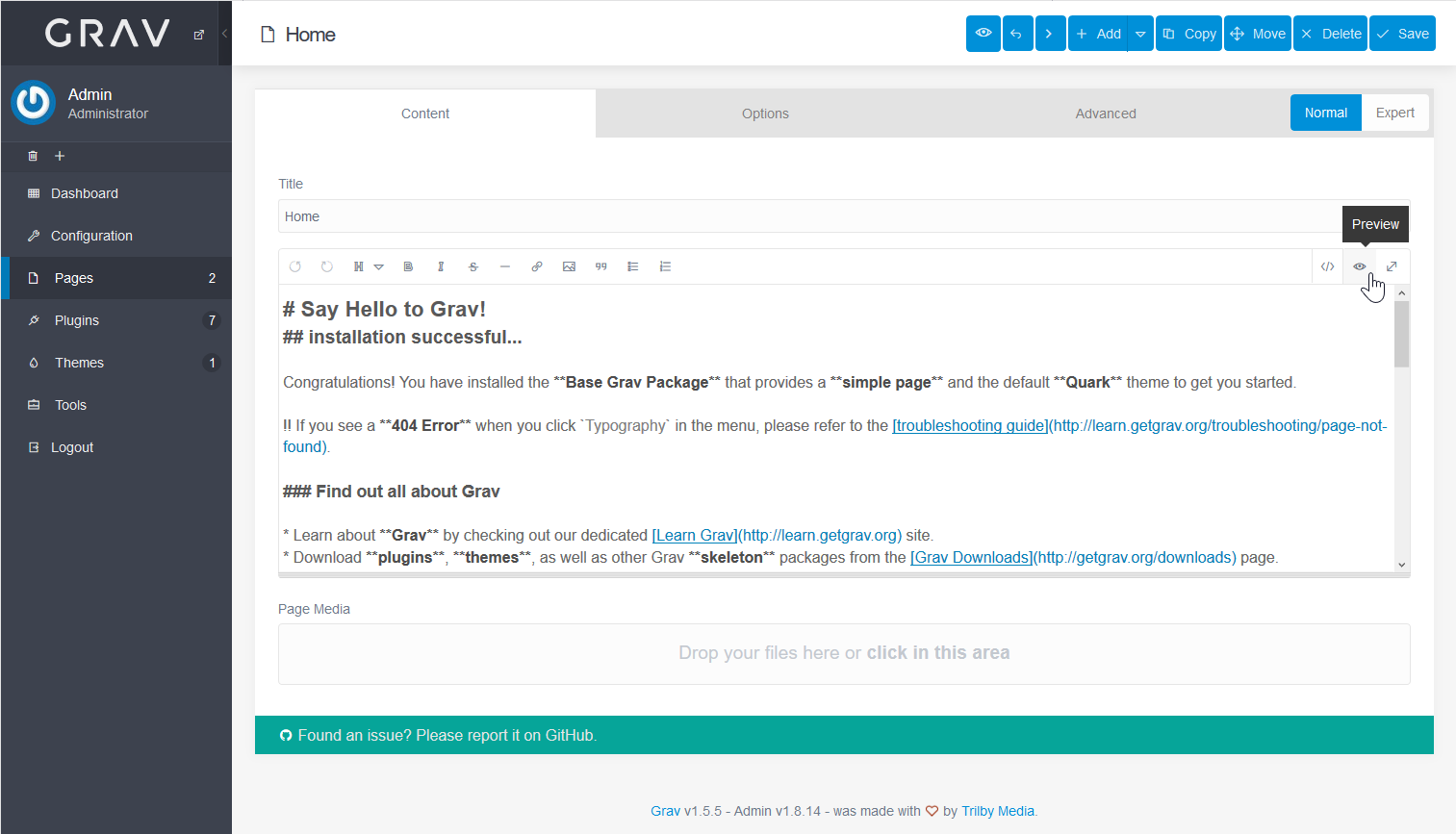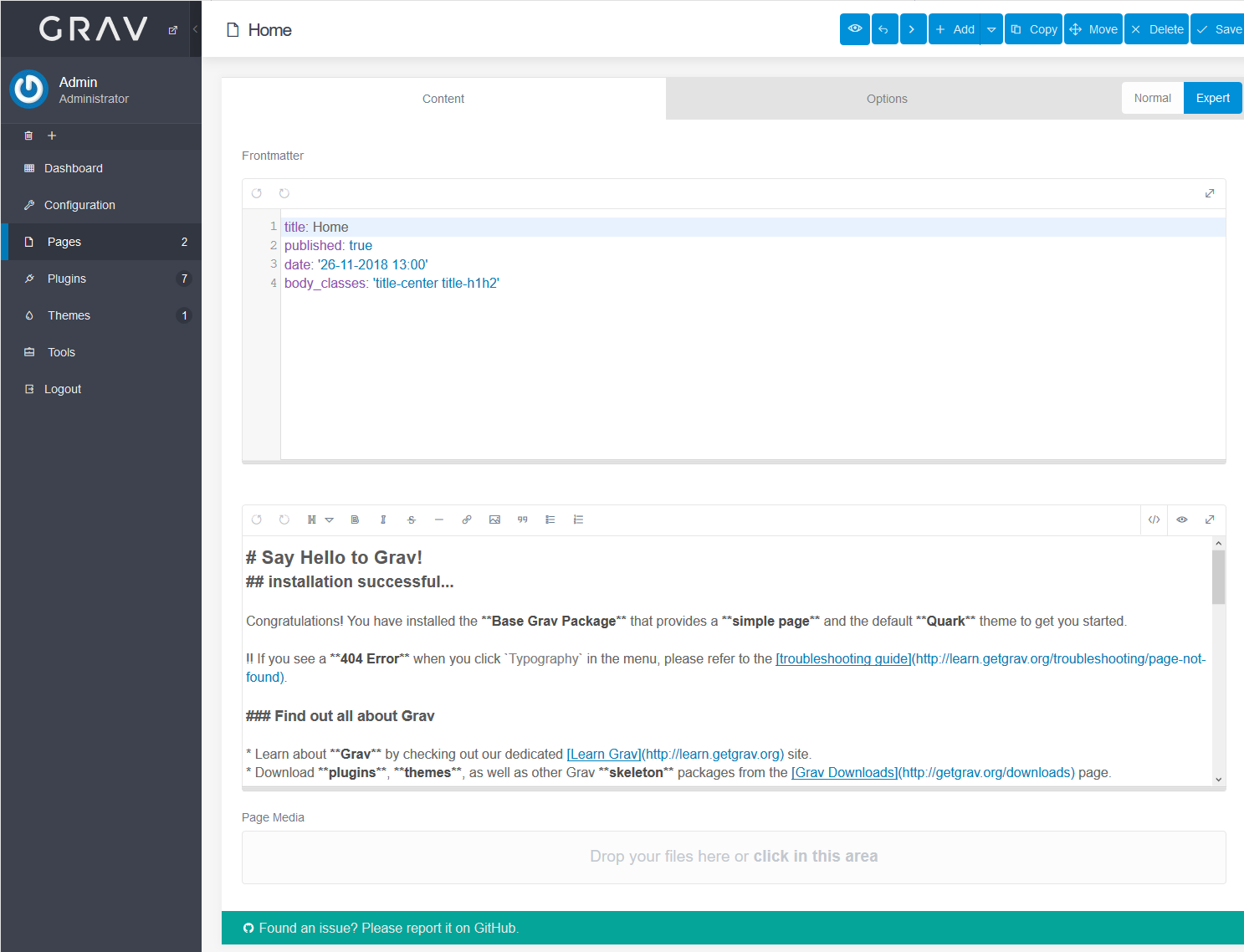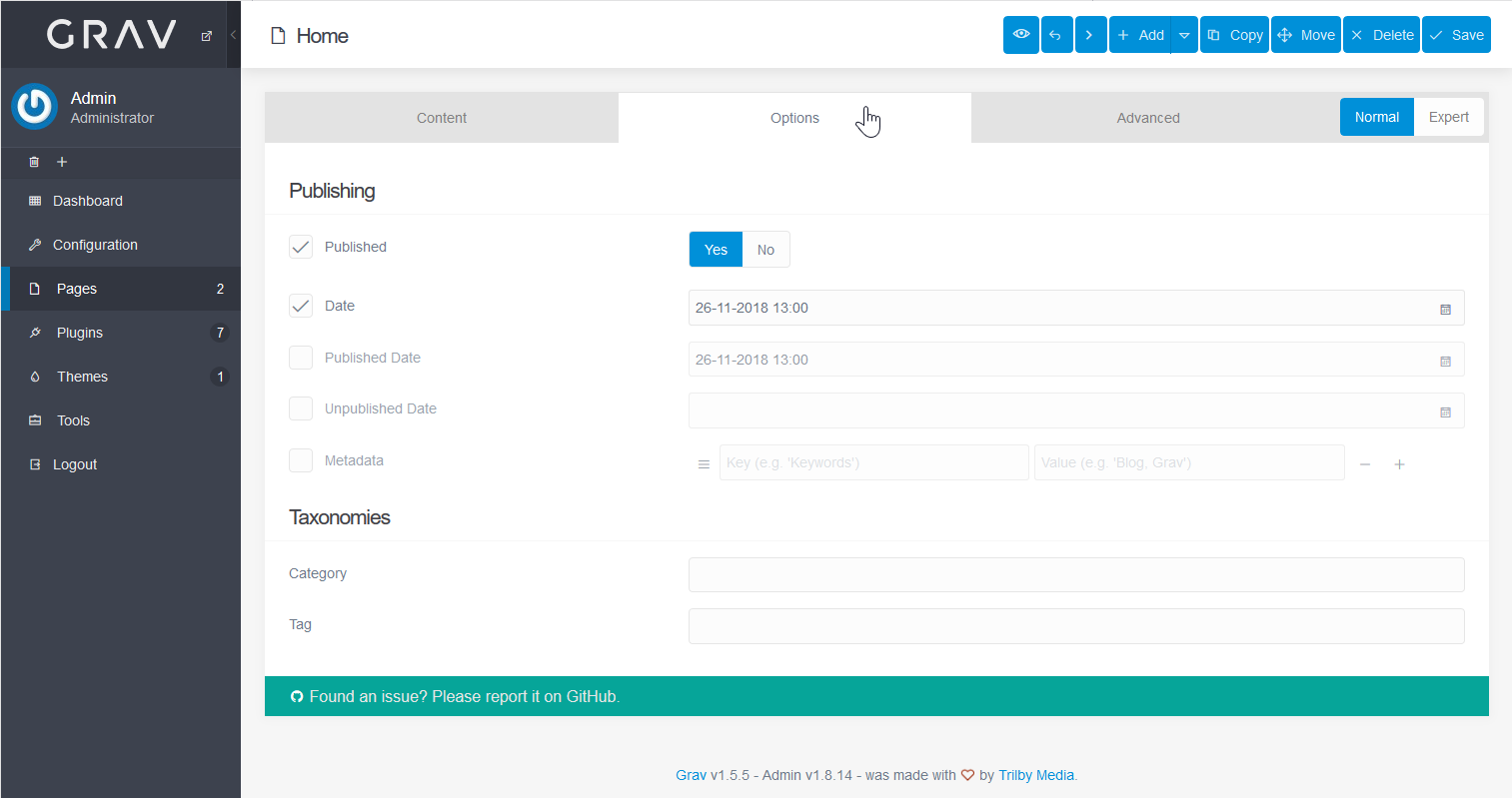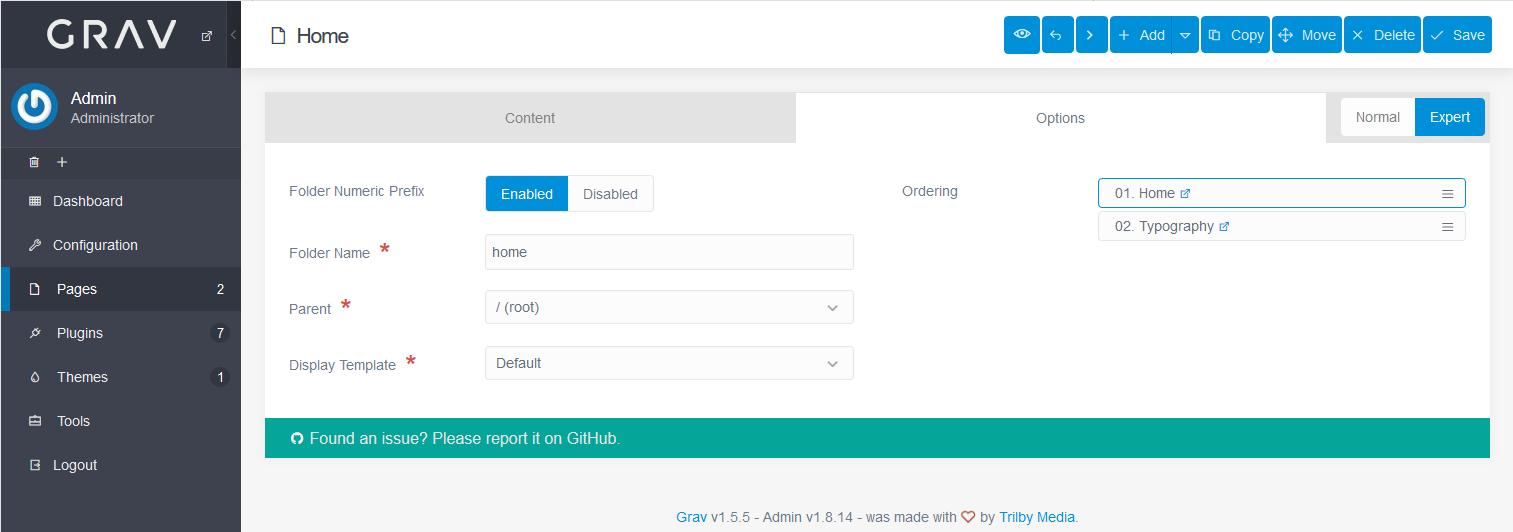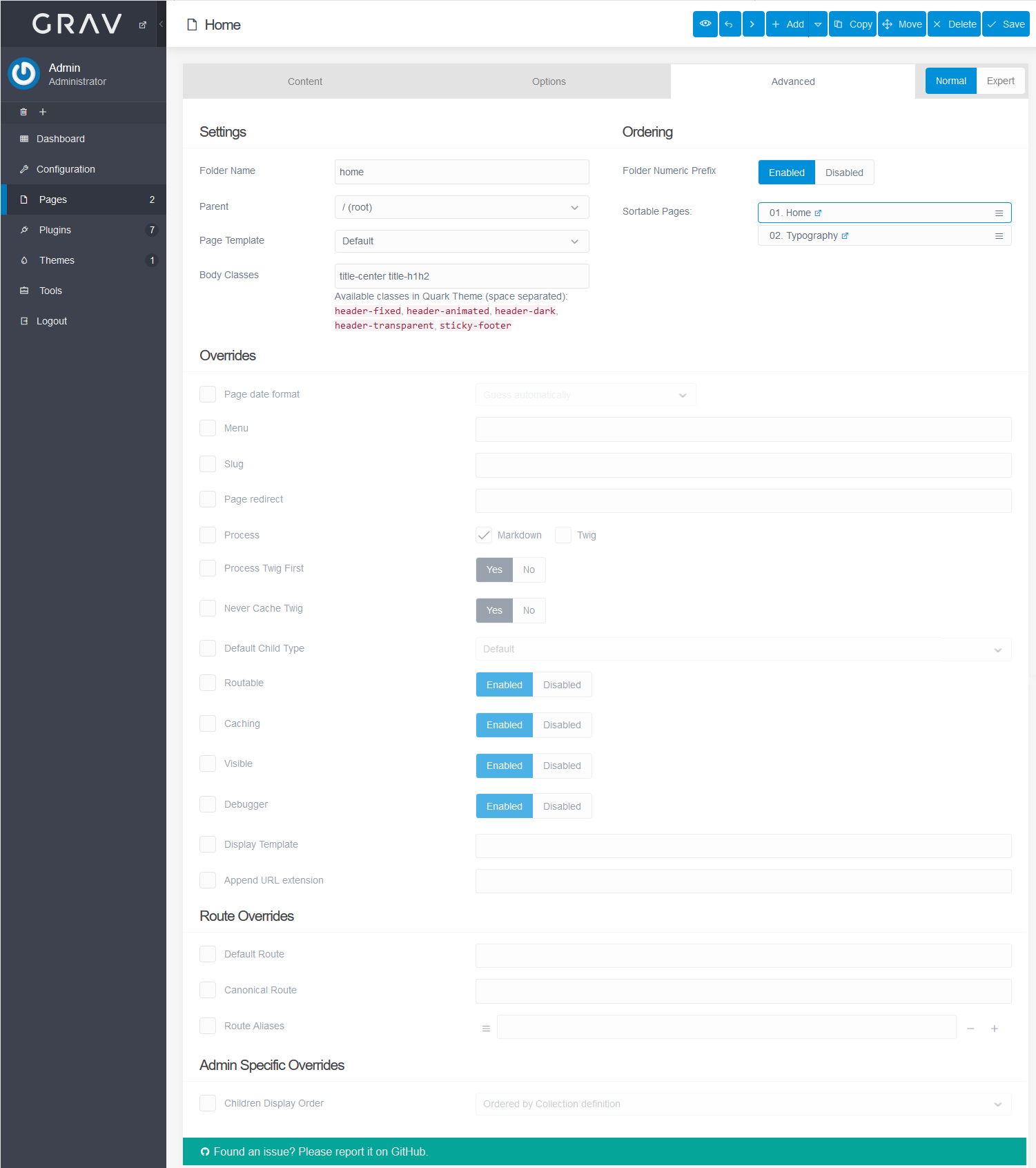After installing Grav, one of the first things you’ll want to do is edit your Grav site. Those familiar with Github, Mattermost, and Slack will understand much of the Markdown markup language used in Grav. Below we cover how to edit Grav pages via Admin plugin, cPanel File Manager, or FTP.
Admin ManualHere is the default homepage with the Grav + Admin Plugin package.
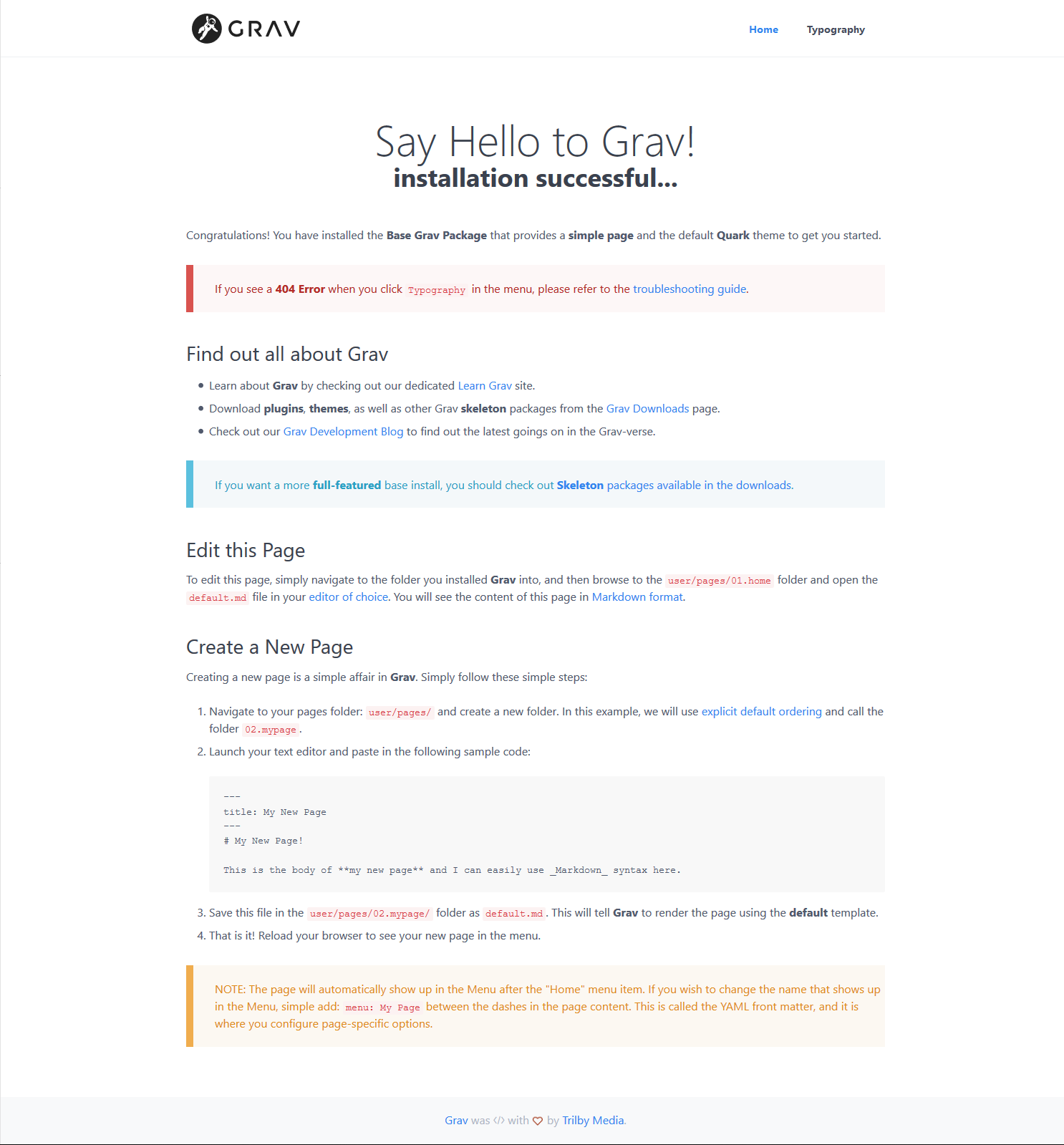
Edit Page with Admin Plugin
- Log into Grav.
- Select Pages on the left.
- Select Home to edit the page.

Create a page, folder, or modular page at the upper-right. Preview or delete a page from the right. - You’ll see the Normal Options tab. The menu bar includes Undo, insert links, Image, view Preview, Fullscreen mode, media insert options and more.

Expert mode shows a Frontmatter above the editor replacing parts from the Normal Options tab.
- On the Options tab, you can change the publishing status and duration, metadata, and category settings.

Expert mode combines normal Options and Advanced fields.
- In the Normal Advanced tab, you can edit the file and system settings.

Edit Page Manually
- Login with SSH, cPanel File Manager, or FTP.
- Navigate to the Grav directory.
- Edit the homepage located at user/pages/01.home/default.md.
- Save your changes.
Learn how to install additional Grav themes and plugins to enhance your website. Learn more about Grav in our Support Center.