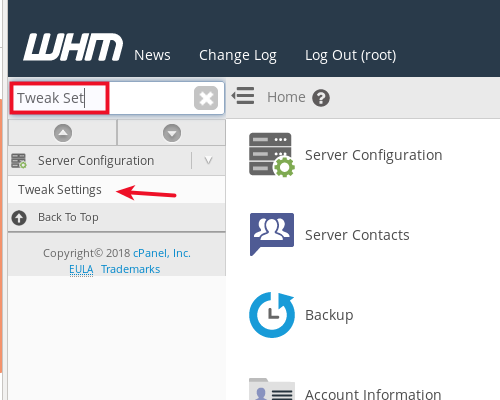It can be frustrating filling in your email settings every time you want to set up a new email account. Using an email client like Thunderbird or Microsoft Outlook makes the process easier. But, you will need to look up your email account and server information. Wouldn’t it be great if you could just do it in a few easy steps like this?
- Enter email and password
- Click ‘Next’
- Account setup complete
AutoConfig and AutoDiscover does this for you. With these features enabled in your cPanel accounts, email setup for you and your other cPanel users (if you have them) can be completed in a snap. All you need to do is enter your email and password into Thunderbird or Outlook and they will automatically find the necessary server settings. In this article, we’re going to show you how to enable AutoConfig and AutoDiscover for cPanel email accounts.
How to Enable AutoConfig and AutoDiscover for cPanel
In order to enable the feature, you must log into WHM (Web Host Manager) as the root user. This means you will use the username root, as explained in our full guide on how to log into WHM.
- Log into WHM as the root user

- Search for Tweak Settings and select it

- Search for the Domains section

- Enable Thunderbird and Outlook autodiscover and autoconfig support

- Click Save

Next Steps
Well done! You should now be able to automatically add email accounts to your Thunderbird, Outlook, and virtually any other email client with just your email and password.
You may want to read over these articles about setting up accounts with Thunderbird and Outlook:
If you have any questions about this article, feel free to leave a comment below.