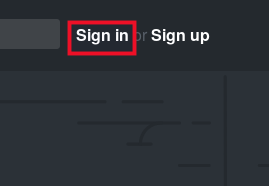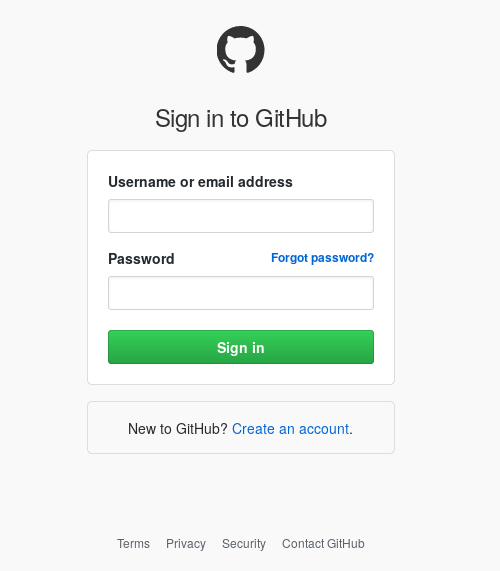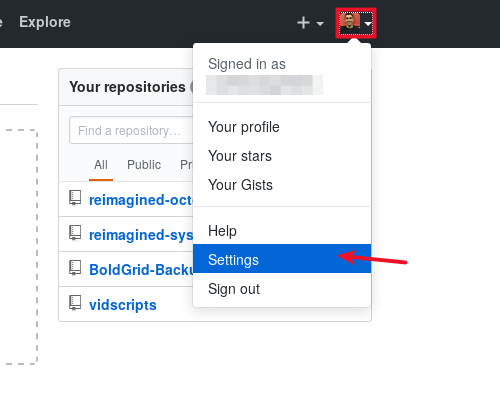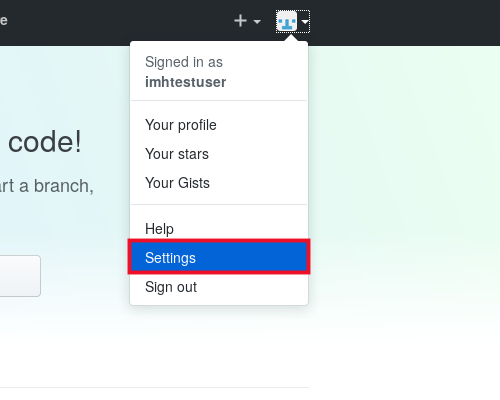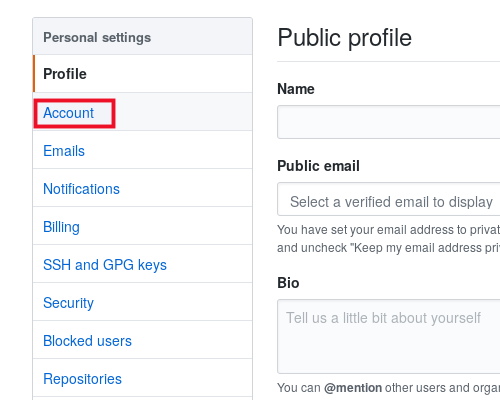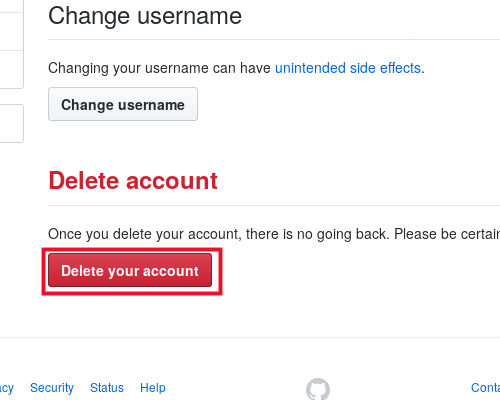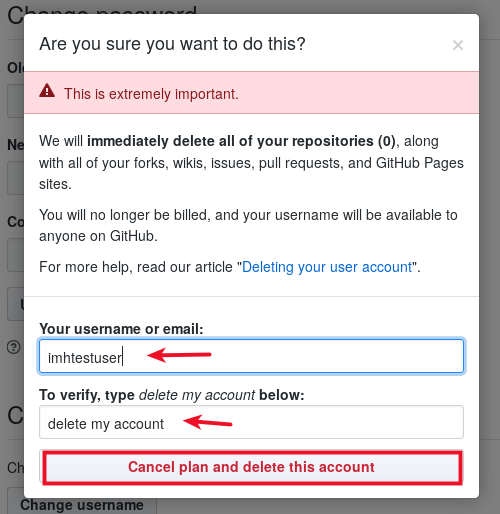In this article, we’re going to cover some of the basic functions and settings you have in your GitHub account. Using your GitHub account properly may mean different things for different users. In this article we’re going to cover the following:
- Log into your account
- Access your settings
- Delete your account
After reading this article you will know how to move in and out of your GitHub easily. To make sure you have a solid foundation in Git, check out our Introduction to Git article.
How to Log Into GitHub and Find Your Account Settings
Easy enough, you can log into GitHub right from the front page of the site. Then, you will have an avatar you can click on to find your settings.
- Proceed to GitHub.com
- Click the Sign In button at the top right of the page

- Use your GitHub Username or the Email Address associated with your account

- Click on your avatar and select Settings

You are now able to access your account settings. Here you can tinker with a variety of settings from your public profile to security and notifications and lots of stuff in between.
How to Delete Your GitHub Account
- Go to your settings page

- Click the Account tab

- Click Delete your account under the Delete account heading

- Fill in the deletion form by confirming your username and printing “delete my account”

Next Steps
You now know how to access your account settings and delete your account with Github. Using your GitHub account effectively is one step on the road to web mastery. Be sure to check out some of our other Git articles for tutorials ranging from beginner to intermediate.