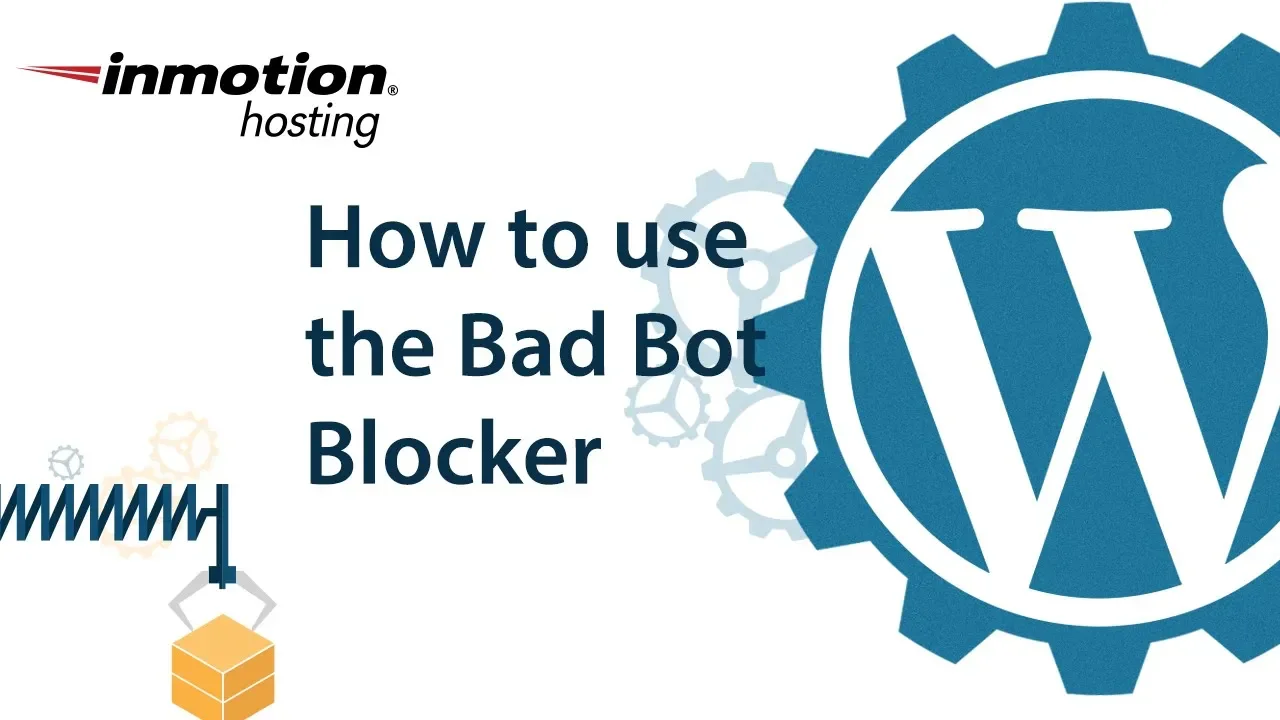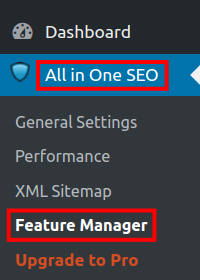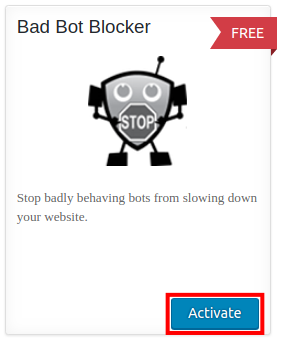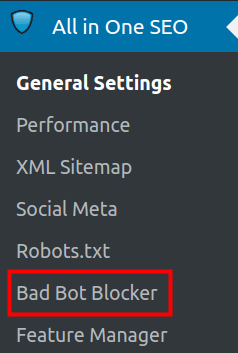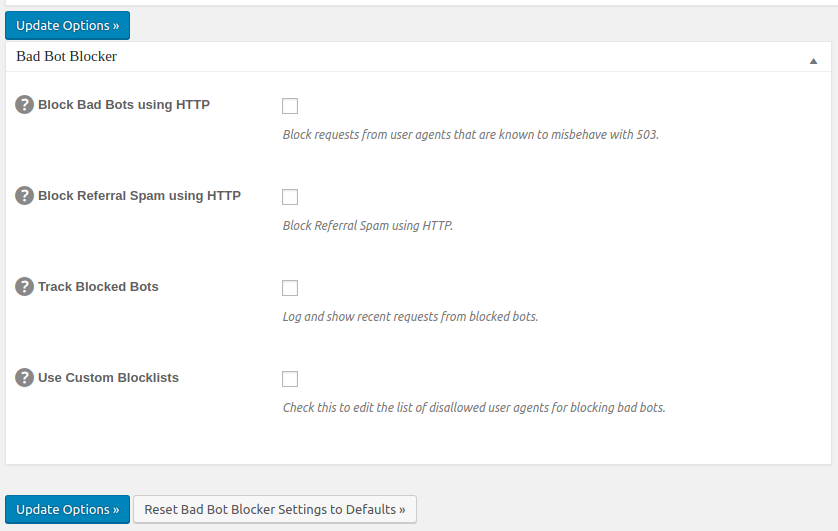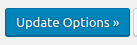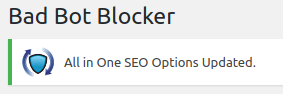As we continue our series on the All in One SEO Pack, we will now show you how to block bad bots from crawling your WordPress site. This can help your site’s performance since it is not wasting CPU on unwanted traffic. First, we will show you how to install the Bad Bot Blocker, then we will go over the available setup options.
Block Bad Bots
- Log into your WordPress Dashboard.

Click All in One SEO then Feature Manager in the navigation menu.

You will see the Bad Bot Blocker feature listed, click the Activate button.

Once it has been installed click the Bad Bot Blocker link in the All in One SEO menu.

You will then be on the Bad Bot Blocker settings page, choose which bots you want to block. Below is a description of the available options.
Option Description Block Bad Bots using HTTP Block requests from user agents that are known to misbehave with 503. Block Referral Spam using HTTP Check this box to Block Referral Spam using HTTP. Track Blocked Bots Log and show recent requests from blocked bots. Use Custom Blocklists Check this to edit the list of disallowed user agents for blocking bad bots. 
Once you have chosen which bots you want to block, click the Update Options button to save your changes.
You are finished when you see a message stating “All in One SEO Options Updated.“
Congratulations, now you know how to block bad bots from crawling your WordPress site!