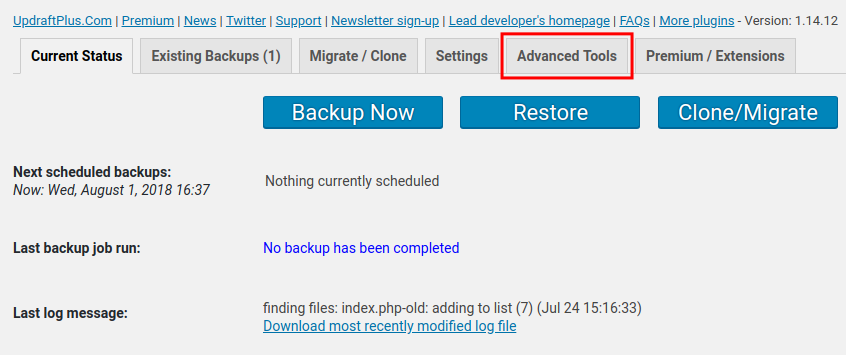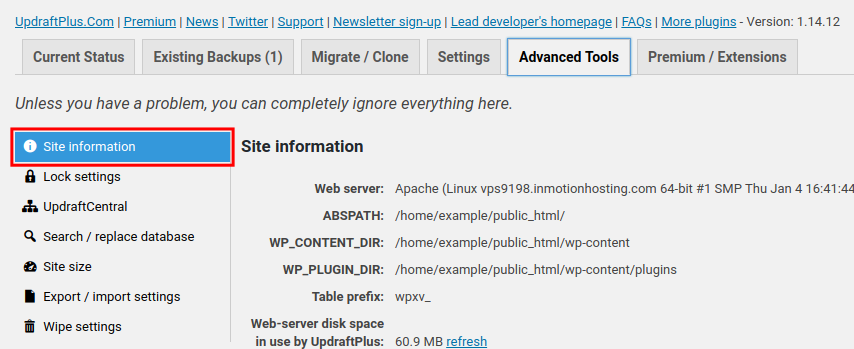Your site information can provide additional clues when troubleshooting WordPress issues. As we continue our series on the UpdraftPlus plugin, we will show you how to view your site information in WordPress. This allows you to view details about your web server, memory limit, PHP, and MySQL versions among other things.
Viewing Site Information
- Log into your WordPress Dashboard.
- Click Settings, then UpdraftPlus Backups in the navigation menu.
- Click the Advanced Tools tab to open it.

- You should already be on the Site information section, if not you can click the Site information link.

You will then see your Site Information listed.
Congratulations, now you know how to view your site information in WordPress! In the next guide, we will show you how to wipe your UpdraftPlus settings in WordPress.
Learn more about WP-CLI, the command-line interface for WordPress, and how to streamline your WordPress maintenance workflows!