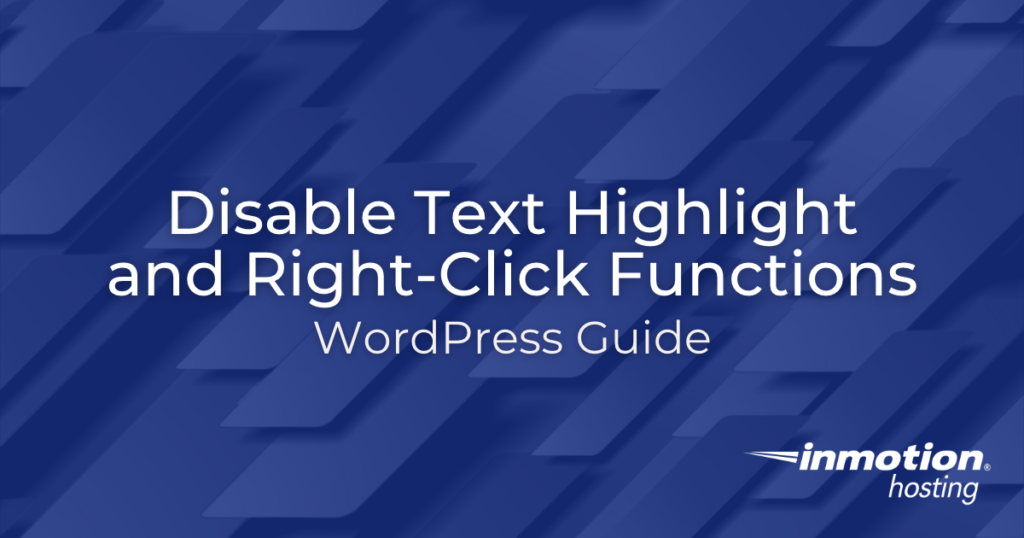
Your content is the most valuable resource on your site. Think about how much energy you put into creating it. What if it gets stolen? Wondering how you can make your WordPress content more secure? You can put up your best WordPress defenses with the easy-to-use, lightweight WP Security Safe plugin and its strong content feature set.
The WP Security Safe plugin lets you easily block text highlighting and right-clicking on your page content. Without slowing down your site! That means no copying and pasting content off of your site. And it’s easy to add these features with a few clicks.
Note: these are heavy protective measures for your page content and may affect user experience. Make sure these content feature changes will not affect your readers too drastically before enabling them. Also, please bear in mind that it is not recommended to install more than one security plugin on your site. If you’re already using a security plugin but would like to try the one used in this article, try installing it in your local development environment.
If you’re looking for an all-in-one WordPress solution, you must check out InMotion Hosting’s fast secure WordPress Hosting plans.
How To Disable Text Highlighting
- Log into your WordPress Dashboard
- Click the WP Security Safe link in the left side panel
- Choose the Content tab
- Check the box to Disable Text Highlighting
- Click Save Settings at the bottom of the plugin menu
How to Disable Right-clicking
- Log into your WordPress Dashboard
- Click the WP Security Safe link in the left side panel
- Choose the Content tab
- Check the box to Disable Right-Click
- Click Save Settings at the bottom of the plugin menu
Disable Content Policies
In case you should run into errors or strange behavior on your site, you can try disabling the content policies in the plugin with the dropdown at the top of the content menu. This can be an important step for troubleshooting without requiring that you deactivate the whole plugin.

