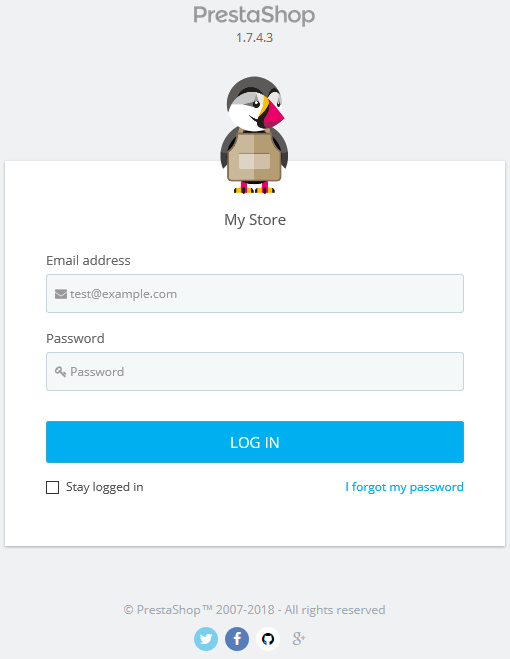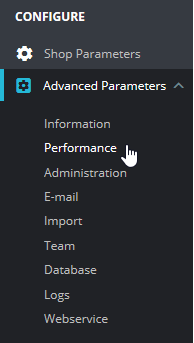After making big changes in your PrestaShop 1.7 store, you may want to ensure customers see them immediately. Configuring your caching settings can also improve the performance of your website. Below we cover how to clear the PrestaShop cache manually and configure caching settings.
Clear your Cache
- Log into PrestaShop.

- Select Advanced Parameters, then Performance.

- Select Clear Cache in the upper-right.

Note: Disabling file caching on the left is only recommended during debugging.
Caching Settings
To enable PrestaShop caching, select Yes under Caching in the bottom right section of the Performance page.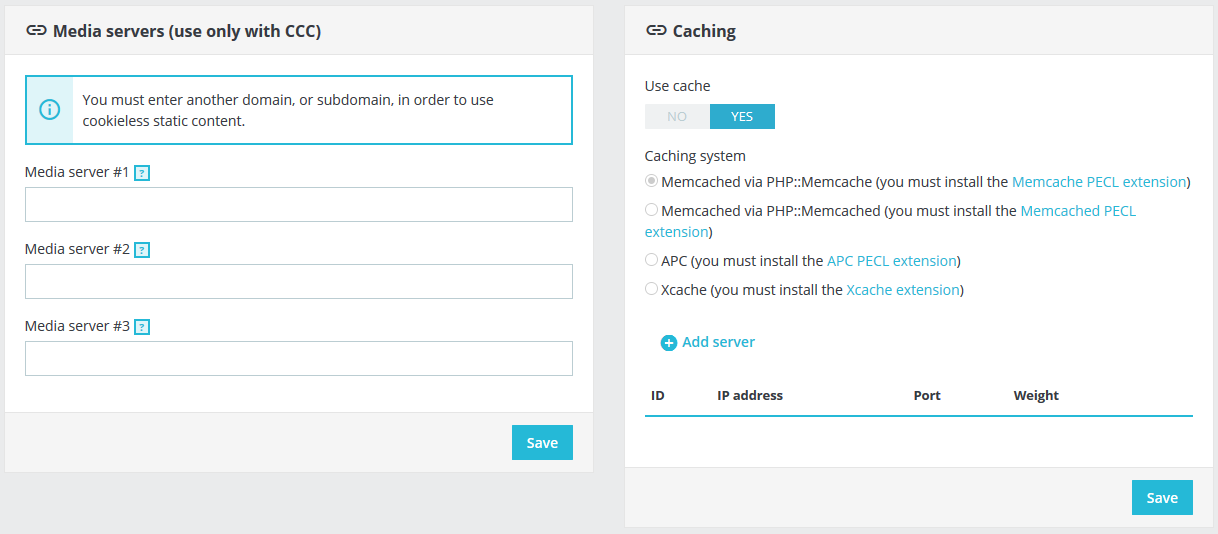
Options include Memcache, APC, and Xcache. Read more about performance settings in the official PrestaShop documentation.
Learn more about improving your e-commerce website with our Prestashop Education channel.