One way to edit files on your server is to use Notepad++. Notepad++ has a great FTP capability that allows you to edit your files directly on the server. The following will explain the steps on how to edit your files using Notepad++.
Note! Notepad++ is only available on Windows.
FTP configuration with Notepad++
- Open NotePad++.
- Go to Plugins > NppFTP > Show NppFTP Window in the menu at the top of your Notepad++.

- In the NppFTP Window, click the gear and select Profile Settings.

- Click Add new.

- On the “Adding profile” pop up, name the FTP Profile Connection.

Click OK.
- Enter your FTP credentials in the Connection tab. For more information on your FTP connection credentials, please see our Getting Started Guide: FTP.

When you are done adding the FTP information click close.
- Click the (Dis)Connect icon in the NppFTP window.
Select your new Profile.Your Notepad++ should display your FTP connection log and details at the bottom and the files on your server in the NppFTP window.

Congratulations, you learned how to connect to your server using Notepad++. For more information on FTP, please see our Getting Started Guide: FTP.
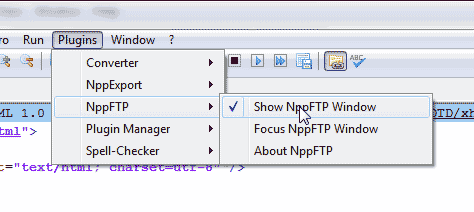
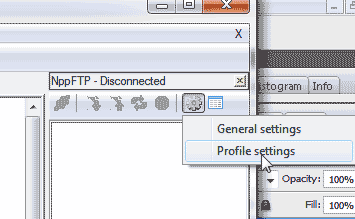
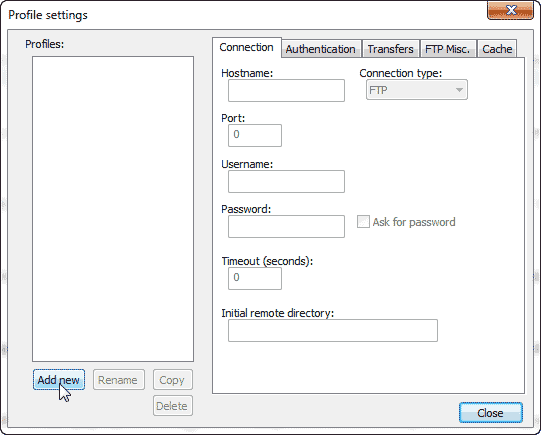
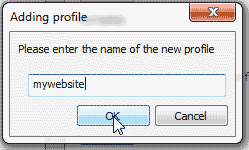
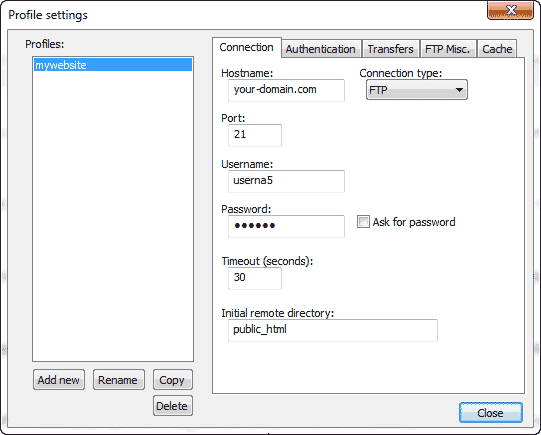
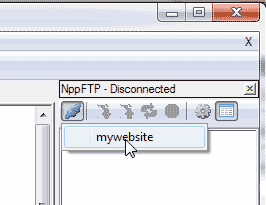
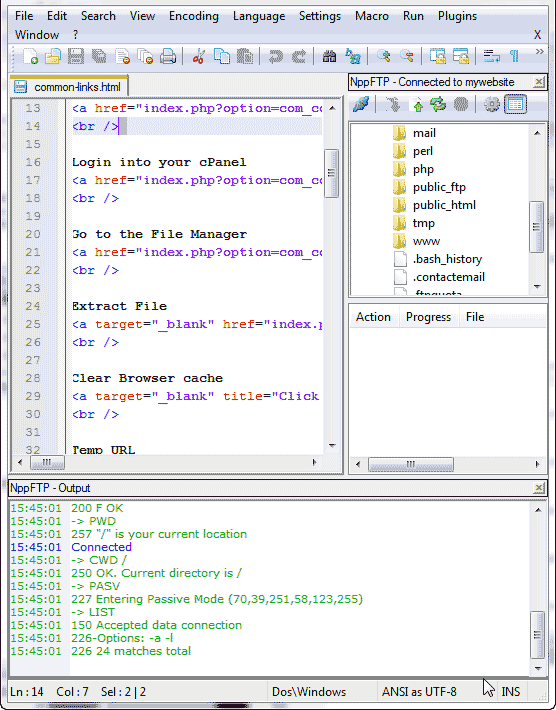
I was trying to connect using sftp port 22 but also 21 for my website https://impulsioneme.com but somehow not working.
You should be able to connect using either port unless you are on a Shared server where it will use 2222 for SFTP. For more information see our full guide on Connecting to SFTP for Shared Accounts. What happens when you try to connect? Are you getting any errors?
My notepad ++ can’t connect to the server
I recommend you ensure all server info is correct and use your server IP instead of domain name.
It logs into FTP, it just doesn’t show any files or folders! WTH?
Hi Patrick, this is just a guess, but there’s a common problem people run into in this situation and I wanted to offer the suggestion in case it helped.
When you create an FTP account in cPanel, the default account directly isn’t anything useful like public_html or a site directory, but a specific directory for that new account with nothing in it. Then, when you go to use that account, you can’t actually access anything useful because the new account does not have permission to do so.
This is a built-in cPanel behavior we can’t change, but if you were to create a new account (or recreate the old one) while making sure the new account has permissions to access the right directory, hopefully that will help.
I had same problem. Ended up using ftp.domainsite.com rather than domainsite.com for the hostname. Replace domainsite with your site addressname.
Thanks for providing your solution. I’m glad to see you were able to get it to work.
All is ok. Thanks so much!
Hi and Good Day,
Ive mad a website using notepad++. I wonder if I upload my file to web server, is it possible to search my website by using https://example.com? I want to publish my website so that everyone can search for it.
Thank you for your time and looking forward to hearing from you soon.
Cheers,
Sarah
Hello Sarah,
It doesn’t really matter how you created your website when it comes to making sure that it can be searched in search engines. Check out this article on how to get your site into search engines.
If you have any further questions, please let us know.
Kindest regards,
Arnel C.
hi there i have a problem on my notepad++ NppFTP.
im already connected to my server but when i click the file on my directory to edit the problem is there.
Failed to create directory C:\Program Files (x86)\Notepad++\http:\myhost.net\
Download of /index.php failed
what would be the solution for this? anyone can help? im using windows 10
thanks in advance..
Hello Kram,
The Notepad++ program is a third party program. It would be better if you contacted their support people for the issue. Here’s a link to their community support location.
If you have any further questions or comments, please let us know.
Regards,
Arnel C.
Hi, Guys, I was never able to login with notepad++ ftp. Only filezilla and winscp.
But I was finally able to login to one account. I changed under authentication, where it said try password authentication and removed the checkmark. AND THEN FOR SOME REASON IT FINALLY WORKED! I guess it’s like my mom always used to say “Don’t try, just DO! you Stupid Idiot!” So hopefully this helps someone out.
I think your problem is that you use FTP instead of SFTP.
When you use SFTP it will secure your file transfer and therefore many new file transfer connections are SFTP.So if you have to connect through port 22 then exactly you have to change your plugin from FTP to SFTP.You can choose it.
For some reason my NppFTP frame is in a completely separate window instead of a frame within the main window. How do I change this?
Tom, I’m sorry to hear that you’ve had this issue, but I’m happy to help! When we tested this with the latest versions of NotePad++, and NPP-FTP we were unable to find anyway to open NPP-FTP in a new window. You may wish to contact the NotePad++ community by going to https://notepad-plus-plus.org/community/
i cant find the NppFTP under the plug-in list of my notepad++….
It appears that is no longer in Notepad++ by default, but is a separate plugin. Once added then it will be found in the location discussed above. You can find the NppFTP plugin here.
Hello!
I have a visually impared co-worker. Using a mouse to click on links is not an option. We found the way to focus the NppFTP window via the menus and also a way to add a shortcut to focus the window but what keyboard combination should be used to activate the (dis)connect feature?
Hello Dennis,
Sorry for the problem with NotePad++ FTP option – mainly finding a way to disconnect it without using a mouse click. I looked around for solutions myself and didn’t really see anything. I would recommend contacting the good people of the Notepad++ team. They are about providing solutions for the community, so I’m sure that they can provide you with the assistance that you require.
If you have any further questions or comments, please let us know.
Regards,
Arnel C.
Hello for some reason i dont have the NppFTP on my notepad++
thank you
You may be able to download the plugin, and install it manually.
Alternately, reinstalling Notepad++ may help as well.
Thank you,
John-Paul
Great Help. Thanks!
Always Disconnected
Connectting
Diconnectd
Hello Sakith,
We would need a little information in order to troubleshoot the issue. Please provide us a domain name, error messages and steps to duplicate issue so that we may investigate the issue.
If you have any further questions or comments, please let us know.
Regards,
Arnel C.
I have downloaded the zip file of notepad++ and after running it there is no option displaying for connecting ftp account also there is no option to see Plugins > NppFTP > Show NppFTP Window
Can anyone solve this and please mail me solution
Hello prakash, you can now find that plugin at github. https://ashkulz.github.io/NppFTP/
Not able to connect to the server. I am getting below error.
[NppFTP] Everything initialized
-> TYPE I
Connecting
-> Quit
Unable to connect
Disconnected
I would check your credentials and be sure you are using the correct username and password. Your error message is still pretty generic so there’s not much to troubleshoot with.
Thanks Thats ok. But if there is a plugin then life will be more easier while scripting.
Thanks for article, it saved lot of time after configiring with Notepad++
As we connected to the server One more question is there any way to run the script and check the output (Does it make sense at all) with out going to command promt?
Hello Soma,
To my knowledge, you would need to check the output against the command prompt. There are code checker tools out there, but if you’re trying to verify the output, then you need to step through the code.
If you have any further questions or comments, please let us know.
Regards,
Arnel C.
Hello,
On clicking the Plugins menu, the only options I have are:
– MIME tools
– Converter
– NppExport
– Plugin Manager
I’ve check each of the drop down options and still can’t find NppFTP anywhere.
I am currently using Notepad++ v6.8.5
Please help me solve this issue as soon as possible.
Thank you!
Hello Rosemary,
It appears the NPPFTP plugin is not installed by default in 6.8.5. You can install it by going to Plugins -> Plugin Manager ->Show Plugin Manager From there, scroll down until you locate NPPFTP in the “Available” tab and click the checkbox. Then click the “Install” button to install it.
Once that is done, the instructions above will be correct.
Kindest Regards,
Scott M
Hello Soma,
Unfortunately, Notepad cannot do that, to my knowledge. I checked the plugins available for NotePad++ and none of them seem to apply. I hope this helps to answer your question, please let us know if you require any further assistance.
Regards,
Arnel C.
i can’t connect my application from android studio i set everthing then it’s said:Unexpected response from the server,please can someone help me?
Hello Eric,
We need a little more information in order to troubleshoot the problem. Can you please provide us the settings you’re trying to use? Provide us this data and we can try to provide some assistance.
If you have any further questions or comments, please let us know.
Regards,
Arnel C.
This has been a life saver! to be able to connect to server through notepad and edit files is fantastic. Thanks a million!
Is there a way to set a keyboard shortcut or record a macro for the upload function? I love the FTP option but it would save time if I didn’t have to move my mouse over to click it.
Hello Greg,
Using the Macro button may allow you to record a series of events that allows you to use the upload function with Notbeook++. You will need to setup the addresses in it ahead of time.
Regards,
Arnel C.
Hi Guys
It’s not connecting to my server. I checked and rechecked the ftp settings and it’s not connecting. Below is the message I keep getting. I am using my cpanel username and pw.
-> TYPE I
Connecting
-> Quit
Unable to connect
Disconnected
Please help. Thanks, O
Hello Olaf,
Thank you for your question. We are happy to help, but will need some additional information. Are you using FTP, or FTPS/FTPES? I have seen instances where this can cause issues.
Also, have you reviewed the FTP logs for problems? For example, Live Support will review the logs while you use FTP to see if you are connecting, or failing before getting to the server.
Thank you,
John-Paul
thanks
The article is very good!
Great article. It’s pretty much on point.
1. suggestion: explain what “hostname” is for noobies.
Thank you
Hi,
Great plugin. I begining to prefer Notepad++ over Textpad.
Could this plugin be tweaked to tail say the last 100 or 1000 lines of the remote file?
My remote file is my server trace.log which is huge and I am interested in the the last few hundred lines of that file, only. (every few minutes)
~g1
Unfortunately, it cannot. Your best solution in that case would be to download the full file and then open it in Notepad++.
search window is missing in notpepad ++.
Tired all the possibiliites. F7
Regards
paponnus
Hello paponnus,
Thank you for your question. You should be able to bring up the Find window by pushing Ctrl + f at the same time.
If the search box is not coming up, your installation may be messed up. Downloading the latest version, and re-installing Notepad++ may be a good solution.
If you have any further questions, feel free to post them below.
Thank you,
John-Paul
How to ftp intranet server. I tryed it but always failed.
Thnk’s.
Hello Nomo,
Thank you for your question. We are happy to help, but will need some additional information.
Can you provide the full error message you are getting?
Have you confirmed the FTP settings you are using are correct? For example, with our hosting you can view your own FTP settings at any time.
Feel free to post any additional questions below.
Thank you,
John-Paul
It’s OK.
Hi Arnel C,
Thanks for your reply. My issue is not “double click” but issue is that NppFTP is treating some files as directory and so not able to open. I am able to open many other files but issue is specific to some files which are shown as a directory in tree in NppFTP.
I guess issue is related to permissions on such files, I have read only permissions on these files which are not able to open in NppFTP. I can open same file in Linux and if I copy same file to different location or with different name in same location then I get full access on file and able to open in NppFTP.
Regards,
Ban
It appears to be an issue directly between Notepad++ and Windows file system permissions. I recommend opening a bug report with Notepad++ for further resolution.
I cannot open many files in Notepad++ using this method, it is treating files as directory and when I click/double on file, it does nothing and shows below error in NppFTP
Failure retrieving contents of directory
Any Help please ??
Hello Ban,
Thanks for the question. NotePadd++ FTP option is there to make it easy to directly transfer text that you’re editing into a FTP account. The FTP option is not a full-featured option, so things you may take for granted (such as double-clicking on a file) may not be something available in NPP++FTP option. This is not something that is a result of of server settings – this is typically set on the client computer.
A good FTP program to use is FileZilla. You may want to use this program in place of the other if you want easier file handling.
Since we do not develop the software, so if you are interested in getting more support, then you may need to look at NotePad++’s support. If you have any further questions, please let us know.
Regards,
Arnel C.
Excellent help. Very clear.
Going to save me lts of time & effort.
Thanks
Doc
everything is fine and easy to understand
THANK YOU =-)
Saving me so many clicks now much appreciated.
great help,