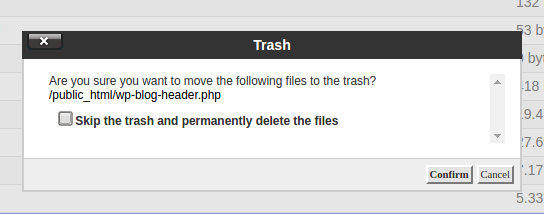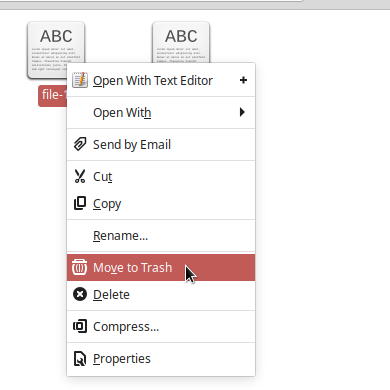When you run out of disk space or want to remove unnecessary files to increase server security, you may end up deleting a lot of files in a short period of time. If you’re in the Linux terminal / SSH, you’ll likely use the rm command. But this permanently deletes files (excluding data recovery methods) and can result in you having to restore from backup files if you delete the wrong file(s). The solution may already be on your machine.
The gio trash command will send files to your trash can for later review. It’s pre-installed on many Linux operating systems (OSs) and the successor to gvfsd-trash.
It’s important to remember that gio trash sends files to ~/.local/share/Trash/files instead of ~/.trash, used on cPanel managed servers.
The .local/share/Trash directory includes three directories:
infostores deleted files’ original location and deletion timefilesstores deleted files until it’s emptiedexpungedmay temporarily hold recently emptied trash
Below we cover how to send files to the trash can and permanently delete files with gio.
Try our Cloud Server Hosting today and upgrade your disk space anytime without downtime.
Send Files to Trash with gio trash
- Open your terminal.
- Move files to
.trash: - View the trash in
.local/share/Trash/files:
Or - Empty the trash can:
man gio | grep trash
Below is the man gio trash information:
Use gio help trash for short a short summary.
Delete Files Permanently with gio remove
You can also permanently remove files with the gio remove command:
Use the -f option to ignore non-existent and non-deletable files:
The trash and delete options are also available in popular GUI applications.
What lesser known Linux commands do you know? Let us know in our Community Support Center.