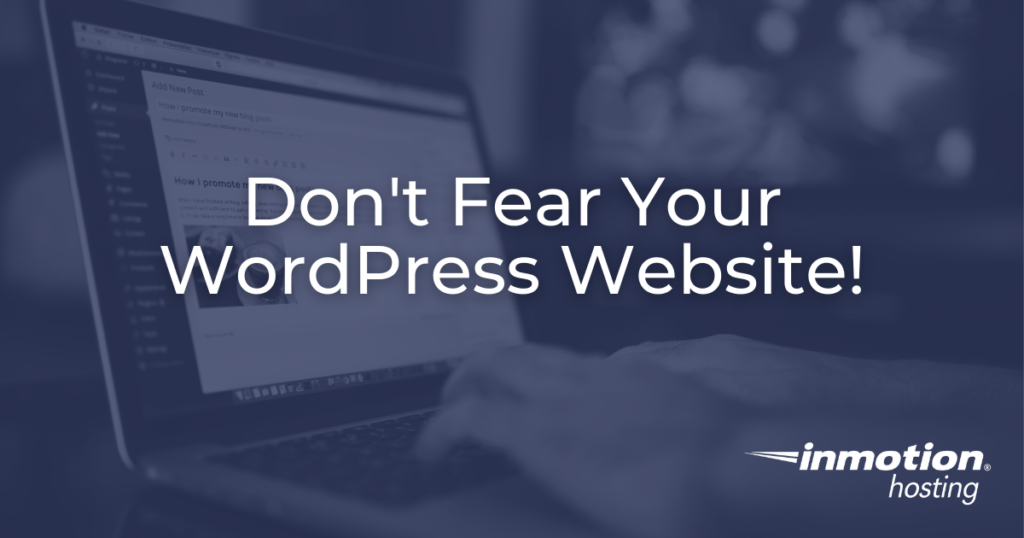
Amy is part of the all-women release squad for WP 5.6!
I have a confession and I hope you won’t judge: I am in love with WordPress.
Well, me and 38% of the internet (1). Not that I’m jealous or anything. I know it’s part of the WordPress.org mission to be inclusive, which means WordPress is for everyone — and everyone is exactly who uses it.
It’s a living entity with a community of 200,000+ contributors and 455,000,000+ users.
Whether you’re new to WordPress or are one of the 800+ people that maintain WordPress Core (2), it’s hard to deny it’s appeal.
It’s also hard to deny that WordPress can be intimidating.
After all, it is a complex software composed of over 400,000 lines of code and used by millions. It’s a living entity with a community of 200,000+ contributors and 455,000,000+ users. (3)
How does someone overcome WordPress intimidation? When it comes to WordPress the answer is WordPress.
Even the most skilled technicians can suffer from imposter syndrome and plain ol’ insecurity when faced with new technology. How does someone overcome that?
When it comes to WordPress the answer is WordPress. Stay with me here. WordPress offers many entry points for folks to learn and network, all while embracing inclusiveness and diversity in practice, not just on paper
Getting Started — WordPress Entry Points
The key for tapping into that is to find the right entry point:
- For most, the easiest point of entry is through their web host. A host can help install and configure WordPress, and on a managed hosting platform like InMotion Hosting’s WordPress Hosting, you’ll have the advantage of a knowledgeable technical support team that can answer questions and point to the right resources. Support agents are there to facilitate your success, so you may as well take advantage. Open that chat, ask those questions, and get answers.
- The community is also an easy entry point, with socializing options at WordCamps, MeetUps, in the WordPress support forum, WordPress Slack, and groups like Advanced WP. For those who independently learn there’s the WordPress Codex, WordPress Support articles, and resources like WP Beginner.
- Plus, WordPress itself is a huge entry point into the tech industry. Developer stories often sound like this: I was just fumbling out a WordPress site for my friend’s wedding/business/fundraiser and now I’m suddenly a web developer with clients.
Boom, just like that.
Brief Technical Overview of WordPress
My WordPress origin story is similar. I secured web hosting, installed WordPress, and started clicking around in wp-admin (the administrator dashboard native to WordPress).
I’ll be honest, though I was an art major and had some development experience, my knowledge was basic. I didn’t even know what a .htaccess file was when I started working as a support agent. If you don’t know, don’t worry. I’m about to tell you as .htaccess is a perfect point of entry for learning the technical aspects of WordPress. You’re welcome.
I’ll be honest, though I was an art major and had some development experience, my knowledge was basic. I didn’t even know what a .htaccess file was when I started working as a support agent.
.htaccess is a file that coexists with website files, providing instructions for how the website should display and interact with a visitor’s browser. WordPress only requires a .htaccess if pretty permalinks are used; links including the name of the post in the last part of the URL (also called a slug).
.htaccess is used in LAMP server environments, which is the computer your website lives on and runs a suite of software consisting of:
- Linux: Open source operating system.
- Apache: Interprets and delivers website data to visitors.
- mySQL: Used for database storage and interactions. A database is a storage system for website/app vital data. Not every website uses one, but WordPress does.
- PHP: A library of code used in website architecture for executing server-side procedures.
“Front end” pertains to the part of the website that visitors can see, and “back end” pertains to the code, files, and server that facilitates the site.
WordPress is mostly PHP but also uses JavaScript, HTML, and CSS. HTML is the language of browsers, while CSS is used for customizing the website’s look. PHP is used for website procedures, the functional parts of a website, while JavaScript is used for front end interactions like button clicks.
There are also LEMP servers, which use NGINX instead of Apache, and don’t use .htaccess. On a LEMP server, customization options are different but NGINX is robust and offers advantages like caching. WordPress can operate on either.
Caching refers to website data being retained in server memory (RAM) for faster delivery. We could keep going, but now that you’re (hopefully) more acquainted with hosting, I want to circle back to the idea of WordPress as an entry point into technology.
Creating Your First WordPress Website
Here’s a tl;dr step-by-step for jumping into the world of WordPress:
Step 1: Choose a hosting platform
Most hosting plans fall under the same categories: shared (including WordPress Hosting), cloud, VPS, and dedicated. Managed vs unmanaged. The plan for you depends on your needs. For more guidance, check out our article on choosing a hosting platform.
Step 2: Install WordPress and wp-config
I recommend investing in a WordPress Managed Hosting platform that comes with WordPress pre-installed. If you want to install it yourself follow the WordPress.org installation instructions or take a look at the WordPress Installation options InMotion provides.
A wp-config.php file is created during the install process and lives in the root directory; the folder the website files are stored in. WP-config.php is vital because it facilitates communication with the database, where website content is stored.
Step 3: Activate a Theme
A theme determines the look, layout, and feel of your website. You can install a theme from the appearance -> themes screen in wp-admin. Click preview to browse, then install > activate when you see one you want to use. Voila, new theme.
Step 4: Install plugins
Plugins add functionality to your website. In the left-hand menu in wp-admin click plugins to search for plugins, then select install > activate to add a plugin. Be sure to delete plugins you don’t end up using to avoid bogging performance down with extra data.
Step 5: Customizer and Child Themes
WordPress offers a customizer in wp-admin under appearance -> customize, which allows you to modify theme settings and insert custom CSS. The interface is intuitive and there are many support articles on customizing themes.
Once you’re familiar with the customizer you can graduate to child themes. A child theme is a simplified theme that piggybacks on another theme. Making a child theme means writing minimal code and it’s a good place to start programming.
Step 6: Custom Themes and Plugins
Now we’re getting nerdy, which is where we want to be in life. Building custom themes and plugins are the real gateway activities into the technology industry. You don’t have to be an expert to code; if you can read, copy, paste, and edit you can start now. WordPress offers guides on Theme development and Plugin development along with resources like WordCamps, WordPress.tv, YouTube, and more.
Point being, WordPress is a great arena to learn technology and offers many career pathways. WordPress.org, InMotion Hosting, and the internet at large have your back when it comes to finding resources. Whatever you don’t know can be learned and WordPress can lead the way.
So, don’t fear your WordPress Website, it doesn’t bite. It does, however, enjoy long walks on the beach and candlelit dinners.
WordPress is constantly evolving! Stay up to date with the latest WordPress news and releases to keep your website modern and secure!

