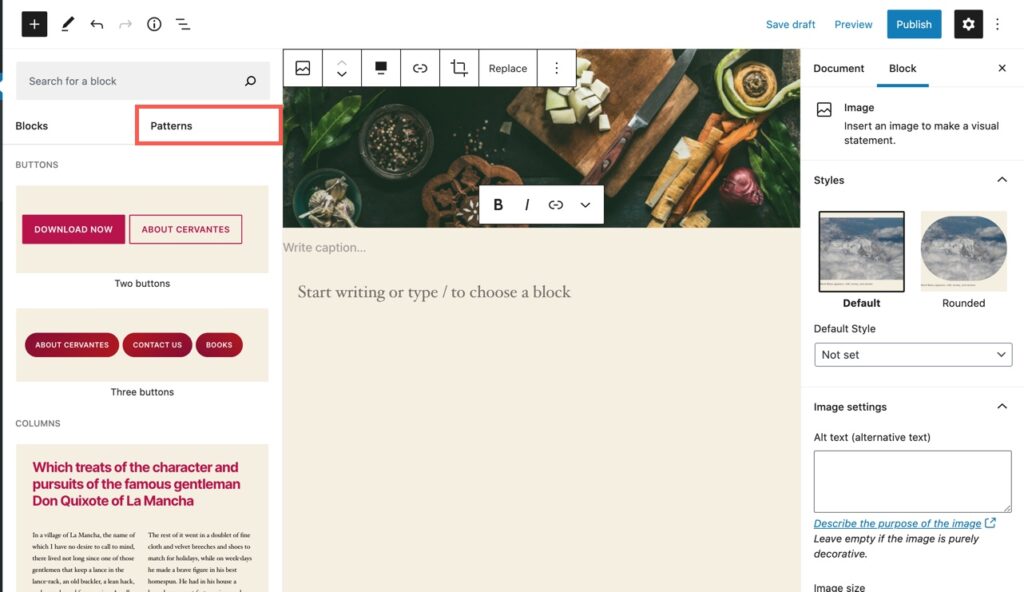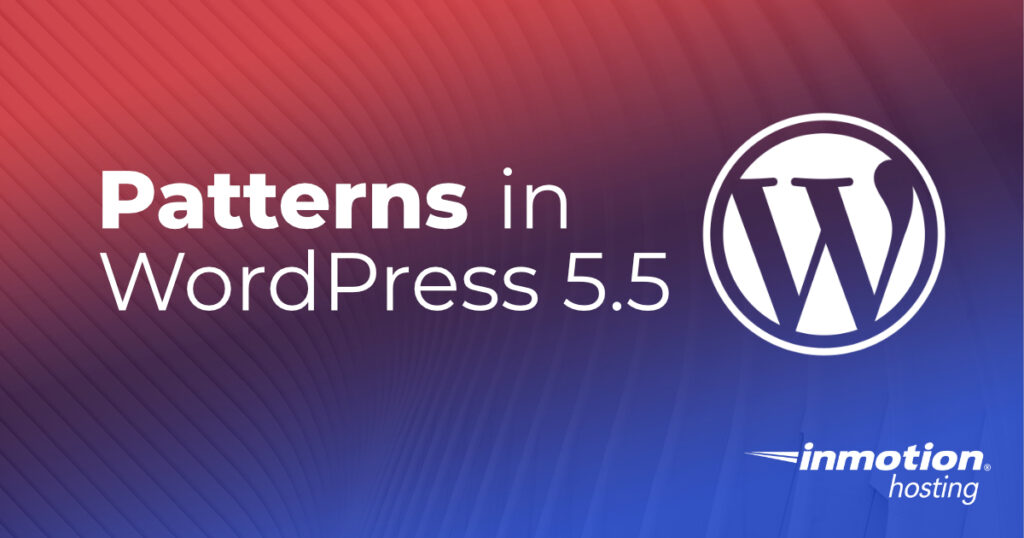
- How to Access the Patterns in the WordPress Editor
- Description of the Patterns in WordPress 5.5
- How to Use a Pattern in the WordPress Editor
The latest release of WordPress includes patterns that were first available through the Gutenberg editor updates. Patterns are typical groups of blocks that are commonly and easily used (and seen) by simply adding the block to a post. This article will show how to access, use, and describe all of the patterns that you will find in WordPress 5.5.
In search of a new home for your WordPress site? Look no further than InMotion’s WordPress Hosting solutions. You’ll find fast, reliable servers priced for your budget.
How to Access Patterns
Patterns are easily accessible using the default WordPress visual editor (Gutenberg) available with any WordPress 5.5 installation. Follow the steps below and you’ll see how simple it is to access the patterns.
- Log in to the WordPress Administrator.
- Click on Posts.
- Edit or create a new post.
- Click on the + button in the top left corner or in the body of the post. This will bring up the block list. There are 10 patterns in WordPress 5.5.
Patterns are basically commonly used blocks or groups of blocks that are pre-populated with filler text or graphics. You can then simply replace the filler with your own content. It’s a really quick way of seeing your post with formatting or content applied. Note that all patterns are still subject to the colors and fonts used within the theme that you are using.
Patterns can be accessed by clicking on the plus sign, but you may not immediately see them if you click on the plus sign under an existing block. This is because the editor displays the most commonly used blocks by default. You can find the patterns section again by clicking on the Browse all button at the bottom of the list.
Description of the Patterns in WordPress 5.5
Blocks are currently grouped into 5 categories:
- Buttons
- Columns
- Headers
- Gallery
- Text
| Image | Title | Description |
|---|---|---|
 | Two Buttons | Two clickable buttons block |
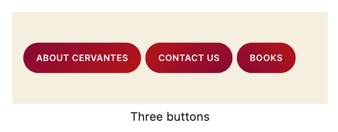 | Three buttons | Three clickable buttons block |
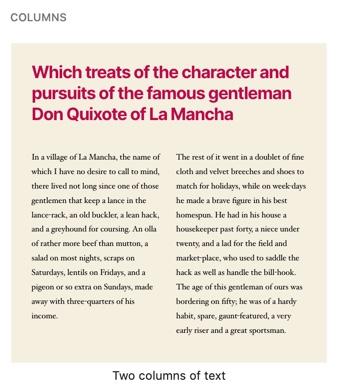 | Two columns of text | Formatted paragraph that uses 2 columns of text |
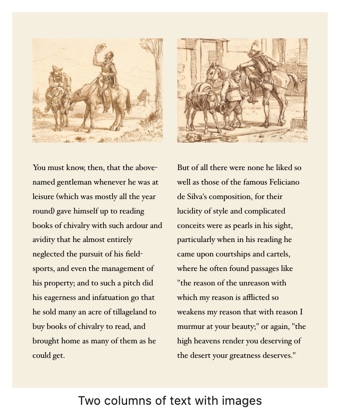 | Two columns of text with images | Formatted paragraph that uses 2 columns and includes an image for each column |
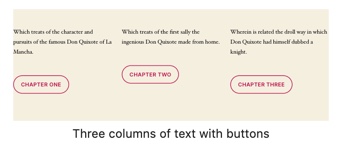 | Three columns with buttons | Paragraph formatted to use 3 columns and includes buttons at the bottom of each column |
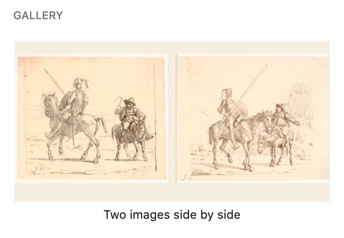 | Two images side by side | Gallery formatted to display 2 images side by side |
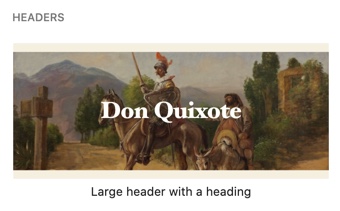 | Large header with a heading | Large header with a heading. The header can use image or color with text on top |
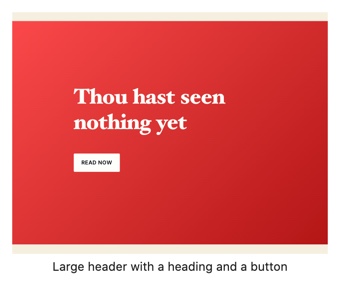 | Large header with a heading and a button | Large header with heading and a button. the header uses an image or color background and includes the heading and button |
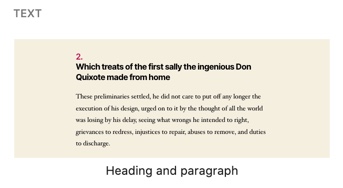 | Heading and paragraph | Group of text blocks ( heading and paragraph) |
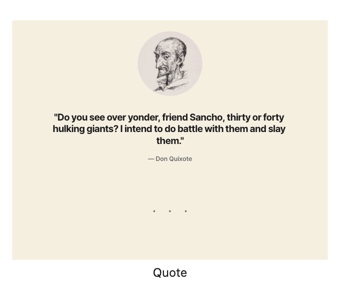 | Quote | Group of text block with an image |
As you become familiar with the patterns you will see that many of them are simply groups of commonly used blocks. Using the patterns is simply another way to help speed up the content creation process.
How to Use a Pattern
Using patterns in WordPress 5.5 is really simple! It’s just a matter of creating or editing a post and then selecting the pattern. The pattern is added like any block. Follow the steps below to learn how to add a pattern when working within a post. Note that these instructions follow the access steps from earlier in the article.
- Now that you can see the patterns, scroll through them until you find the one you want to use. Click on the pattern you want to use.
- Note that as soon as you click on the pattern it will be added to your post. The filler content in the pattern will also be added. At this point, you simply need to click on each element and then replace it with your own.
- Once you’re done with editing the filler content make sure to save your post so you don’t lose your changes.
And that’s it! You can see how powerful, simple, and quick it is to use patterns. They will help you quickly add content while providing another way to add creative elements that you may frequently use.
Congratulations! You are now familiar with the WordPress 5.5 patterns! For more information, please see our WordPress Education Channel.