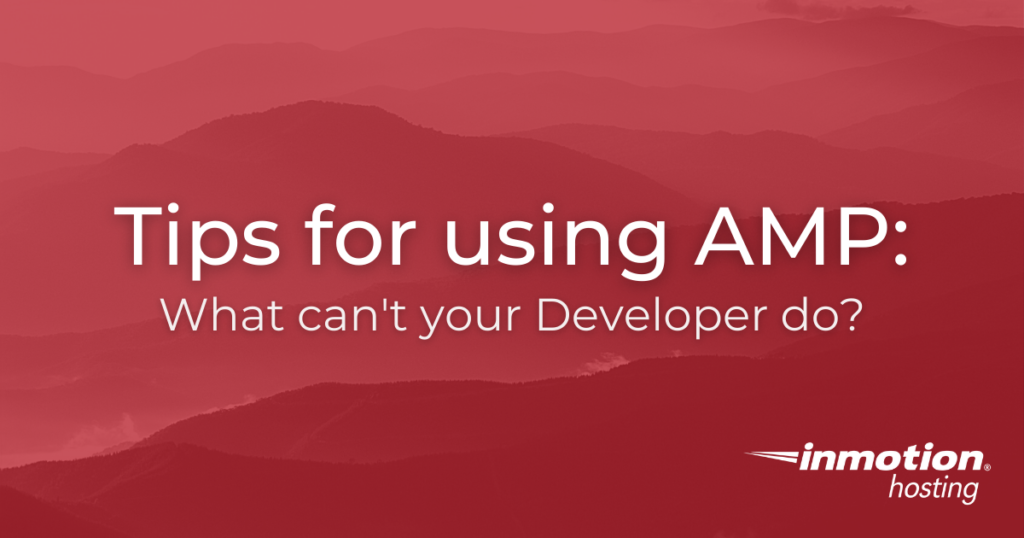
Once you provide your designer or developer with account access, most technical issues can be easily resolved via cPanel, FTP, or your site dashboard. Even so, there are a handful of tasks that require the Account Management Panel (AMP).
Since the AMP provides access to confidential financial data and personal details, you should never give your developer AMP access. Here are a few tasks you will need to yourself when helping your designer or developer transfer or work on your site.
Manage Free Basic SSL
One of the most important tasks to take care of in AMP is also the easiest: it only takes a couple of clicks to enable AutoSSL, the free SSL that is auto-enabled forever. SSLs make sure that visitors to your site connect securely. It’s especially important to enable this ahead of time in AMP. That way, your developer can carry out the rest of the process in cPanel once they are ready!
Change Primary Domain
Most of InMotion’s hosting plans come with a free domain registration. Not everyone knows what domain they want when they first sign up, though! Alternatively, you may already have a domain associated with a site you are transferring to InMotion and simply used a temporary, placeholder domain for the primary domain on your account.
If your plan includes cPanel, the ‘primary domain’ cannot be changed within cPanel itself. You will need to change the primary domain from AMP. It’s strongly advised that you do this before building or transferring your site, to save you the trouble of editing links and site files later!
Want to work on your site here at InMotion, but still have your domain pointed elsewhere? Don’t worry! You can use a hosts file modification (Mac and Linux) to work on the InMotion version of your site even before you point the domain!
Developer Verification Passphrase
Even the best of us need a little help sometimes. InMotion will only discuss private account information after verifying account ownership. If your designer needs to Contact Inmotion’s Technical Support, this can present a problem. You don’t want to provide someone else this level of account access, but you also don’t want to find yourself acting as a go-between, repeating information a support specialist says to your developer and vice-versa!
Thankfully there is an easy way around this— simply set up a passphrase for your developer or designer. This will allow your designer to get assistance with anything at the cPanel or site level. Our Support Team will be able to help make changes and correct any problems your developer runs into, but will not provide any information from or access to AMP related data.
It’s a good idea to set this passphrase up in advance— and remember to change it if you switch developers. The only common issues we won’t be able to assist your developer with are those listed in this article, so make sure you take care of everything here before handing the process off to your developer!
Reset cPanel Password
Last but not least, you will need to visit AMP to change and reset your cPanel password. You should always do this at least once, to make sure that your AMP and cPanel passwords are different! If you ever switch developers or stop working with a particular freelancer, it’s a good idea to change your passwords and passphrase for the sake of security.
Save money and get make things simple with cPanel on one of InMotion’s Shared Hosting plans!
