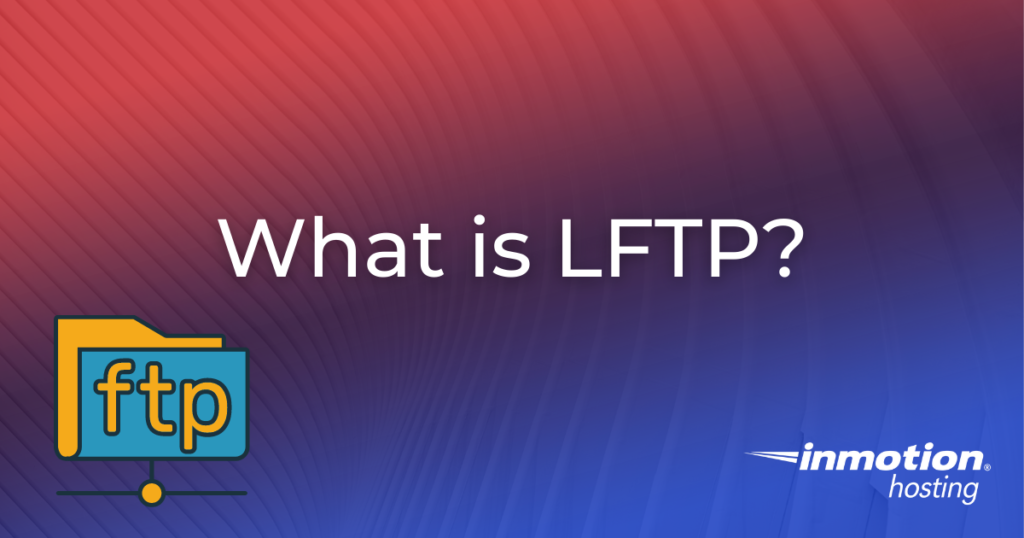
While many different File Transfer Protocol (FTP) solutions exist, most of them require the use of a graphical user interface (GUI) that can adversely impact your workflow. For users familiar with command-line utilities, LFTP may be a better solution. LFTP is a free FTP client that allows users to perform file transfers via the command-line interface that exists on most Linux machines. In this article, we will discuss the benefits of LFTP as well as explore how to install LFTP on various Linux operating systems.
Topics Include:
Use LFTP to transfer your data to your Dedicated Hosting server today!
Why Use LFTP?
As previously mentioned, most FTP clients require the use of GUIs that some may find cumbersome or confusing. While popular applications such as Cyberduck and Filezilla provide a feature-rich experience, the process of clicking through menus can become tedious when transferring large amounts of data from multiple sources, to the point that it can interfere with your workflow.
By operating within a command-line environment, LFTP commands can be included in scripts and paired with other Linux commands, making it a powerful tool for transferring and managing data between multiple machines. For users familiar with command-line operations, LFTP will likely be a time saver in comparison to more conventional FTP clients. When transferring large amounts of data, this can make all the difference.
LFTP supports many different methods for file access including FTP, FTPS, HTTP, HTTPS, HFTP, and SFTP. In addition, LFTP also supports torrents using the BitTorrent protocol. This array of file access methods is part of why LFTP is such a versatile tool for transferring files between machines. As a piece of free software, LFTP can be installed on nearly any machine running Linux with very little effort. In the next section we will outline how you can install LFTP on some of the more popular Linux operating systems.
Installing LFTP on CentOS
The LFTP installation process is relatively simple. Using the default package manager, you can install LFTP with just a single command. As the package manager differs between CentOS 7 and CentOS 8, we will outline the installation process for both operating systems.
CentOS 7
To install LFTP on CentOS 7 use the following command:
sudo yum install lftp
CentOS 8
To install LFTP on CentOS 8 use the following command:
sudo dnf install lftp
Installing LFTP on Ubuntu
To install LFTP on Ubuntu use the following command:
sudo apt install lftp
LFTP Commands
While there are many different commands that can be used in conjunction with LFTP, we will explore a few examples that are commonly used for file transfers.
mirror – The mirror command simply “mirrors” or copies the entire contents of a directory (folder) from one server to another. This command is generally used to download entire file structures from a source server to a destination server. The reverse can be done by adding by adding the -R option as follows:
mirror -R
In simpler terms, mirror can be used to download data whereas mirror -R can be used to upload data.
get – The get command allows you to copy a single file from the source server to the destination server. This command is useful if you only want to transfer one file instead of an entire directory. To use it, you simply type get, followed by the name of the file you wish to transfer.
pwd – the pwd command is a basic Linux command that stands for print working directory. It simply displays the current directory you’re working with and can be used to identify where you are located within a server’s file structure. This command is vital for navigating remote servers when using LFTP.
