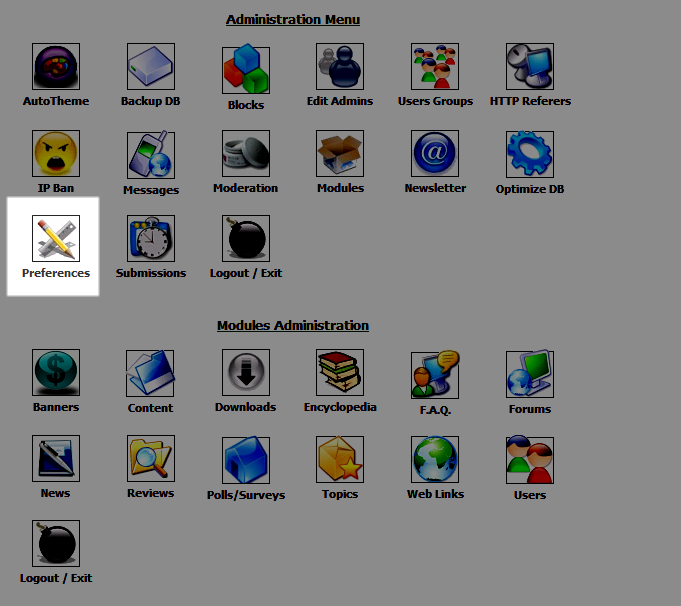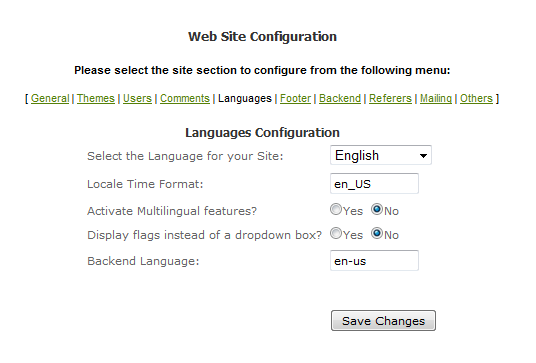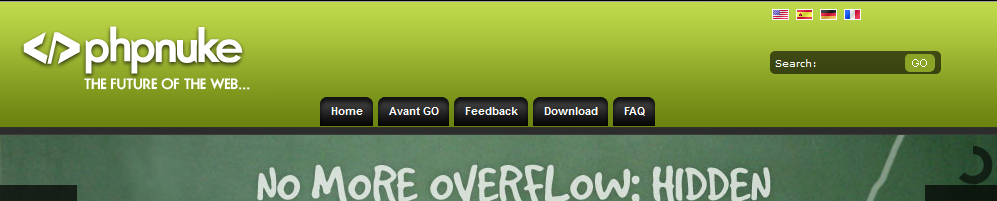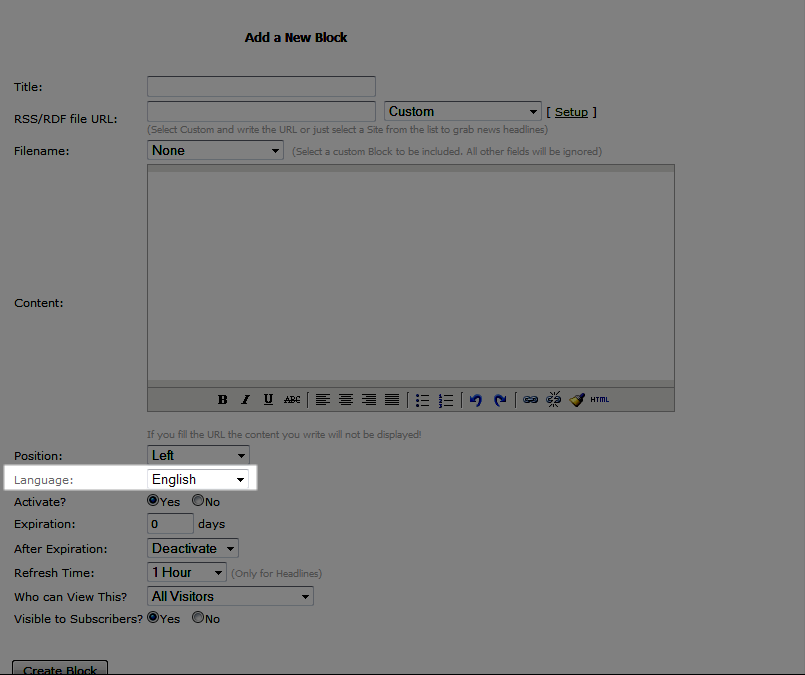Changing languages within PHP-Nuke can occur in two main places – in the content that you are publishing and in the back-end using the Administration back end interface. The following article explains where you can find the options to change the language when working with PHP-Nuke.
Setting the Language within PHP-Nuke
Changing Language in the Administration Interface
- Login to the PHP-Nuke Administration back end.
- Click on the icon labeled PREFERENCES.

- Scroll to the bottom of the page and you will see the options provided within the PREFERENCES section. Here is labeled “Web Site Configuration“.

- Here you will see several options where you can change the language. The first option is a drop-down menu where you can select the language. It is labeled Select the Language for Your Site. This option is used to set the default language of your default site. Click on the drop-down arrow to select a language.
- Multilingual features allows the website visitor to choose a different language for the site. This allows users to see the option to select a language by flag in the front end. The flags can be seen in the top right hand corner of the screenshot at right.

- The other language option is labeled BACKEND LANGUAGE – at the bottom of the Web Site Configuration section. This option sets the language for the news feed. The default language code is set to EN-US. If you need find other codes, go to Language Codes. This is the best location I can find that lists the languages in the same format.
- Click on SAVE CHANGES at the bottom of the screen in order to save your entries.
Changing the Language in Various Content Options within the PHP-Nuke Administration Interface
- Login to the PHP-Nuke Administration interface.
- When you are adding content to your PHP-Nuke pages, blocks, messages, newsletters, news, and other content types, you will see an option for changing the language. Simply scroll down the interface and you will see an option to choose the language by clicking on a drop-down arrow. The following screenshot demonstrates an example:

- The option above is for creating a new BLOCK. You can select other content types that you can publish to your PHP-Nuke front-end and you will see the same Language option.
- When you have finished creating your content, simply click on the SAVE or CREATE button in order to save your selection.