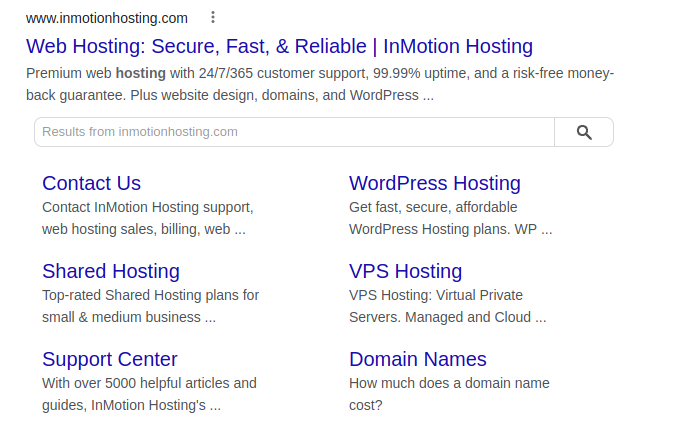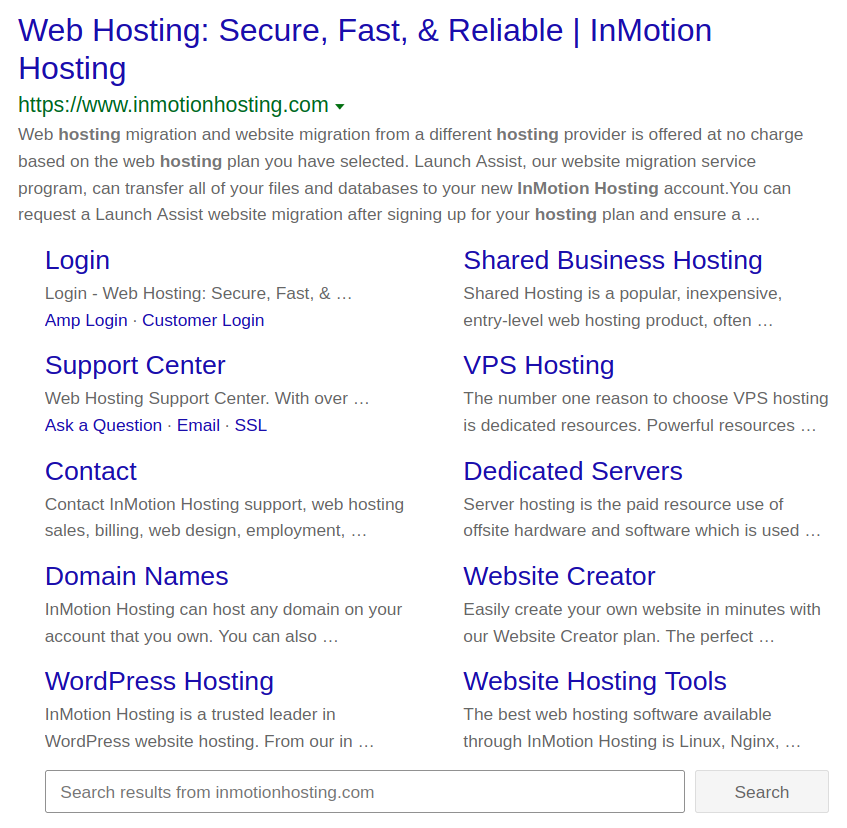Search engine optimization (SEO) involves every aspect of your branding efforts:
- Core website design, URLs, and accessibility
- Blogs and other multimedia
- Social media activity
The Metatag Drupal SEO module helps with a lot of the core and social media components. But you still need to address the final item on your SEO checklist: a Drupal XML sitemap.
- What is an XML Sitemap?
- How to Install the Simple XML Sitemap Drupal Module
- How to Create a Drupal XML Sitemap
Discover the ultimate in Drupal Web Hosting. Elevate your website’s performance, scalability, and speed for an exceptional user experience.
What is an XML Sitemap?
A sitemap is a standardized file webmasters can create to help Google and other major search engines understand important meta information about your website:
- The most important webpages for potential visitors
- When a page was last updated and how often it’s updated
- All URLs within your website layout that would otherwise be ignored during index
Having a Drupal XML sitemap ensures that when a search engine crawls your website for future search engine results, your website will be better indexed. It is also more likely to be positioned in relevant search results. To exclude specific files, create a robots.txt file.
XML is the same file type used for RSS feeds. XML markup is similar to HTML but uses custom elements specified by the respective software using it and the purpose of the file. There are HTML sitemaps as well. Instead of guiding search engine crawlers, an HTML sitemap is simply a link tree to help visitors find a specific page while already on a large website.
XML sitemaps enhance SEO.
HTML sitemaps aid user experience (UX).
A sitemap.xml file belongs in the root directory of your website. But it is beneficial to submit your sitemap to the search engines for your target geographic market, especially Google and Bing. These two platforms are the most popular worldwide and direct submission further improves indexing. Here are examples of how our site shows in Google and Bing.
Baidu and Yandex also have webmaster toolkits for submitting XML sitemaps.
You can create a sitemap manually with a text editor, but that equates to a waste of time and high possibility of errors. A Drupal XML sitemap module keeps your sitemap updated automatically.
Below we’ll cover the Simple XML Sitemap Drupal module, not to be confused with the XML Sitemap module.
How to Install the Simple XML Sitemap Drupal Module
Follow the steps below to install the Drupal SEO module from the admin dashboard.
- Log into Drupal.
- Install the Drupal module using the Simple XML Sitemap download link.
- On the next page, select Enable newly added modules.
- Check the boxes for Simple XML Sitemap and Simple XML Sitemap (Search engines). There’s also a Simple XML Sitemap (Views) option if you want to use the Views module.
- At the bottom, select Install.
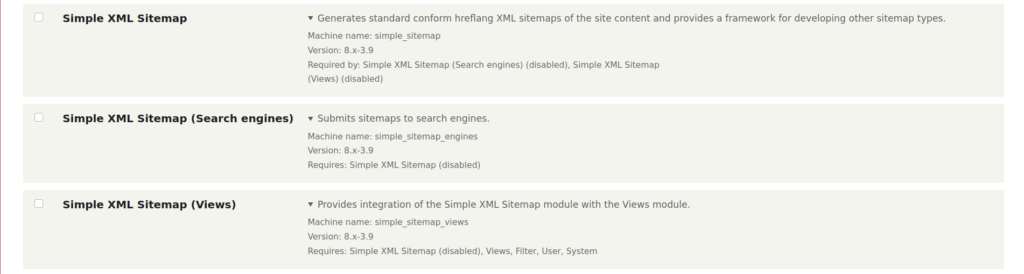
How to Create a Drupal XML Sitemap
At the top of your navigation menu, select Configuration. Under Search and metadata, select Simple XML Sitemap to create a Drupal sitemap.
You may need to clear your Drupal cache to see the option under Search and metadata immediately.
The first page is the Sitemaps tab with the default sitemap status. Click Rebuild queue & generate to create a sitemap.
You can edit how often the sitemap regenerates from the Settings tab. By default, it runs according to your Drupal cron settings. Here, you can also control if the sitemap is stylized as an XSL stylesheet for human readability and performance settings for sitemap generation.

The Inclusion tab allows you to add comments, custom links, images, and more within your Drupal XML sitemap. Each can boost SEO rankings depending on the purpose of your website. Including comments will show how interactive you are with visitors. It is something to consider for photo galleries and forums.
The Search engines tab lists results for any sitemap submissions to Bing and Google. Specify which sitemap variant you send to each platform within the Search engines settings.
Learn more from our Drupal Educational Channel.