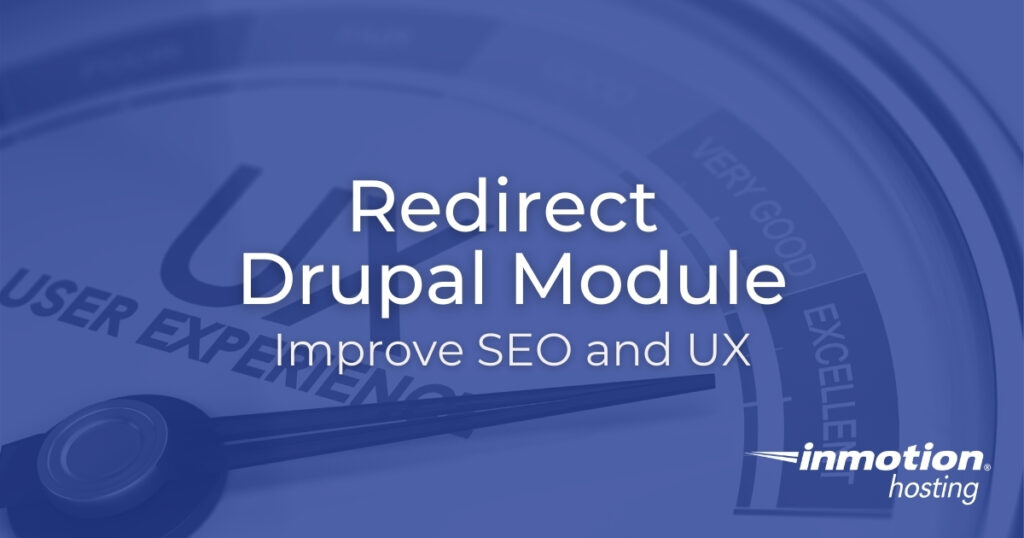
The Drupal Redirect module is useful for many situations common to website owners. Remember the benefits to having an active blog with content relevant to your industry:
- Build trust with potential clients
- Increase opportunities for brand awareness as users share your content across social media
- Share testimonials from satisfied customers
In summary, a blog creates more reasons for users to visit your site. That leads to more opportunities to generate sales. Every few years, you should audit your blog for old posts that should be updated with newer terms, or merged with other shorter posts for more in-depth content.
For example, maybe you have three posts discussing how to do different but somewhat related tasks with the same software and want to merge them into one comprehensive guide. After removing the old posts, it is best practice to ensure the now dead links 301 redirect to the new URL. This enhances:
- Search engine optimization (SEO) as redirects maintain back-links from other sites
- User experience (UX) as users on those sites won’t be sent to 404 pages
Ensuring links to your site from social networks don’t serve 404 pages keeps users from quickly leaving, or bouncing, just seconds after being disappointed by a dead-end link. Side note, the Redirect module for Drupal tracks reported 404 errors. Instead of browsing your web analytics software, you can quickly see this information in your Drupal dashboard.
Setup the Drupal Redirect Module
This is the easiest way to install the Drupal SEO module.
- Log into Drupal.
- Install the Drupal module using the Redirect download link for your Drupal version.
- Click Enable newly added modules.
- Under Other, select Redirect. For Drupal 8, you’ll also have options for Redirect 404 and Redirect Domain (for using wildcard and domain redirects).
- At the bottom, select Install.
Configure the Drupal 8 Redirect Module
The 8.x-1.6 stable release requires Drupal 8.8 or 9.1 and higher.
- Go to the Configuration page.
- Under Search and Metadata, select URL redirects. If you don’t see the option, clear your Drupal cache and try again.
- The next page is where you’ll see created redirects. Select + Add redirect.
- Type the old title or URL alias in the Path.
- Type the relative internal path (e.g. /node/1) or the absolute external path (https://example.com/1) under To.
- Redirect status should generally be 301 (moved permanently). Select the drop-down to choose between 300 (multiple choices), 302 (found), 303 (see other), 304 (not modified), 305 (use proxy) or 307 (temporary redirect).
- Save at the bottom.
- At the top, select the Settings tab.
- Here you can change default redirect status and global redirect settings. Consider decreasing the 404 error database logs to keep number if using a hosting plan with low disk space.
- After making changes, select Save configuration.
Configure the Drupal 7 Redirect Module
- Go to the Configuration page.
- Under Search and Metadata, select URL redirects. If you don’t see the option, clear your Drupal cache and try again.
- The next page is where you’ll see created redirects. Select Add URL redirect.
- Type the internal Drupal path or URL alias in the From.
- Type the relative internal path (e.g. /node/1), URL alias, or absolute external path (https://example.com/1) under To.
- Under Advanced Options is the Redirect status which should generally be 301 (moved permanently). Select the drop-down to choose between 300 (multiple choices), 302 (found), 303 (see other), 304 (not modified), 305 (use proxy) or 307 (temporary redirect).
- Save at the bottom. You’ll be redirected to the redirect list.
- Select Add Redirects for 404 Pages for reported 404 errors. You can add redirects from this page as well.
- Here you can change default redirect status, global redirect settings, and automatic redirect settings.
- After making changes, select Save configuration.
For more step-by-step guides and practical tips, visit our Drupal Education Channel.
Ignite your online presence with cutting-edge Drupal Website Hosting. Elevate speed, security, and reliability for a seamless website experience.
