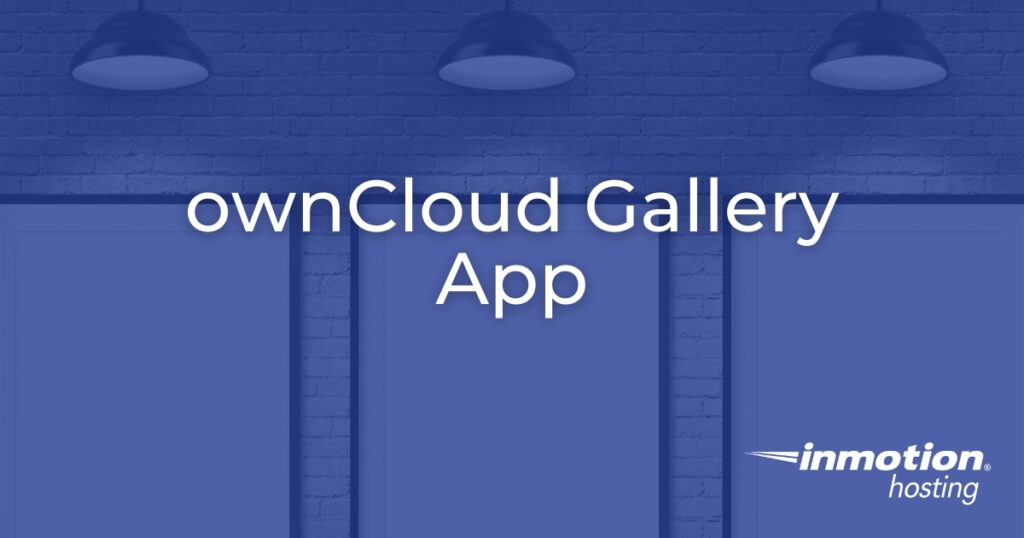
ownCloud users don’t need another PHP-based content management system (CMS) or external application to easily sift through hundreds of photos and graphics. The ownCloud Gallery app allows you to easily view multiple images at once. The feature set eases the task of finding the right image as quickly as possible in galleries and slideshows.
Using the ownCloud Image Gallery App
Getting started with the ownCloud CMS app is very straight-forward. Log into your ownCloud dashboard as an administrator and install the Gallery app from the marketplace. Afterwards, you’ll have a Gallery option available from the menu in the upper-left corner.
The Gallery page shows uploaded images sorted by file name or upload date. You can click on an image to rotate, delete, or download it. If there are any image folders you do not want to show in galleries and slideshows, go to the Files page and create a blank “.nomedia” text file in that folder. The next time you open the gallery, it will take a few seconds to update and hide affected images.
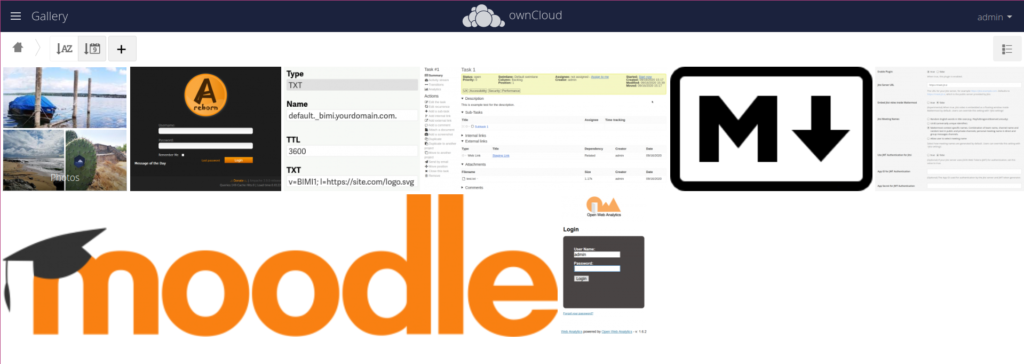
Near the upper-right corner you’ll have a redundant button that switches between the ownCloud Gallery app and Files pages.
You can create a gallery.cnf file in YAML markup language with custom settings and other customizations. Learn more about how to do this from official ownCloud documentation.
Next Steps for Your ownCloud Gallery
Implement cybersecurity measures to protect your ownCloud photo gallery against malicious activity. The ownCloud community edition has free apps available for enforcing a strict user password policy, brute-force login prevention, and third party antivirus scanner integration. ownCloud enterprise administrators can install the firewall app for better overall security to supplement web server security measures.
Learn more from our ownCloud Education Channel.
