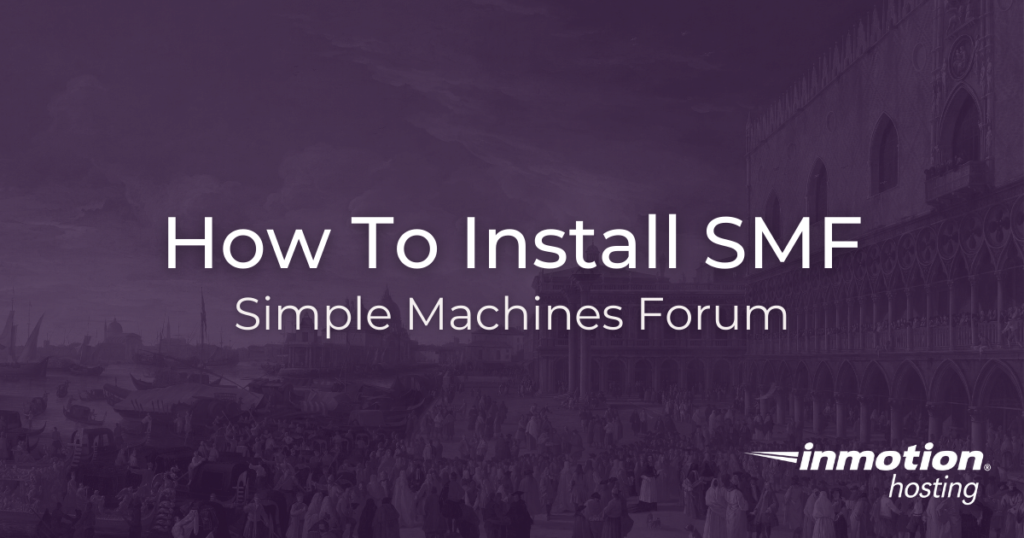
Having a Simple Machines Forum (SMF) installed on your site can offer you with an easy and secure way to engage with your website visitors. In this article, you will learn how to install SMF with the one-click Softaculous Apps Installer, available in your cPanel. SMF works great on all hosting packages, but for custom modifications a VPS hosting plan is required.
- Log into cPanel
- Click Softaculous Apps Installer under Software
- Choose SMF under Forums
- Click Install Now
Fill out the installation form with details about your site. When you have finished with the form, click Install at the bottom.
The form details are mostly self-explanatory, but there are points to take special notice of:
- Domain
- Make sure to pick the domain you want, including subdomains like forum.example.com, which can also accept an active installation of SMF.
- Admin email
- In SMF, your forum members are able to email you; though you can disable this feature, you are still required to provide an email address.
- Admin username and password
- Here is the most important part of the installation. Make sure that you have selected a secure password. Your admin username will be used to log you into the site, along with the password. This is separate from the admin “real name.”
- Real name
- Your real name, which can also be a screen name, or anything you prefer to use, will be displayed alongside your avatar when using and administering the forum. Remember that users will have the option of communicating with you through email and/or private message, so unless there is any reason for anonymity you will want to pick a name that is recognizable as yours.
- Visual verification image to display
- This setting relates to the CAPTCHA that users will see when they register on the site. Read the difficulty settings carefully because this certification process is used to make sure that only legitimate users have access to the site.