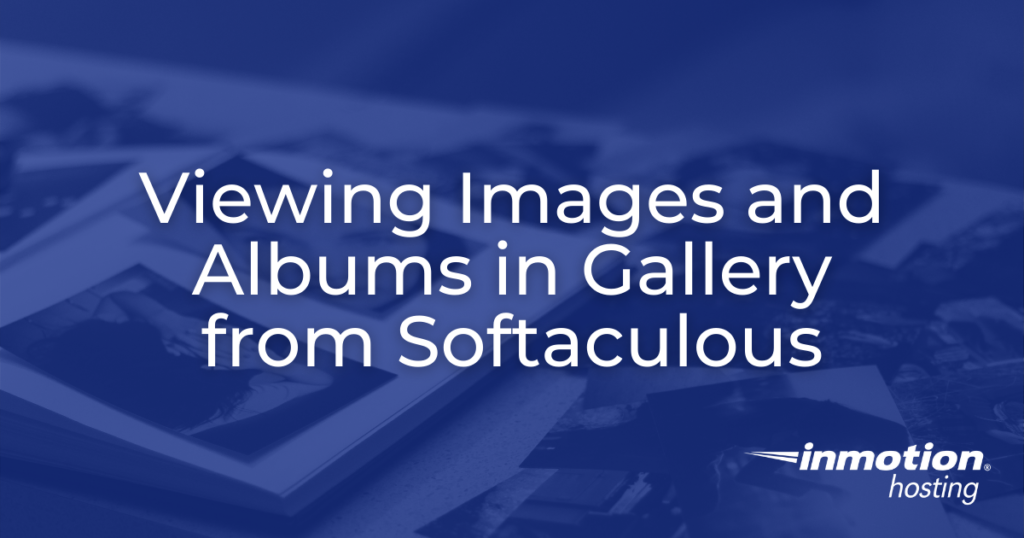
The primary purpose of the Gallery application in Softaculous is for viewing images. Images can be organized into albums and then displayed through the web as either a standalone website or one linked to another. This guide will walk you through viewing images in Gallery including the various views that a visitor will see.
Launch your web presence quickly and easily with Shared Hosting. Our user-friendly hosting is perfect for everyone, providing the fastest shared hosting experience possible, all powered by cPanel.
Free Domain & SSL Certificates
Unlimited Bandwidth
400+ One-Click Applications
USA & European Data Centers
Viewing Images
When you first set up the Gallery application it is possible to load images that are not in an album. In that case, in order to view an image, you simply click on it.
To learn more about using Gallery, check out the documentation from the Gallery Codex.
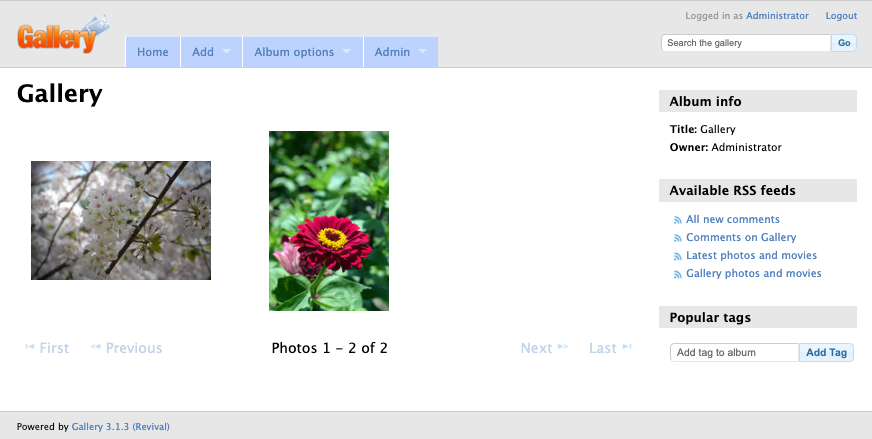
When you click on an image, it will immediately display the image in a page view like this:

If you click on the image at this point, then it will open once more in a separate viewing area. This is the enlarged version of the image. The size of this image can be set in theme options.
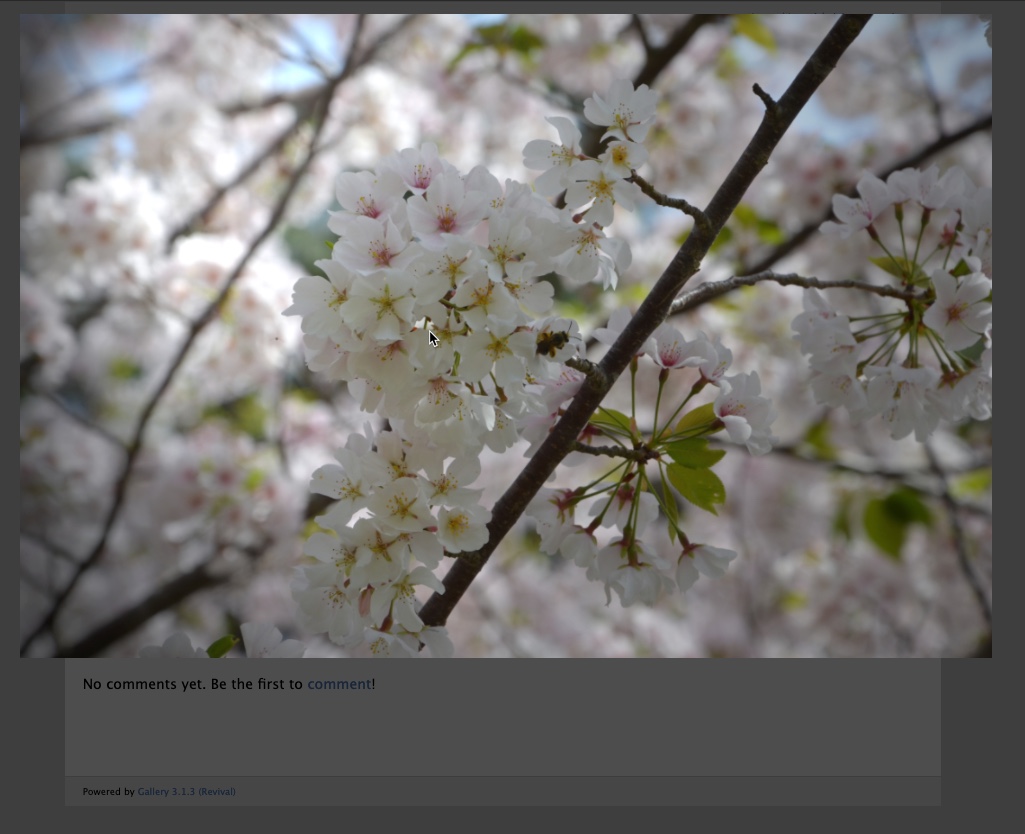
The first view of the images in the Gallery application is the thumbnail view. The second is the page view of the image, and the third view is the largest version of the image without any of the Gallery application interfaces. Clicking on the image once more will return you to the page view.
Viewing an Album
An album is simply a collection of images put together in some order. When you’re viewing an album you will first need to select the album to view it.
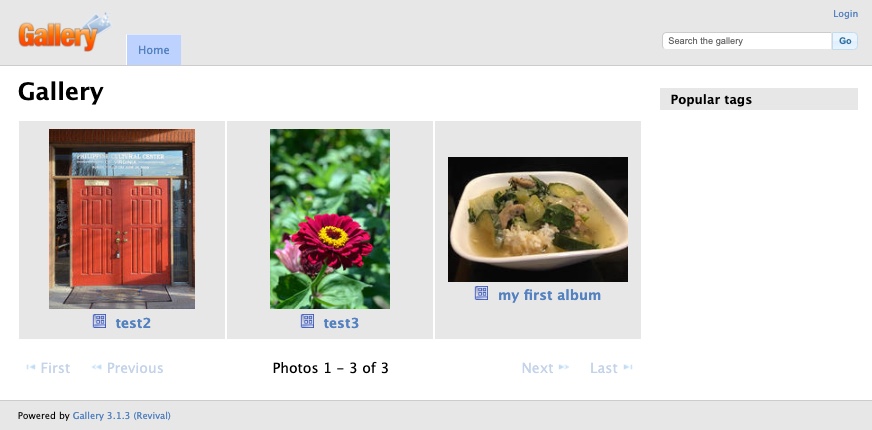
The screenshot above shows the Gallery application with 3 different albums. If you click on an album, then you will see the images that have been added to it in thumbnail format.
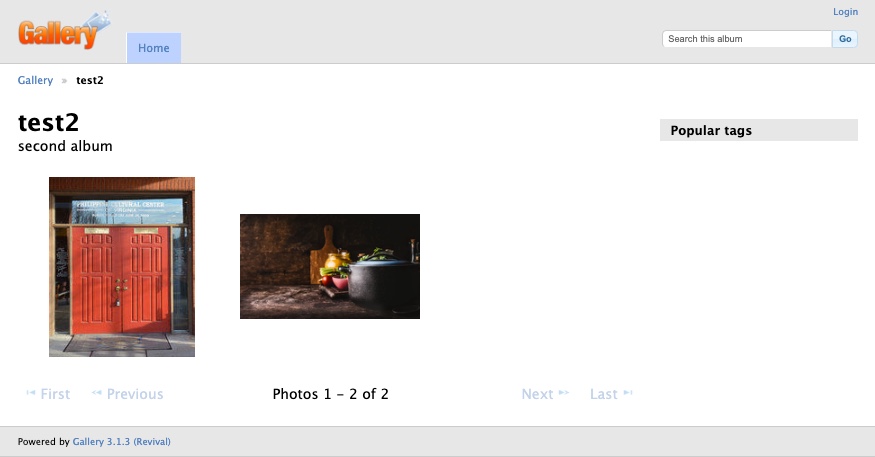
Note that viewing the enlarged images in Gallery depends on the image size and permissions that have been set within the application. For more information, please see our article on Editing Images and Albums.
This concludes our guide on how to view images and albums within the Gallery application from Softaculous. Check out our other articles on Gallery for more useful tips and tutorials!