
At some point while managing your forum, you might notice that a certain topic would work better in a different board or category. Also, there may be instances in which a reply deserves to be split from the main topic and started as a new topic entirely. Split topics can take on a life of their own. In this article, you’ll learn how to split and move topics in your SMF forum.
How To Move a Topic
Your job as forum admin never seems to end. There is always content to moderate. Now, you have noticed that someone has posted a topic in the wrong place.
To move a topic to a different board, first you must navigate to the topic. Then, scroll to the bottom and click the Move Topic button.
Here, you are presented with some options:
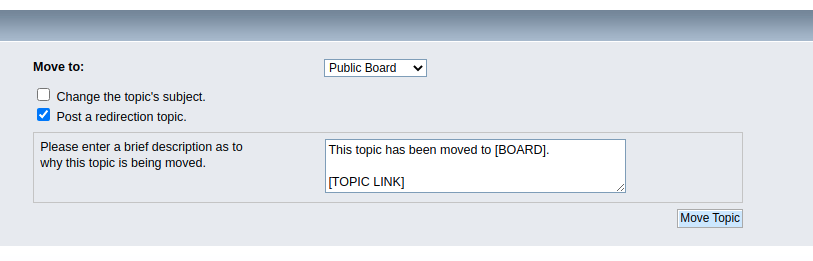
You can select where to move the topic, whether or not you want to change the topic subject, and whether or not you want to post a redirection topic. These values can be decided based on your editorial preferences. But I would suggest that you leave the topic subject as is and post a redirection topic.
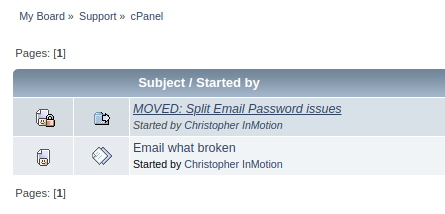
Here you will see that the topic has been moved, and your users will have no trouble following the thread. When you click the redirection topic, you will have a link that will take you to the topic at its new location.
Why Move a Topic?
Often, new users might be just finding their way around the forum, unsure of where a certain topic should go. This is especially true if your forum has a lot of different boards and categories. So instead of chastising your new user, and demanding that they re-post elsewhere, you can gently move the topic to the appropriate place. Your user will notice the move, and likely remember it, and you can keep your forum clean by providing redirection notices.
How To Split Topics
Splitting topics is very different from moving them. When you move a topic, as seen above, you are effectively and completely removing the entire topic (and all of the conversation within) and redirecting to a different board. When you split a topic, on the other hand, you are basically clipping one part of the topic and moving it to its own topic.
Here’s how to split a topic:
As you are perusing through the topics, you might notice that a certain reply should be split and created as a new topic. Navigate to that reply and click the Split Topic button on the right side menu.
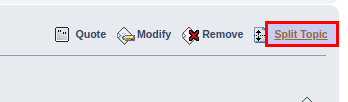
Why Split a Topic?
Often, one particular reply in the topic thread might warrant the creation of a whole new topic. This is particularly true if the reply would take the conversation in a completely different direction, beyond what the original post creator envisioned.
Or, as the admin, if you decide that you want to address a certain reply separately, and discuss various aspects of it or solicit responses, you can always split the topic, and reply, without breaking the original thread.