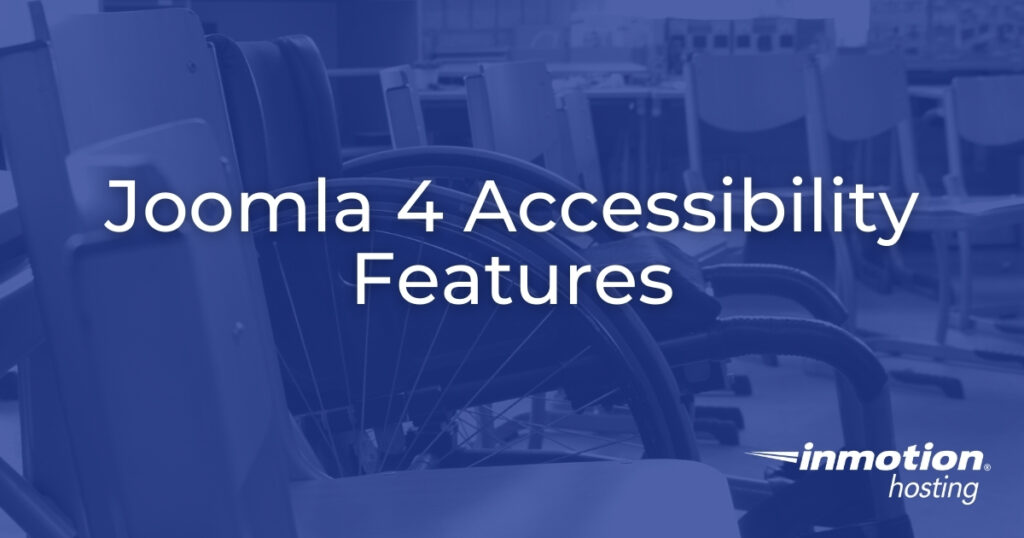
Improving Joomla 4 accessibility is painless and fast. No third party plugins required to get started. All you need to do is enable the web accessibility plugin that’s already included in your installation.
Enable Joomla 4 Accessibility Features
- Log into your Joomla 4 administrator dashboard (e.g. https://example.com/administrator).
- Select System from the sidebar.
- Under Manage, select Plugins.
- Search for “System – Additional Accessibility Features” and select the “X” to enable the plugin. You should now see an
 accessibility icon in the lower-left corner of your administrator dashboard.
accessibility icon in the lower-left corner of your administrator dashboard. - We recommend enabling the features for the front-end of your website as well. To do this, select the plugin name.
- In the Site Section drop-down menu, select Both.
- At the top, Save & Close.
Accessibility Options
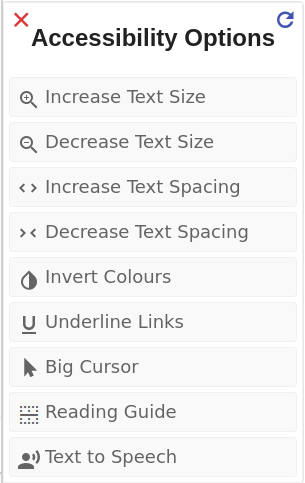
Click the web accessibility icon to access the following features:
- Increase Text Size – make text font size bigger
- Decrease Text Size – make text font size smaller
- Increase Text Spacing – add spacing between words and special characters
- Decrease Text Spacing – remove spacing between words and special characters
- Invert Colours – convert to contrast colors (especially helpful for night time work) – hot key combo to toggle this setting is Ctrl + Alt + I
- Underline Links – add an underline to all clickable links and buttons – Ctrl + Alt + U
- Big Cursor – enlarge cursor size – Ctrl + Alt + C
- Reading Guide – add a black horizontal line to the page – Ctrl + Alt + R
- Text to Speech – enable screen reading, click on text to hear text
- Reset button in the upper-right corner of the menu
- X in the upper-left corner icon to close menu
This plugin is only a great start to making your website more inclusive to all online users. To dive deeper into Joomla 4 accessibility, read more about how to write accessible code. You can also see how accessible your site is now with online tools like https://WAVE.WebAIM.org.
