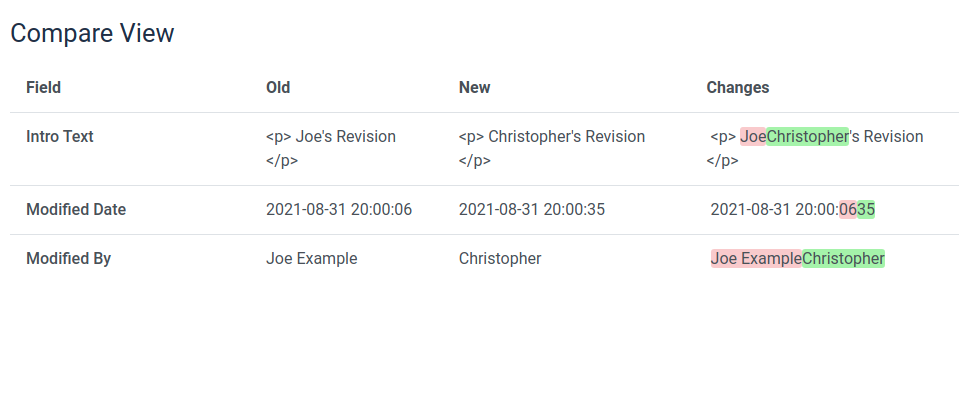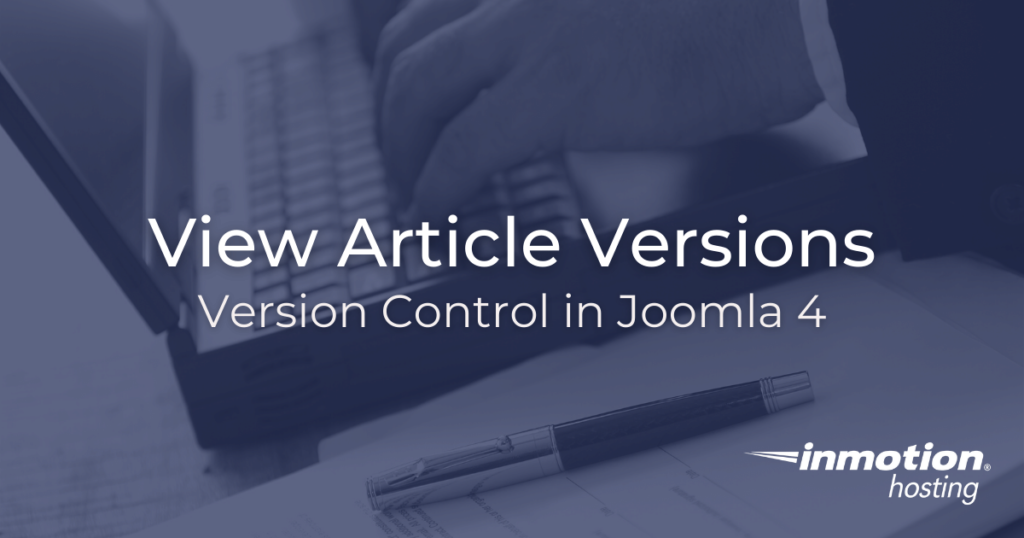
Joomla 4 gives you the ability to view, compare, and even restore different article versions for an individual piece of content. You can keep track of changes, author contributions, and revisions over time with this convenient feature.
How To View Article Versions in Joomla 4
- Log into Joomla admin area
- Click the Content dropdown
- Click Articles
- Select an article to edit
- Choose Versions in the top navigation menu
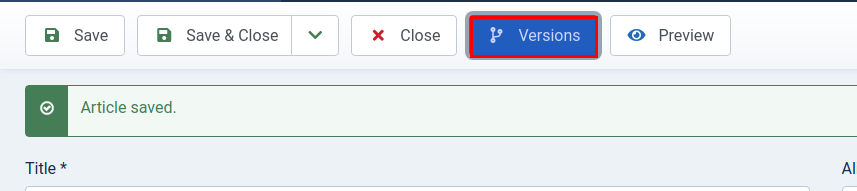
From here you can use the checkbox to select a revision and choose different actions:
- Restore
- Restore this revision to active
- Preview
- See what this revision consisted of
- Compare
- Compare two (but only two) revisions
- Keep On/Off
- Choose whether or not you want to keep this revision (by default, Joomla only saves 10 unlocked revisions, but you can keep as many as you want using this lock)
- Delete
- Delete the selected revision
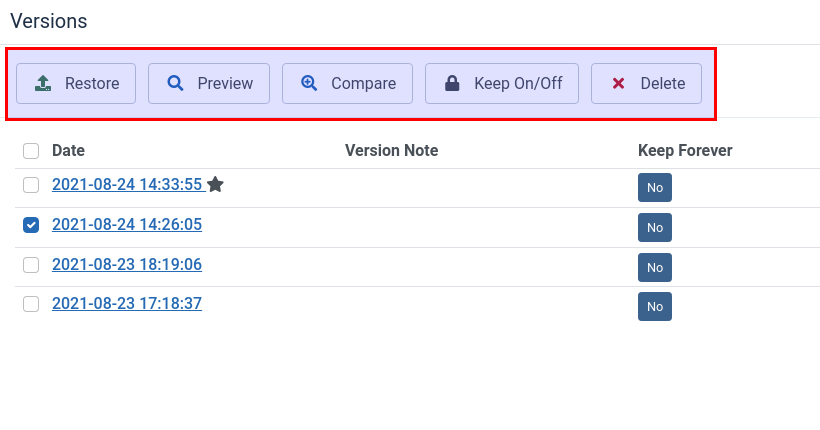
Version Control in Joomla 4
Being able to select, view, and restore different versions of your content in an important content management procedure. In many cases, you can apply different versions for strategic data gathering.
- A/B testing
- It’s trivially easy to test out different versions of content, measure the effects, and see which version gives you the best results. (Of course, this depends on your target metrics.) You can create a version note by editing the article and filling in the “Version Note” field.
- User accountability
- The version view table also shows you which “Author” saved that draft or revision. This means you can keep track of who made which changes along the life of the article, so that you can better keep your authors accountable for the contributions they make. Changes made in the current revision are highlighted in green, deletions in red.