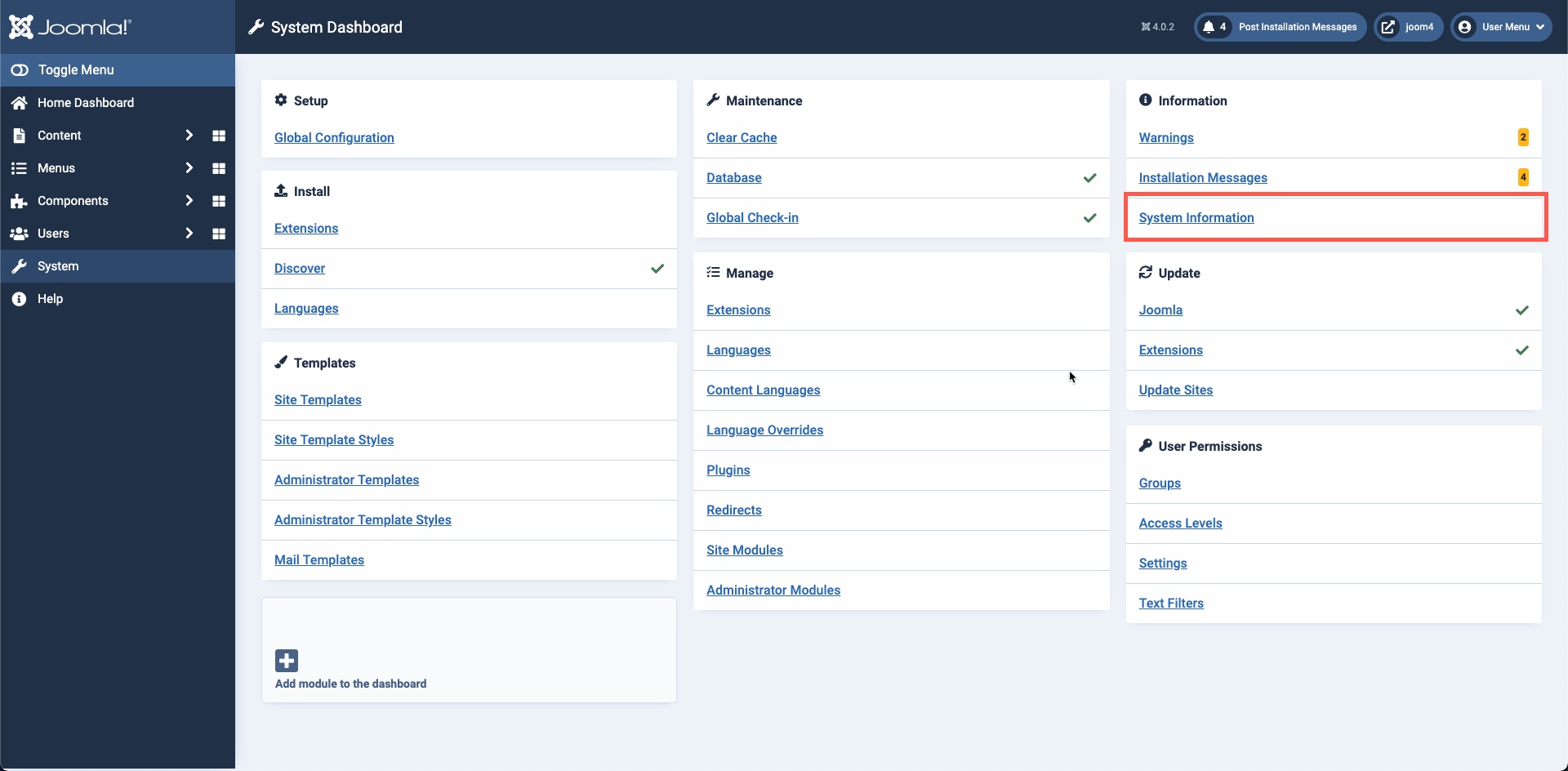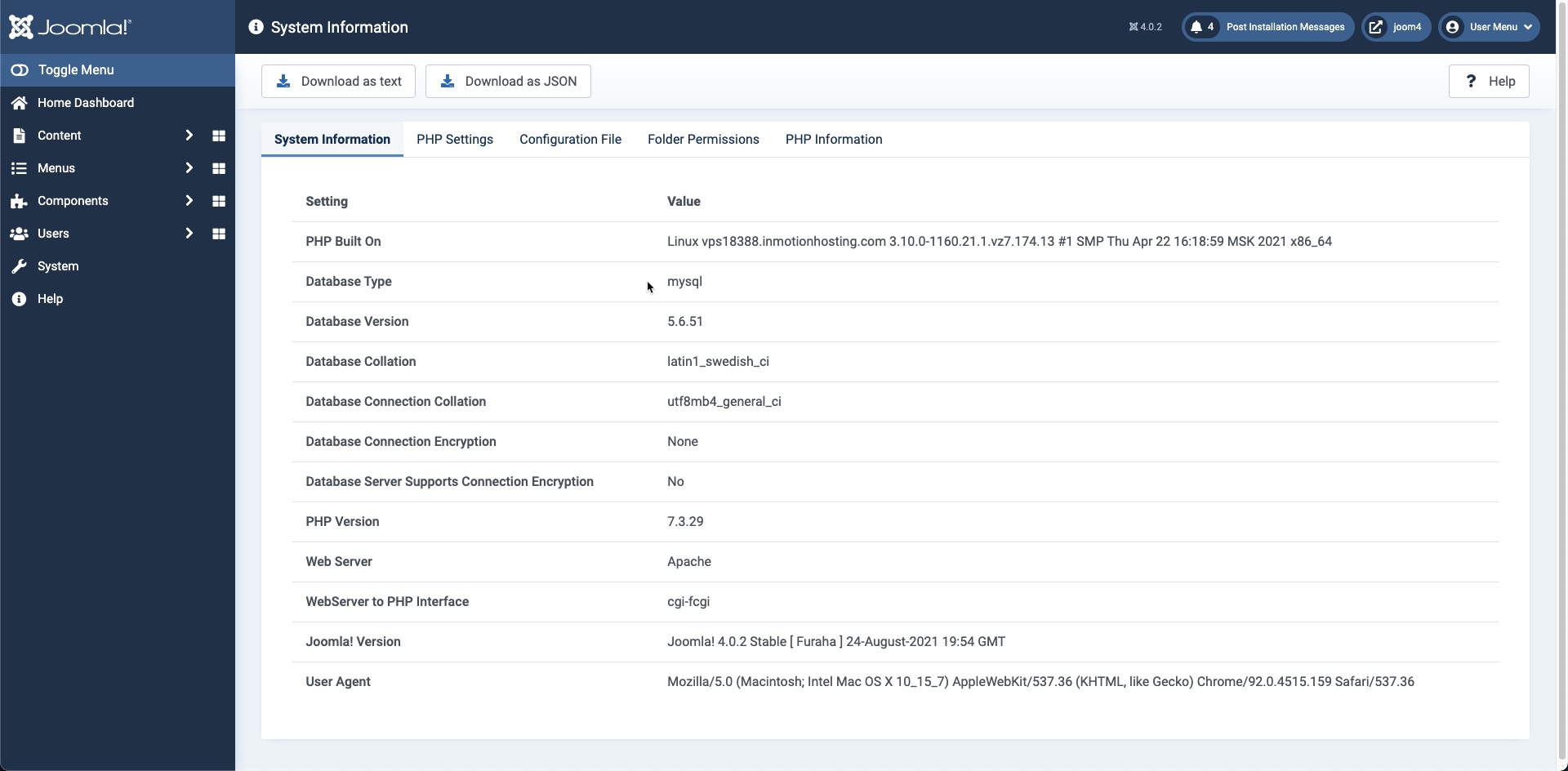Table of Contents
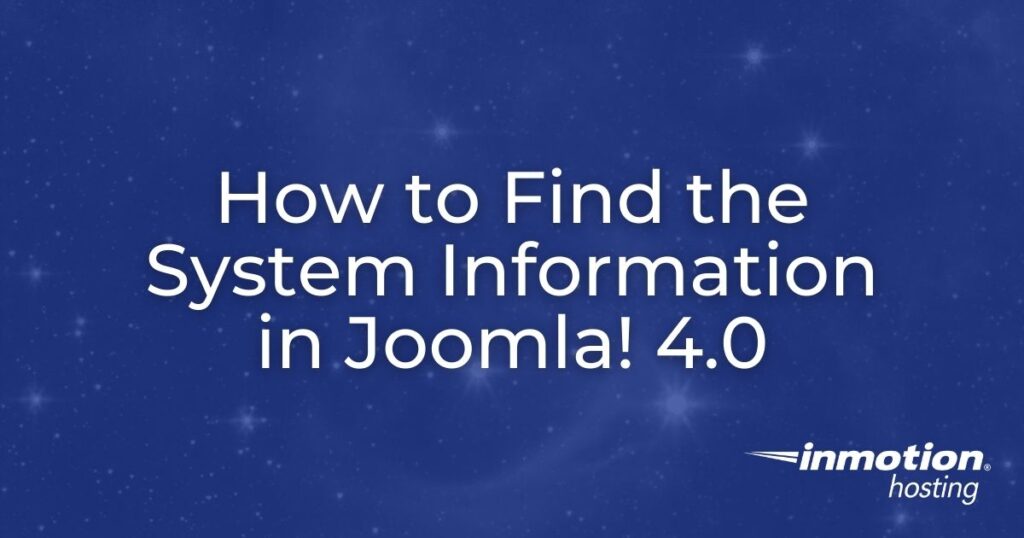
Joomla! 4.0 provides an updated interface that has many convenient features for management and finding information. One of these options is the system information portion of the interface. The Administrator Dashboard actually provides a section for system information, but it is abbreviated and there is another section with much more detail.
This article will show you how to find these sections within the Joomla Administrator Dashboard. We will also provide a summary of the information that is provided.
- System Information Section on the Administrator Dashboard
- System Information Page in the System Dashboard
System Information Section on the Administrator Dashboard
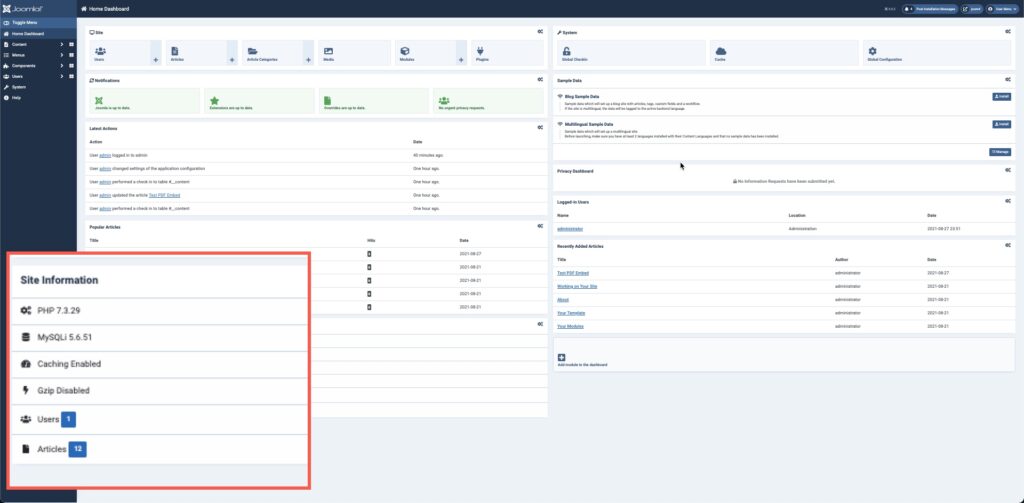
The screenshot above shows the Site Information section on the Administrator Dashboard. At the default resolution, you may not see the Site Information section unless you scroll down or if you have a very large screen size. The dashboard above was reduced in magnification (in the browser) to show all of the areas, then the Site Information section was magnified to more clearly display it.
In order to get to the System Information section of the Administrator Dashboard, simply login to the Administrator.
The default information includes:
- PHP version
- MySQL version
- Caching status (enabled/disabled)
- Gzip compression (enabled/disabled)
- Number of Users on the Joomla site
- Number of Articles on the Joomla site
As you can see, this is an abbreviated version of the actual system information page. A much more detailed list can be found in the System Dashboard.
You can also modify or unpublish the system information displayed on the Administrator Dashboard. In the top right corner of the system information section, you will see a gear icon. Click on this icon to make changes to this section.
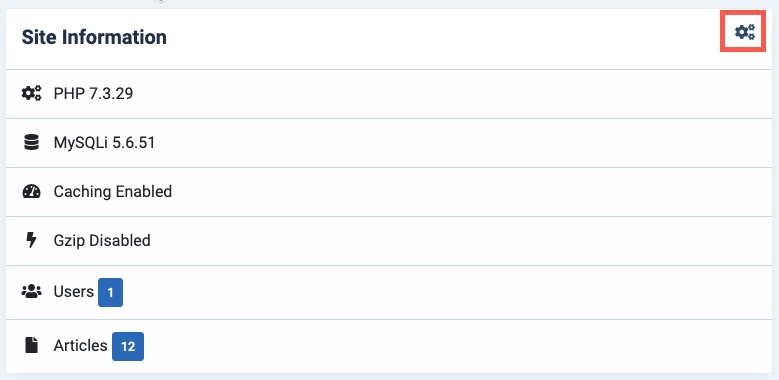
System Information Page in the System Dashboard
To get to the System Information page follow these steps:
- Log in to the Administrator Dashboard (if you’re not already logged in).
- In the main menu in the left column, click on System.
- This will take you to the System Dashboard. In the top right corner, click on the link labeled System Information.

- The System Information page includes a lot of useful information that you may need during upgrades, troubleshooting, or other work with your Joomla! site.

The tabs for this page include: System Information, PHP Settings, Configuration File, Folder Permissions, and PHP Information. For a quick reference for these tabs, you can click on the Help option in the top right corner
System Information – This section provides information on your server settings. You will see server OS information, database information, loaded PHP version, Web server, WebServer to PHP Interface, Joomla Version, and User Agent used to view the information.
PHP Settings – These are the settings provided in the PHP.INI file. Important information in this section includes the upload max filesize, post max size, and memory limit.
Configuration File – This section describes all of the settings for the Joomla installation. This is an important section when troubleshooting issues with your Joomla site. These settings can be found in the configuration.php file stored in the root of your Joomla installation.
Folder Permissions – This tab shows a list of the folders (directories) that the web server should be able to write to. All of these directories should have a writable setting. If not, then your Joomla installation may not operate properly or generate an error message.
PHP Information – This tab provides the configuration information for PHP that Joomla! Is running on. You can also see this information by using a PHPinfo page. Follow the link for more information on this section.
This completes our tutorial on how to find the System Information in Joomla! 4.0. If you want to learn more about Joomla or other topics relevant to web hosting, please visit our InMotion Hosting Technical Support Center!