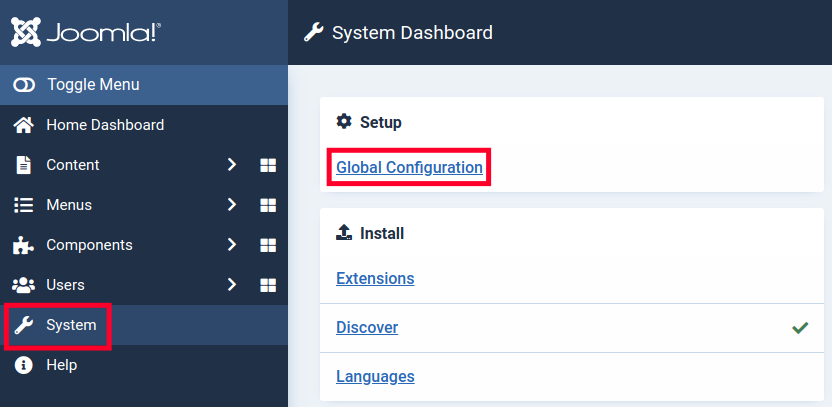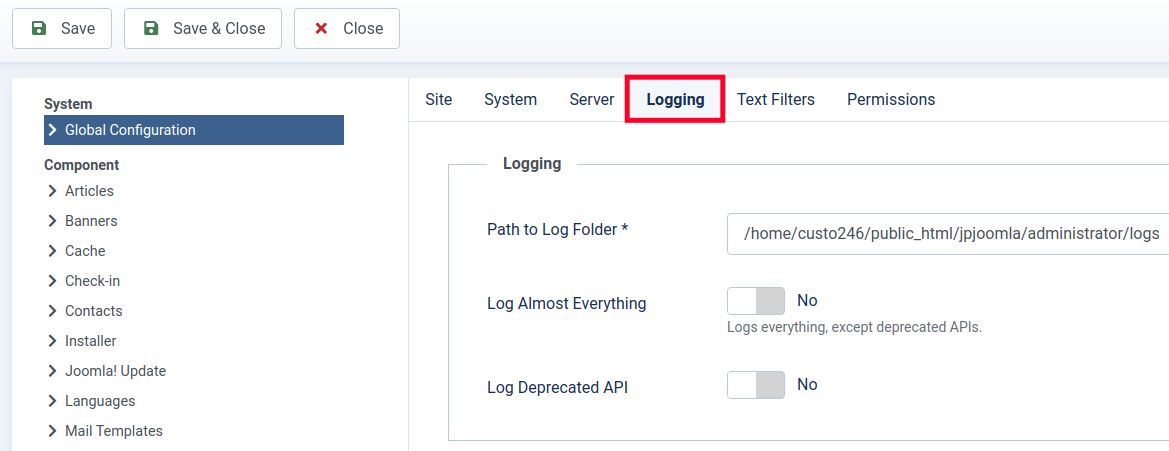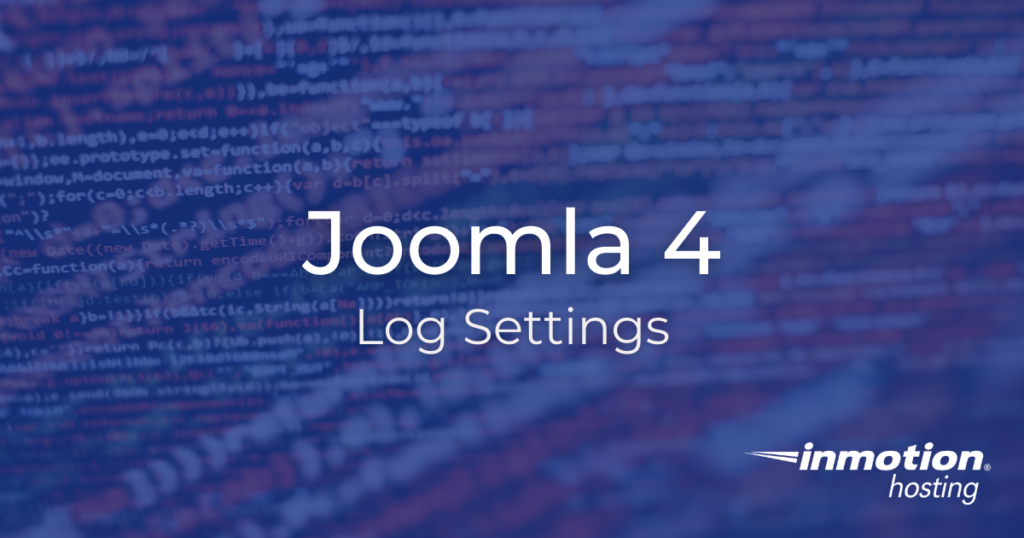
Joomla 4 logs can be an essential tool when you are troubleshooting website issues. It can provide detailed information about what is happening to your site in the background.
For example, if a script or form is not working as expected, the logs will provide a specific error message. You can then use that error message to research a solution or workaround.
This guide will explain how to access the Joomla 4 log settings, what options are available, and where the log settings are saved.
- Access Joomla 4 Logging Settings
- Logging Options
- Custom Logging Options
- Where Are My Log Settings Saved?
Accessing Joomla 4 Log Settings
- Login to the Admin Panel for Joomla.
- Click System then the Global Configuration link.

- Click the Logging tab to access the log settings.

You can then choose your logging options as needed. The available settings are described below.
Logging Options
You will first see the section for standard Logging settings. There you can select what is logged and where the location of the logs will be. This is what it will look like.
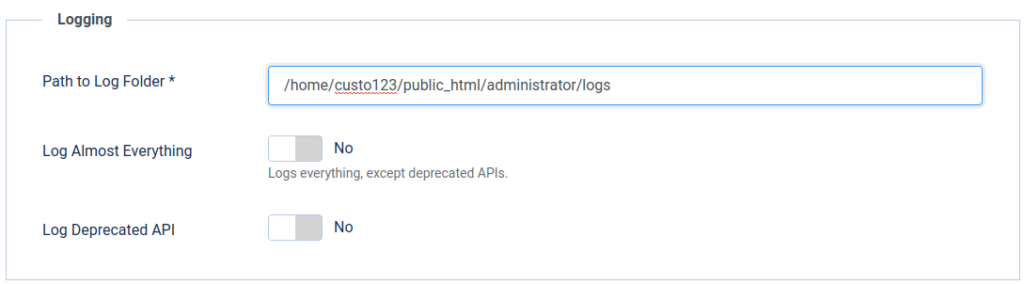
Below is a description of the available options.
| Logging Option | Description |
|---|---|
| Path to Log Folder | This is the folder location where logged events will be located. |
| Log Almost Everything | If this is set to the Yes position, all events will be logged excluding Deprecated API’s. |
| Log Deprecated API | Set this to Yes if you want to log calls from extensions to deprecated API’s. If enabled a deprecated.php file will be created in the “Path to Log Folder”. |
Custom Logging Options
The Custom Logging section is where you can set log priorities or choose which categories are included in the logs. This is what it will look like.
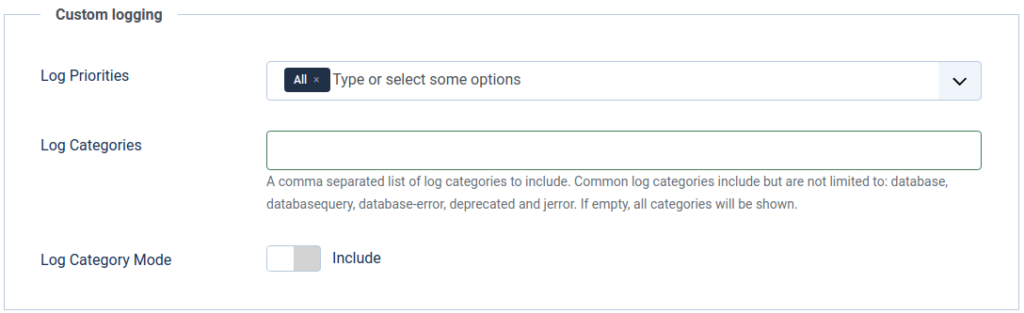
Below is more information about the custom log settings in Joomla.
| Custom Logging Option | Description |
|---|---|
| Log Priorities | This is where you can select your priorities from the drop-down menu. The priority is set based on where it is located on the list. For example, the one furthest left will have a priority of ‘0’ and the next one will have a priority of ‘1’ and so on. When an event is logged, the priority number will be included in the log. |
| Log Categories | Categories entered in this section will either be included or excluded depending on the “Log Category Mode“setting. |
| Log Category Mode | Set this to Include if you want to log categories listed in the “Log Categories” section. Set it to Exclude if don’t want to log categories listed in the “Log Categories” section. |
Where Are My Log Settings Saved?
When you choose your logging settings in the Admin Panel, they are added to the Joomla configuration.php file. But, you can also go there and directly edit them if you are familiar with PHP coding. Here is an example of some of the default Logging settings you will find in the configuration.php file:
public $log_path = '/home/custo123/public_html/administrator/logs';
public $tmp_path = '/home/custo123/public_html/tmp';
public $log_everything = 0;
public $log_deprecated = 0;
public $log_priorities = array('0' => 'all');Where Are My Log Settings Saved?
public $log_categories = '';
public $log_category_mode = 0;Now that you know more about the Joomla 4 log settings, you can begin using them to troubleshoot website problems and events. Check out our Joomla 4 section for more guides to help you build a successful site.