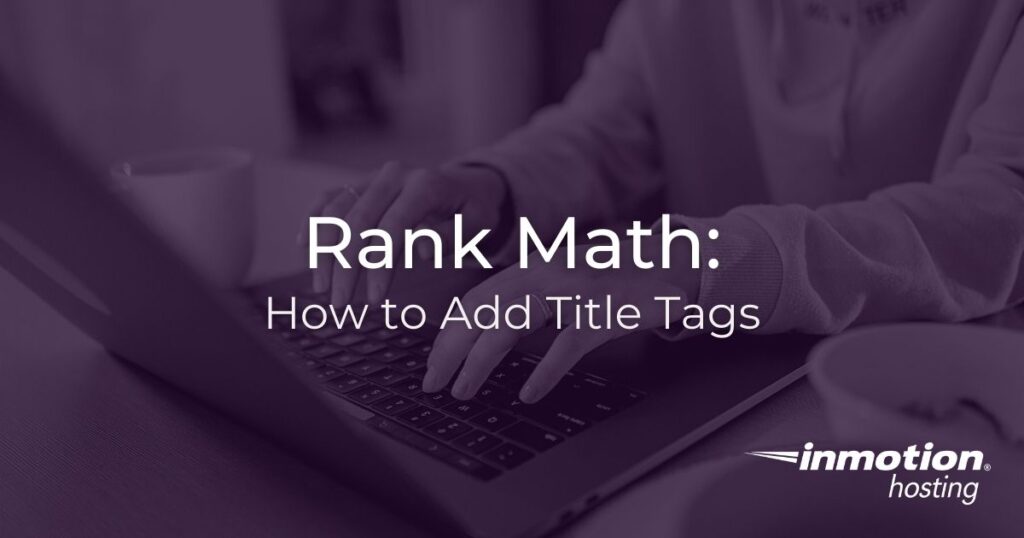
Writing good title tags is an important part of your SEO strategy, and thanks to awesome SEO plugins like Rank Math, it is easy to add and edit title tags directly in WordPress.
In this article, we will cover how to add title tags using the Rank Math plugin.
How to Set Title Tags in Rank Math
- To get started, login to your WordPress Dashboard, then install and activate the Rank Math plugin.
- After the plugin has been installed, select which existing* post or page you would like to optimize.
- Next, find the Meta Box on the same page where you write your content—in the post editing screen. If you are using the Classic Editor, you will have to scroll down until you reach the Meta Box. If you are using the Block Editor, then Rank Math’s Meta Box can be accessed by clicking the Rank Math SEO icon on the top-right corner of the page.

- The first tab in Rank Math’s Meta Box is the General tab. In the General tab, click Edit Snippet to open the Preview Snippet Editor dialog box.

- Once you have done that, find the Title box and fill in your chosen title tag.

- After you have filled out your title tag, click the X in the upper right-hand corner. Rank Math will automatically save any information you have entered.
*Rank Math can be used on new posts or pages as well, but it is highly recommended that you create your content before attempting to optimize a page for SEO.
Title Tag Previews in Rank Math
Rank Math makes it easy to preview your title tags. The plugin gives you three options for title tag previews.
The first option is shown directly in the preview section under the General tab.

Rank Math allows you to optimize your content for focus keywords and will give you feedback if you are using keywords for things such as your title tags or meta descriptions.
If you are using your focus keyword in your title tag, Rank Math will display a green checkmark along with the message, “Hurray! You’re using Focus Keyword in the SEO title.“
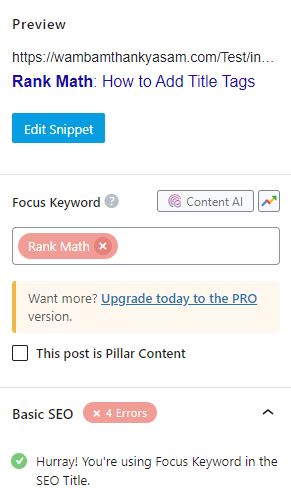
If you are not using your focus keyword in your title tag, the plugin will show a red X along with the message, “Focus Keyword does not appear in the SEO title.“
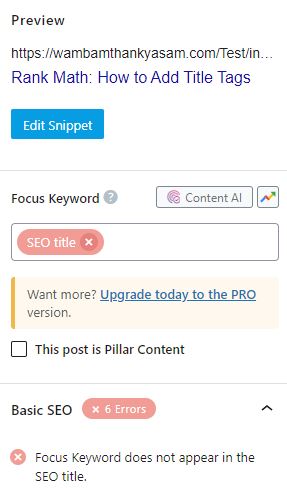
You can also preview title tags in both desktop and mobile versions.
Under the General tab, click Edit Snippet to open the Preview Snippet Editor dialog box.
In the Preview Snippet Editor dialog box, there are two icons in the top right corner. One looks like a desktop monitor and the other looks like a smartphone or tablet.
To preview the desktop version of a title tag, click on the icon that looks like a desktop monitor.

For a mobile preview, click on the smartphone/tablet icon.
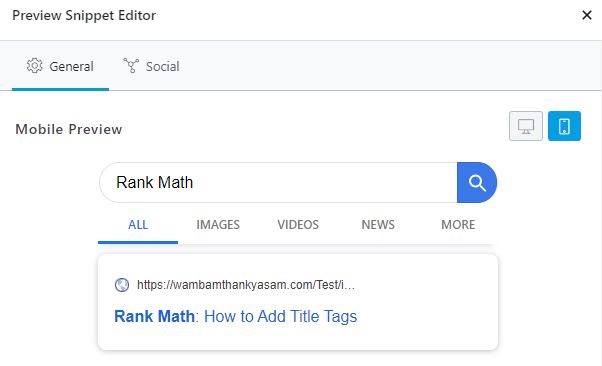
Rank Math Title Tag Variables
Rank Math offers additional customization of your title tags via the use of variables, which allows you to create dynamic titles and descriptions.
Variables are simply containers that point to a specific value, which is already available in your post or page. By referring to these existing values, you can save your time, as you don’t have to add or update the title and description manually every time when the value is changed — the plugin will do that automatically for you.
The SEO title field in the Snippet Editor supports these variables, which you can access by clicking the down arrow in the right corner of the field.
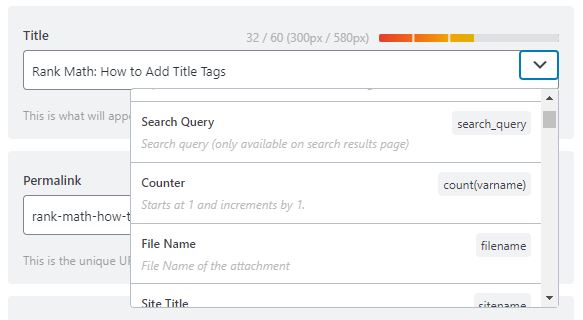
There are more than 45 variables to choose from. Available variables include:
- Separator Character: will add a separator to your Title and Description. It will use the Separator Character that you’ve set under Rank Math > Titles & Meta > Global Meta > Separator Character.
- Search Query: Search query (only available on search results page). The variable will set the search query of the current page. You can set the title for the search results page in Rank Math under General Settings > Titles & Meta > Search Results Title.
- Counter: Starts at 1 and increments by 1.
- File Name: File Name of the attachment. This variable can only be used in the fields related to the attachments.
- Site Title: Title of the site. This can be configured under WordPress Dashboard > Settings > General > Site Title.
- Site Description: Description of the site configured under WordPress Dashboard > Settings > General > Tagline.
- Current Date: Current server date
- Current Day: Current server day
- Current Month: Current server month
- Current Year: Current server year
- Current Time: Current server time
- Current Time (advanced): Current server time with custom formatting pattern.
- Organization Name: The Organization Name added in Local SEO Settings. Can be configured by navigating to WordPress Dashboard > Rank Math > Titles & Meta > Local SEO > Name.
- Organization Logo: Organization Logo added in Local SEO Settings.
- Organization URL: Organization URL added in Local SEO Settings.
- Post Title: Title of the current post/page
- Post Title of parent page: Title of the parent page of the current post/page
- Post Excerpt: Excerpt of the current post (or auto-generated if it does not exist)
- Post Excerpt (only): Excerpt of the current post (without auto-generation)
- Post URL: URL of the current post/page
- Post Thumbnail: Current Post Thumbnail
- Date Published: Publication date of the current post/page OR specified date on date archives
- Date Modified: Last modification date of the current post/page
- Date Published (advanced): Publish date with custom formatting pattern.
- Date Modified (advanced): Modified date with custom formatting pattern.
- Post Catagory: First category (alphabetically) associated to the current post OR current category on category archives
- Post Categories: Comma-separated list of categories associated to the current post
- Categories (advanced): Output list of categories associated to the current post, with customization options.
- Post Tag: First tag (alphabetically) associated to the current post OR current tag on tag archives
- Post Tags: Comma-separated list of tags associated to the current post
- Tags (advanced): Output list of tags associated to the current post, with customization options.
- Current Term: Current term name
- Term Description: Current term description
- Custom Term (advanced): Custom term value.
- Custom Term description: Custom Term description.
- Author ID: Author’s user ID of the current post, page or author archive.
- Post Author: Display the author’s name of the current post, page or author archive.
- Author Description: Author’s biographical info of the current post, page or author archive.The Biographical Info of the author is set by opening the Edit User from the Users menu in WordPress.
- Post ID: ID of the current post/page
- Focus Keyword: Focus Keyword of the current post
- Focus Keywords: Focus Keywords of the current post
- Custom Field (advanced): Custom field value.
- Page: Page number with context (i.e. page 2 of 4). Only displayed on pages 2 and above.
- Page Number: Current page number
- Max Pages: Max pages number
- Post Type Name Singular: Name of current post type (singular)
- Post Type Name Plural: Name of current post type (plural)
- Post Format Title: Custom Term title.
- Post Format Description: Custom Term description.
Congratulations, you now know how to add and edit title tags using the Rank Math plugin.
Want more Rank Math tips? Check out How to Set Meta Descriptions in Rank Math.

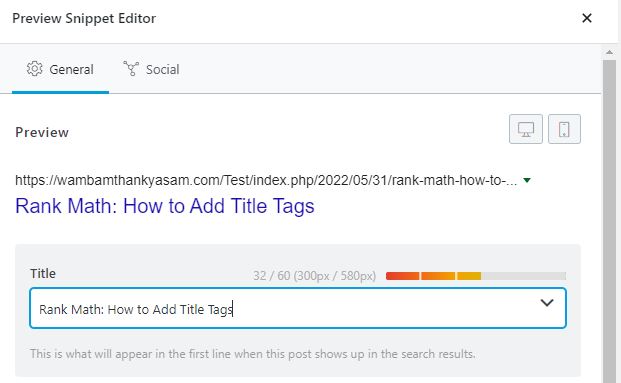

Does my focus keyword have to always appear on my title tag?
Or at the beginning of a post?
I believe this is recommended by RankMath if you want their plugin/tool to display the green checkmark.