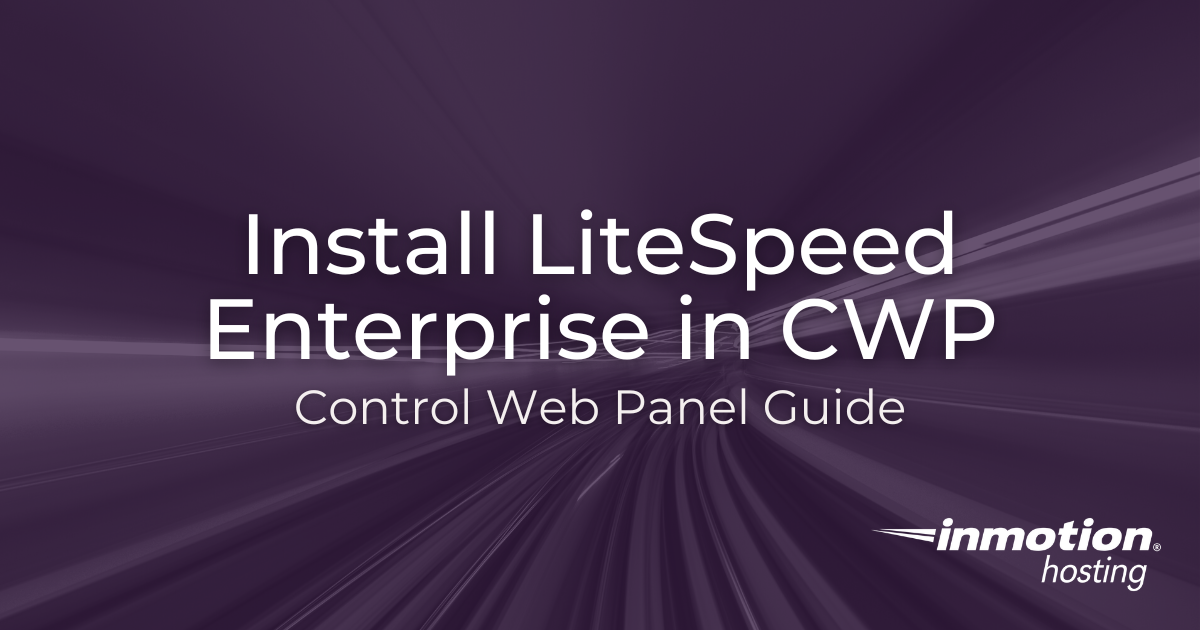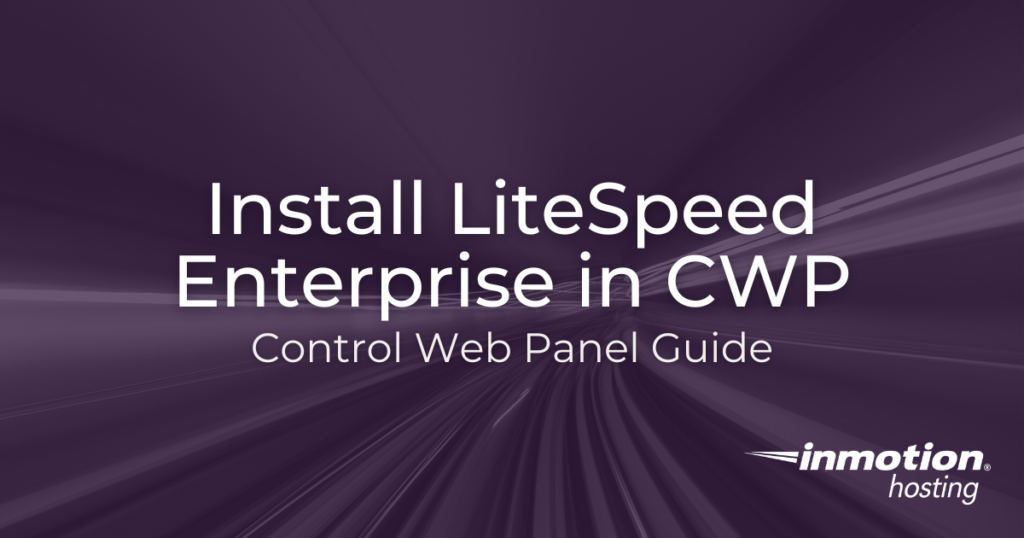
One of the fastest ways to secure Control Web Panel (CWP) is to use the LiteSpeed Enterprise web server which natively supports the HTTP/3 protocol. LiteSpeed Enterprise is a premium alternative to OpenLiteSpeed with better security and performance.
CWP does not support OpenLiteSpeed at this time.
Although most LiteSpeed Enterprise licenses require a paid subscription, system administrators with a single domain may find it to be a cheaper alternative to upgrading their web hosting plan. There are plenty of third party integrations for customizing caching features within WordPress, Magento, and other popular web applications.
Install LiteSpeed Enterprise on CWP
This section covers how to switch to LiteSpeed Enterprise for the 30 days free trial. After the 30 day trial, you’ll need to obtain a license (covered later in this article) or switch to another web server setup. We recommend creating a server snapshot before continuing.
- Log into CWP.
- (Optional) Update your CWP server software.
- On the left, click Select WebServers.
- Select the radio button for LiteSpeed Enterprise (remember, free for 30 days).

- At the bottom, select Save & Rebuild Configuration. This may take up to five minutes.
- Copy the LiteSpeed panel user credentials at the top into a password manager.
- Select PHP Version Switcher from the sidebar to rebuild PHP with LiteSpeed Support.
- Open the drop-down menu and select your PHP version. Switch the litespeed toggle to “ON.”

- Select Save and Build. This can take up to 45 minutes depending on your system resources.
Activate LiteSpeed Enterprise License
Once your LiteSpeed Enterprise trial expires thirty days later, you’ll need to do one of the following:
- Convert your CWP server to another web server setup
- Sign up for an Enterprise license
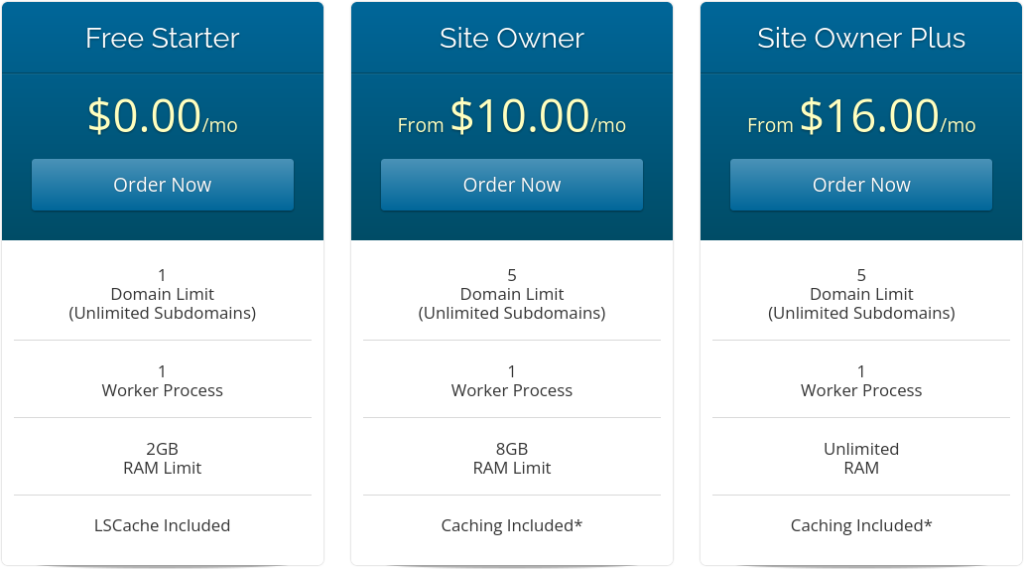
The LiteSpeed Enterprise Free Starter license supports one domain, one worker process, and LSCache.
Use the steps below to add a LiteSpeed Enterprise license to your server.
- Sign up for an Enterprise license.
- Save the license key attached in the invoice email.
- In CWP Terminal, create a LiteSpeed Enterprise license file, replacing “#####” with your license key:
echo "#####" > /usr/local/lsws/conf/serial.no
- Reload LiteSpeed web server (LSWS):
/usr/local/lsws/bin/lshttpd -r
- Check your current license key:
/usr/local/lsws/bin/lshttpd -V
- Restart LSWS:
/usr/local/lsws/bin/lswsctrl restart
Log into LiteSpeed WebAdmin Console
The URL to open your LiteSpeed console in a web browser will be “your-hostname:7080.”

If the console doesn’t show, restart the system and try again:
reboot
If the connection is blocked, check that port 7080 is open in the CSF firewall.
To reset your LiteSpeed console password, open a terminal session and run the following command:
sudo /usr/local/lsws/admin/misc/admpass.sh
During testing, using SSH was the best option as CWP Terminal would not complete the command.
You’ll be asked to specify the username first. Press Enter to reset the default user – “[admin].”
Enter and confirm the new password.
Verify HTTP/3
HTTP/3 is the latest advancement to enhance web server performance. You only need three things to enable QUIC and HTTP/3:
- Valid SSL certificates
- Domains forced to use HTTPS
- UDP port 443 open in your firewall (UDP_IN and UDP_OUT if using CSF)
There are multiple ways to check if your website is using HTTP/3 afterward.
The easiest way for advanced users is to run curl in a terminal:
curl -I https://example.com --http3
Other users may prefer to use an online tool such as Geekflare or http3check.
There is plenty more to learn about managing your CWP server.
Enjoy high-performance, lightning-fast servers with increased security and maximum up-time with our Secure VPS Hosting!
Linux VPS
cPanel or Control Web Panel
Scalable
Website Migration Assistance