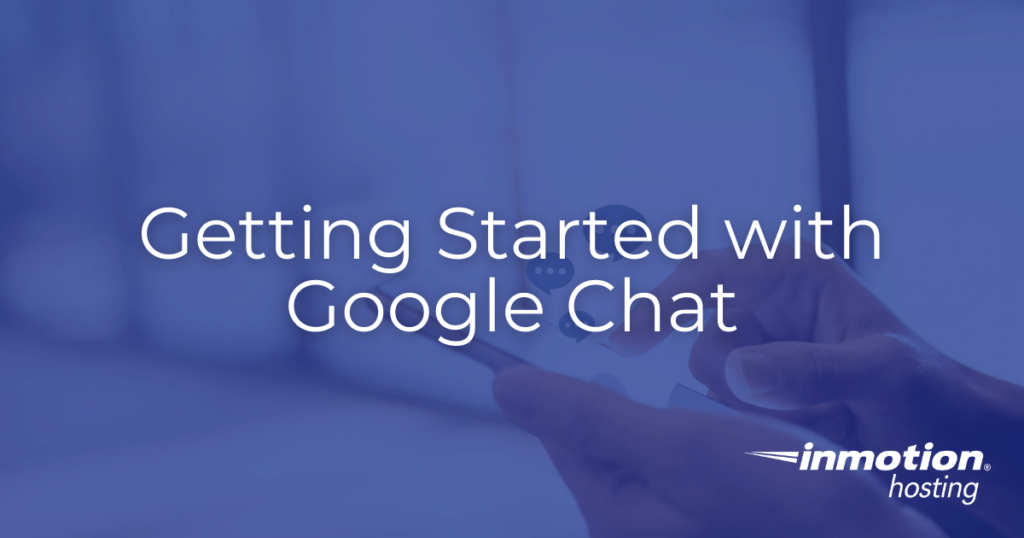
Among the many features available in Google Workspace, the ability to send instant messages between users via Google Chat is one of the most commonly used. This feature functions in much the same way as any other instant messaging software, but it is seamlessly integrated into your Google Workspace experience. In this article we will discuss Google Chat and provide basic instructions for using it within your Gmail interface.
Topics include
What is Google Chat?
While Gmail allows Google users to send and receive email messages, Google Chat allows users to send and receive instant messages. These messages function in much the same way as direct messages, which are commonly used on platforms such as Slack and Microsoft Teams.
Instead of waiting for email delivery, Google Chat messages appear immediately, providing a fast and reliable way to communicate with team members in real time. This is particularly useful for time-sensitive matters that require rapid response and instant communication.
How to Access Google Chat in Gmail
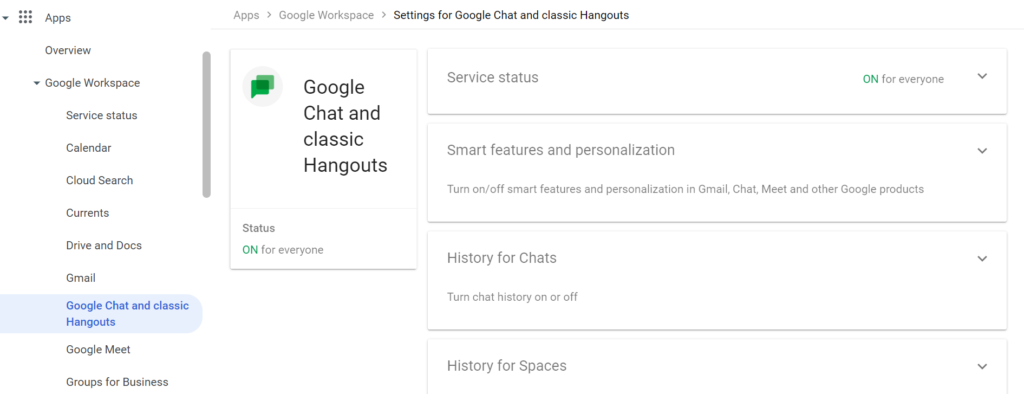
While it is possible to use Google Chat in a dedicated browser window, some users prefer to have their communication resources accessible from a centralized location. Fortunately, Google Chat can be used in the same browser window as your Gmail tab, but this is not on by default. If you want to access Google Chat from your Gmail interface, follow these steps to get started:
- First, access your Gmail account in a web browser such as Google Chrome.
- In Gmail, navigate to Settings > See all Settings.
- Next, click Chat and Meet.
- Next to “Chat”, select Gchat.
Now Google Chat should be accessible from your standard Gmail browser tab.
Next Steps
To help you keep track of your various Google Chat users, consider setting up organizational units that will divide your workspace teams into easily manageable groups.
