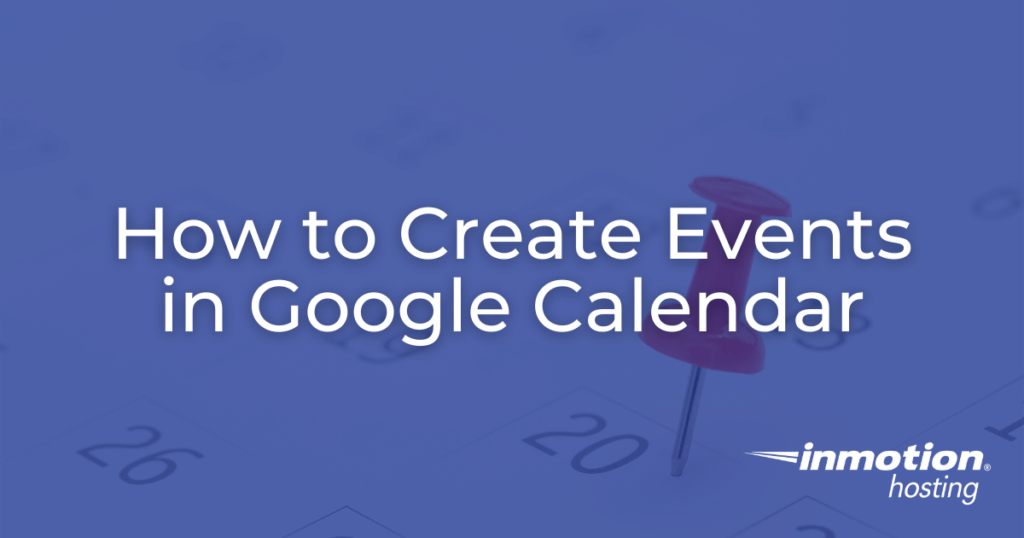
One of the most popular features in Google Workspace is Google Calendar. This tool functions as a multi-purpose workflow planner and event management resource. By setting up events and meetings within Google Calendar, you can ensure that all team members have access to a clear-cut schedule that can be integrated into existing Google products such as Gmail and Google Meet. In this article we will outline how to create events in Google Calendar.
Topics include
Using Events in Google Calendar
The ability to create and track events in Google Calendar is useful for a number of purposes:
- Planning Team Meetings
- Scheduling 1-on-1 Conferences
- Setting Up Team-Building Events
Using Google Calendar to plan events also allows for a number of details to be included in the event itself. You can add a physical address for meetings, video call links for video-conferencing, as well as a brief description of the event. This makes it easier for users to see all of the relevant event information in a single place, rather than needing to refer to a separate planning document to see information about upcoming events and meetings.
For example, let’s say you want to setup a team-building event at a local laser tag venue. To set this up, you’d create the event in Google Calendar using the steps outlined in the following section, then you’d include details such as the address for the venue, the time-frame for the event, and additional information such as whether or not non-team members such as family are allowed to participate in the event.
By setting up the event in Google Calendar, the calendar entry will serve as both a detailed invitation as well as a calendar reminder. Instead of sending an invitation via physical mail or email, inviting a user to a Google Calendar event automatically updates their own calendar to provide reminders as the event draws closer.
Creating an Event
There are two primary ways to create new events on Google Calendar. The first is by directly clicking on the date you want to schedule an event for:
- First, open Google Calendar.
- Next, click on an empty date in the calendar.
- The system will prompt you to input a title and details about the event.
- Once done, click Save.
You can also create events by clicking on the Create button at the top of the calendar:
- Open Google Calendar.
- At the top left of the calendar click Create +.
- Input a title for the event as well as event details.
- Once done, click Save.
Creating an Event via Gmail
One of the most convenient features of Google Calendar is integration with Gmail. This integration allows you to easily convert email reminders for events and meetings into Google Calendar entries.
- First, log into your Gmail account.
- Next, locate a message containing event planning details such as time, date, and location.
- Once you have selected a message, click More > Create Event at the top of the page.
- An event will be created automatically using the event title and details from the email message itself. At this point feel free to change any details such as event time and date before completing the process.
- Once done, click Save.
Next Steps
To help you further organize your Google Workspace teams, consider setting up organizational units. If you need help managing your physical resources such as meeting rooms and teleconferencing equipment, you may want to set up building management.
