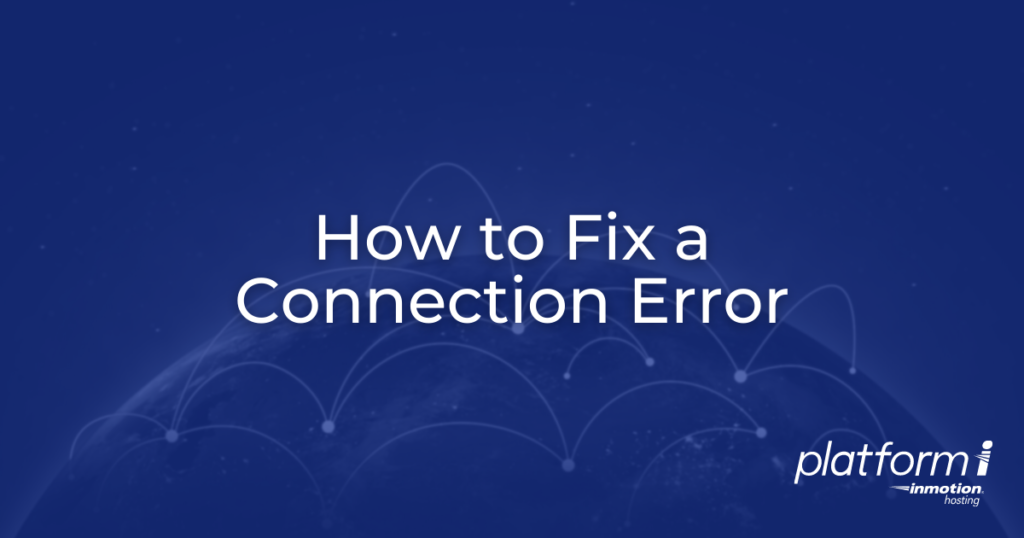
Platform InMotion connects to your WordPress site to perform actions like automatically logging in, managing plugins and themes, and keeping track of your Total Upkeep backups. The platform includes an automatic troubleshooting system to explain and attempt to repair these errors for you.
In this guide, you’ll learn some common reasons that your site may be having trouble connecting to Platform InMotion and how to fix them.
What Causes a Connection Error?
There are many reasons that your site may be unable to connect to Platform i. These can include:
- Your VPS may be shut down.
- Your site is not reachable via the Site URL.
- You don’t have the Central Connect plugin active and configured correctly.
- You have a security plugin that modifies or disables REST API access to your site.
- Your site is experiencing a fatal error.
- And many other potential issues.
How do I Fix a Connection Error?
Platform i will notify you of the connection error, and will display what the most common reason for that error may be.
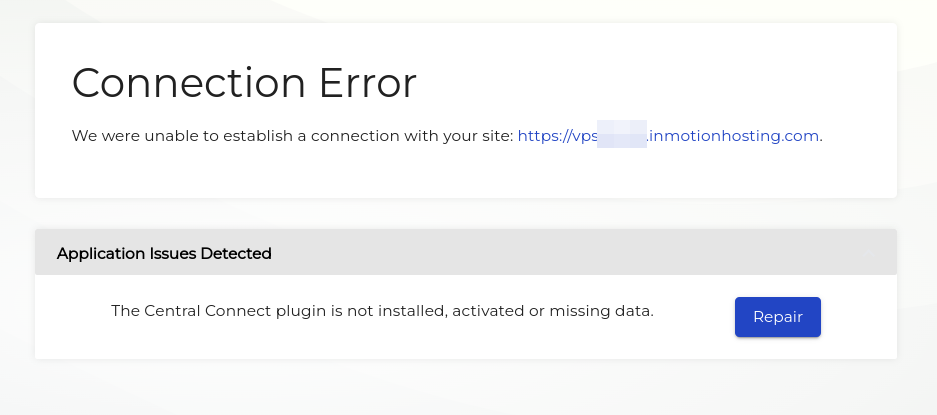
You can click the Repair button to attempt to automatically fix the problem.
What if Automatic Repair Doesn’t Work?
Even if the Connection is broken, your site will usually still be working normally, and you can access the WordPress Dashboard normally with your username and password. Here are some common issues to check from your Dashboard.
- Check for any security plugins that might be modifying your login URL, normally /wp-admin.
- Check that you don’t have REST API access disabled, by a security plugin or some caching plugins.
- Check for any errors in your plugins or theme and resolve them.
If these steps don’t work, we recommend contacting our support team for further assistance.