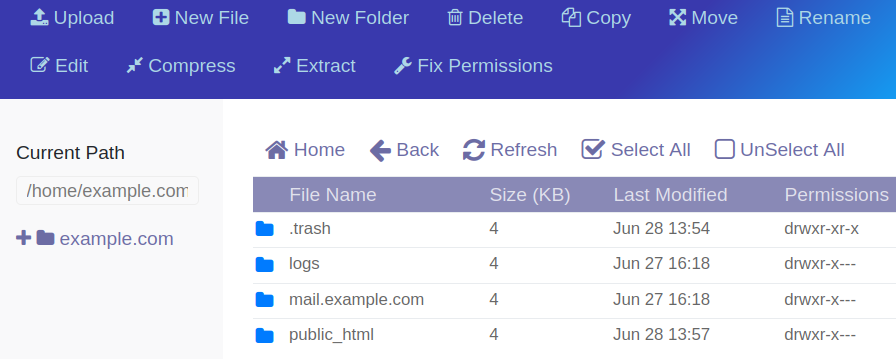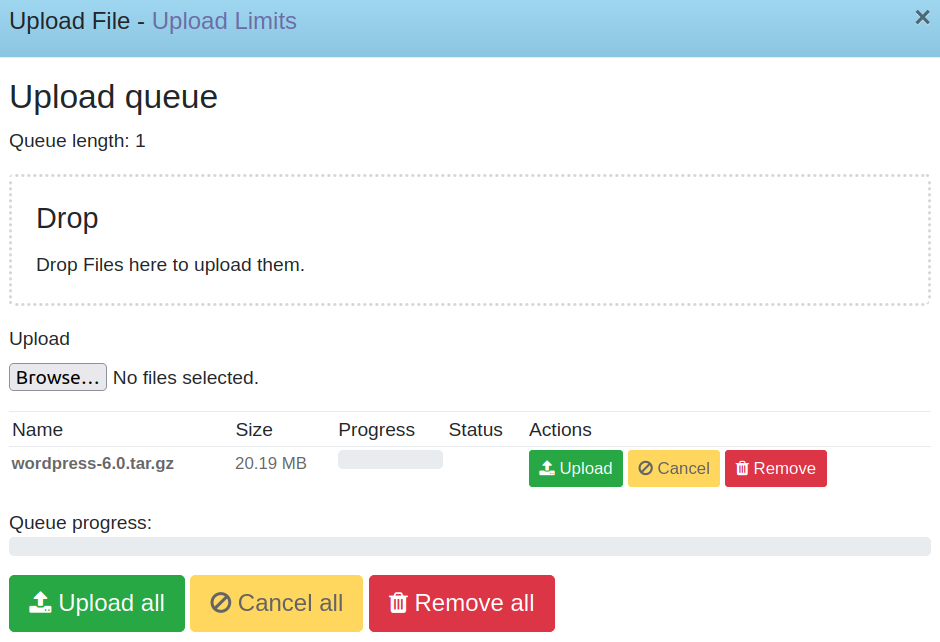While configuring your CyberPanel email server, you should’ve paid special attention to ensuring your Sender Policy Framework (SPF) and Domain-based Message Authentication Reporting and Conformance (DMARC) DNS records are as secure as possible. You should now consider enhancing your email marketing campaign success with Brand Indicators for Message Identification (BIMI).
What is BIMI?
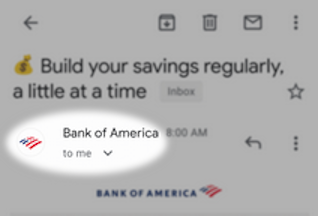
BIMI is a new way to identify legitimate email and help mitigate business email compromise (BEC) attacks. Basically, it displays a special version of your logo beside your email address in mailboxes that support BIMI. The most popular supporters today are Gmail, AOL, and Yahoo.
When you email someone using a BIMI supporting email provider, the receiving server checks the SPF, and DMARC record for your domain. If there are no issues, your BIMI logo image shows alongside your email address and name. This small branding enhancement helps you stand out from competitors. Though it may seem complicated, the process is actually simple.
- Create a Tiny SVG file that passes BIMI specifications (the hardest part).
- Add a BIMI DNS record for the domain.
- Run a BIMI record check.
Create a BIMI Logo File
The SVG Tiny 1.2 specification isn’t fully supported in most image editors since it is still fairly new. Adobe Illustrator and Inkscape are the most popular applications that support it. The BIMI Group developers have SVG conversion tools. Some basic guidelines to get you started:
- Must have a background color instead of transparency
- No embedded images (png, jpeg, etc.)
- Square dimensions (e.g. 30x30px)
Publish and Test the BIMI Record
Now it is time to publish the BIMI record in your CyberPanel VPS.
Upload the BIMI Logo to CyberPanel
You can use the CyberPanel file manager or FTP to upload the file to a public directory. The steps below explain the file manager method.
- Log into CyberPanel.
- Select Websites > List Websites.
- Under the domain receiving a BIMI logo, select File Manager.

- Double-click public_html to open the directory.

- Select Upload at the top.
- Select Browse and select your BIMI logo file.

- Select Upload.
- Press the X at the top-right corner to close the window.
- Select the file so that the entire line is highlighted and click Rename at the top.
- Type a straight-forward file name with your brand for search engine optimization (SEO) (e.g. company-logo.svg).
- Ensure you can access the URL for the image (https://example.com/company-logo.svg for example).
Add BIMI DNS Record
You can surely find a free BIMI record generator online, but that shouldn’t be necessary. All you need to do is copy parts of the BIMI DNS record example below and replace the URL with your SVG image URL.
default._bimi 3600 IN TXT “v=BIMI1; l=https://example.com/brand-name-logo.svg; a=;”
- If still in the CyberPanel File Manager, select the logo in the upper left corner to return to the dashboard.
- On the left, select DNS > Add/Delete Records.
- Select the domain from the drop-down menu.
- Select the TXT subsection.
- Ensure the DMARC, DKIM, and SPF records are present for that domain.
- Select Name and type: predefault._bimi/pre cyberpanel-dns-records-txt-bimi.png
- Select TTL and type: pre3600/pre
- Paste the following in the Text field and replace the URL: pre“v=BIMI1; l=https://example.com/brand-name-logo.svg; a=;”/pre
- Select Add.
- Scroll down to ensure you see “Records successfully fetched for example.com” highlighted in green.
Test Your BIMI Record
There are free BIMI record checkers available online to confirm your CyberPanel email setup. We recommend sticking to reputable sites to ensure your SVG file meets current BIMI standards:
- BIMI Group BIMI Generator and Validator – the official validation tool by the BIMI spec developers
- Mailkit BIMI Inspector – an informative third party BIMI record checker by Mailkit
Learn more about how to manage your CyberPanel server.
No matter if you're a developer, system administrator, or simply a fan of SSH and command line, InMotion's Cloud Hosting plans provide a fast, scalable environment that is budget-friendly.