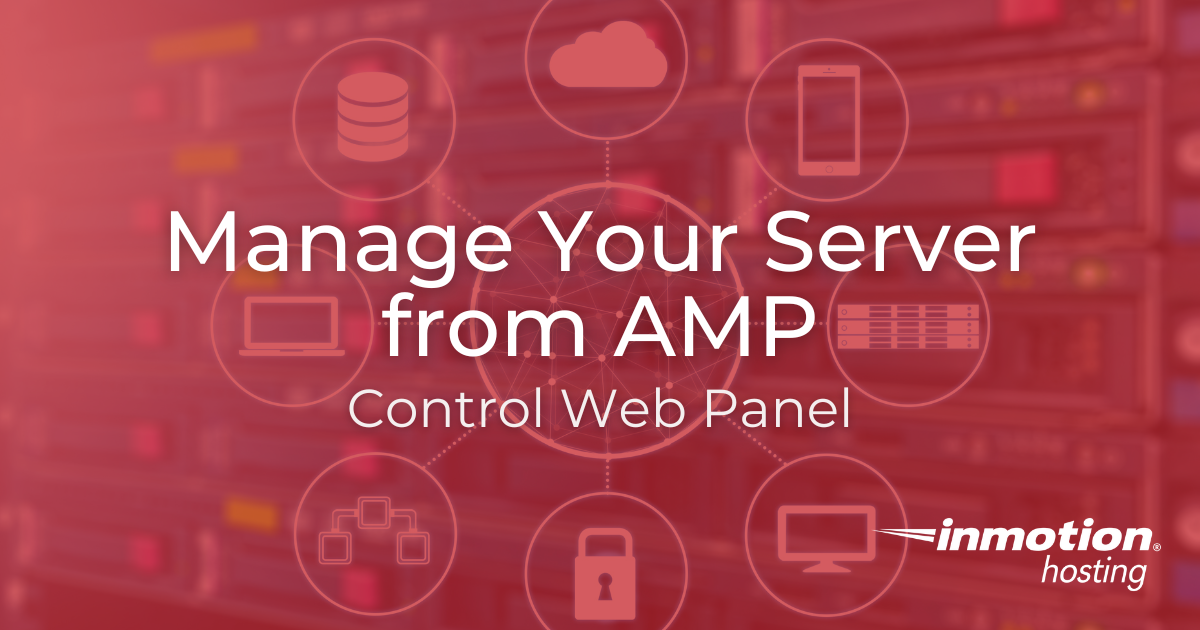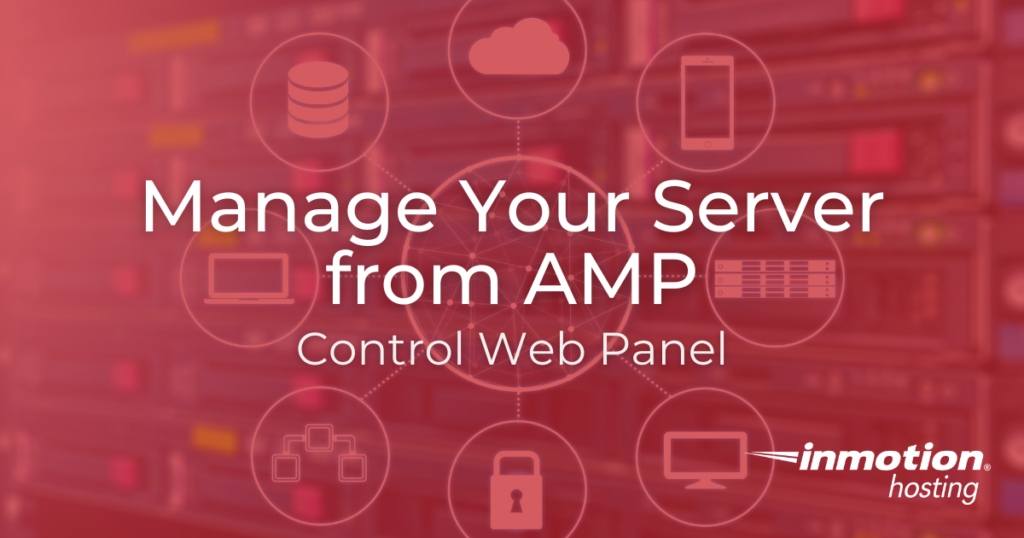
InMotion Hosting’s Account Management Panel (AMP) offers tools designed to help you manage your Control Web Panel server seamlessly. This guide will walk you through the various options available within AMP to help you leverage these tools effectively.
Accessing Account Management Panel (AMP)
Log in to your InMotion Hosting Account Management Panel (AMP) using your credentials. Once logged in, you will see the AMP dashboard with various options for managing your hosting account. Scroll down to the hosting control section that has your server’s primary domain and plan type in the heading to find tools specific to managing your CWP server.
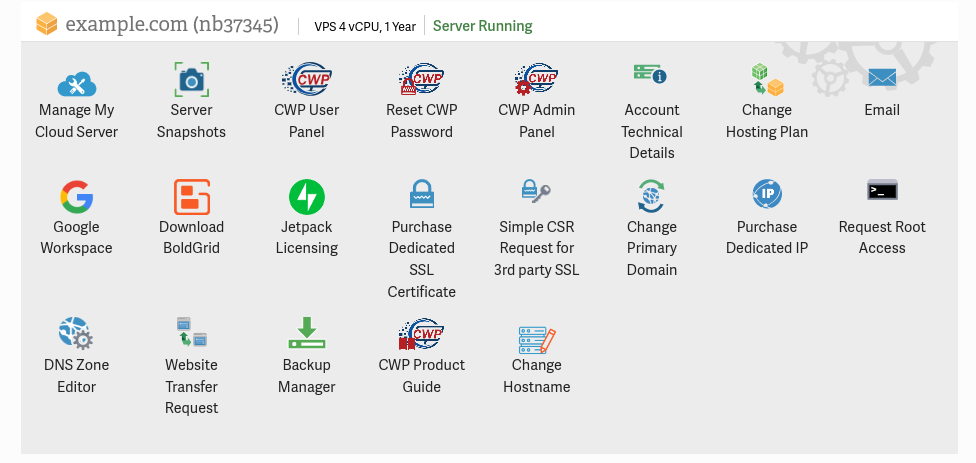
Manage My Cloud Server

Manage My Cloud Server allows you to view the status of your cloud server, restart it, see resource utilization, and manage server snapshots.

Server Snapshots

Use this feature to create, manage, and restore server snapshots, ensuring you have a restore point for your server’s file system.
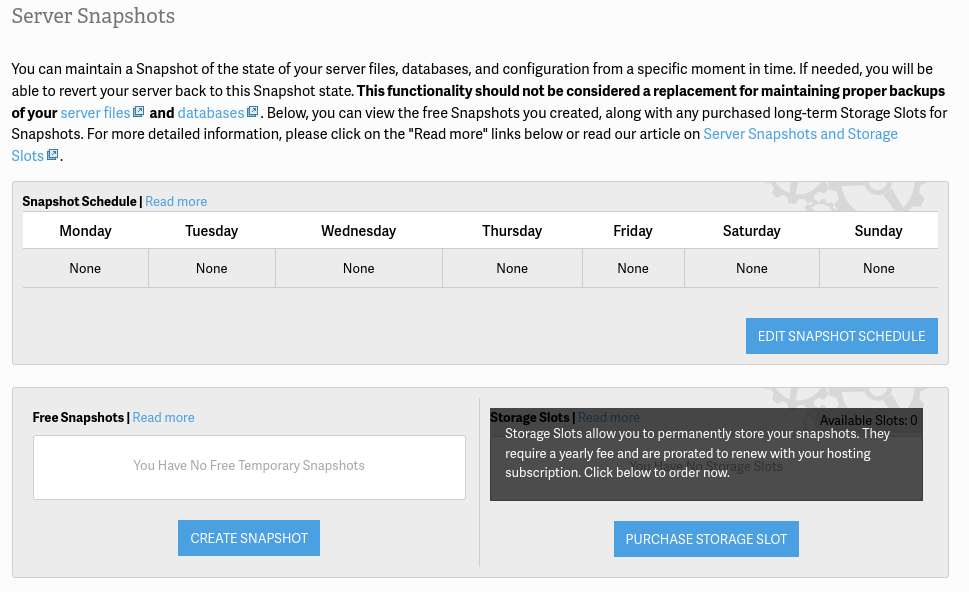
CWP User Panel

CWP User Panel brings you to your CWP User login. For your Username, enter the username that was provided to you when you purchased the server, which is also shown above the hosting control section next to your primary domain. If you have not set a CWP User password already, use Reset CWP Password to set one. Once logged in, you can manage your websites, emails, and other hosting features.
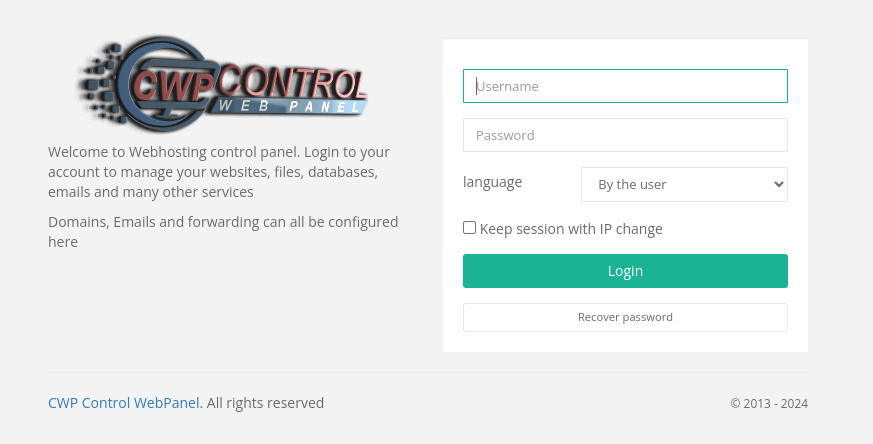
Reset CWP Password

To reset your CWP User password, click on Reset CWP Password. Follow the on-screen instructions to reset your password securely.
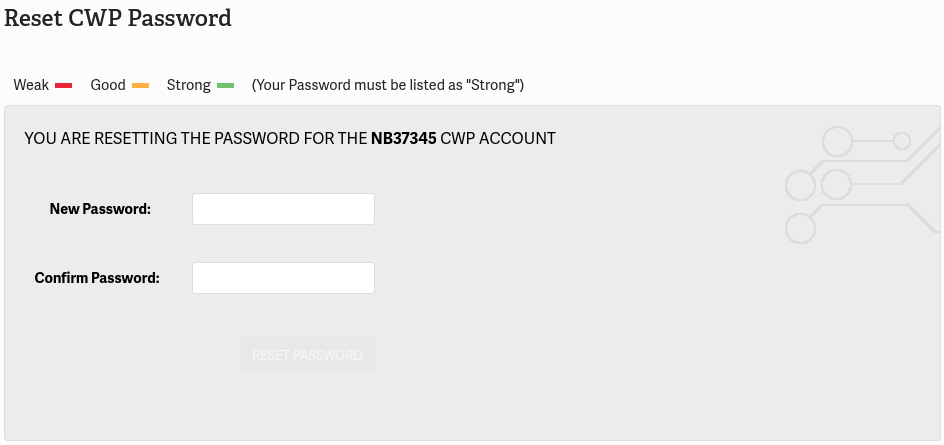
CWP Admin Panel

CWP Admin Panel will take you to the CWP Admin login page. The username is root. You have to first Request Root Access to get the password for the root user to log in.
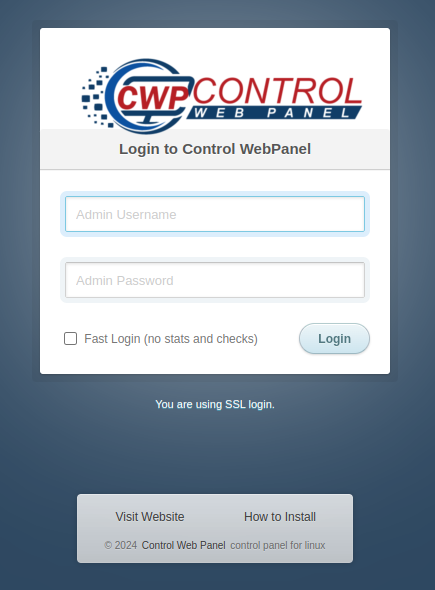
Account Technical Details

Under the Account Technical Details section, you can find important information about your server such as hosting plan, primary domain, username, server, hostname, and IP address.
Change Hosting Plan

To upgrade or downgrade your hosting plan, click on Change Hosting Plan. Follow the prompts to select a new plan that fits your needs.

Email takes you to your Roundcube webmail login page for email accounts that you have created. See Create an Email Account in Control Web Panel for detailed instructions for creating email accounts.
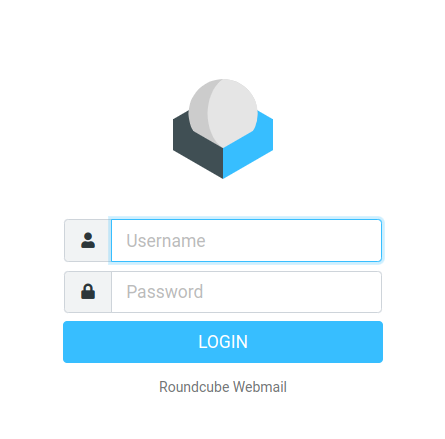
Google Workspace

Click on Google Workspace to integrate Google’s suite of productivity tools with your domain. Follow the setup instructions to get started.
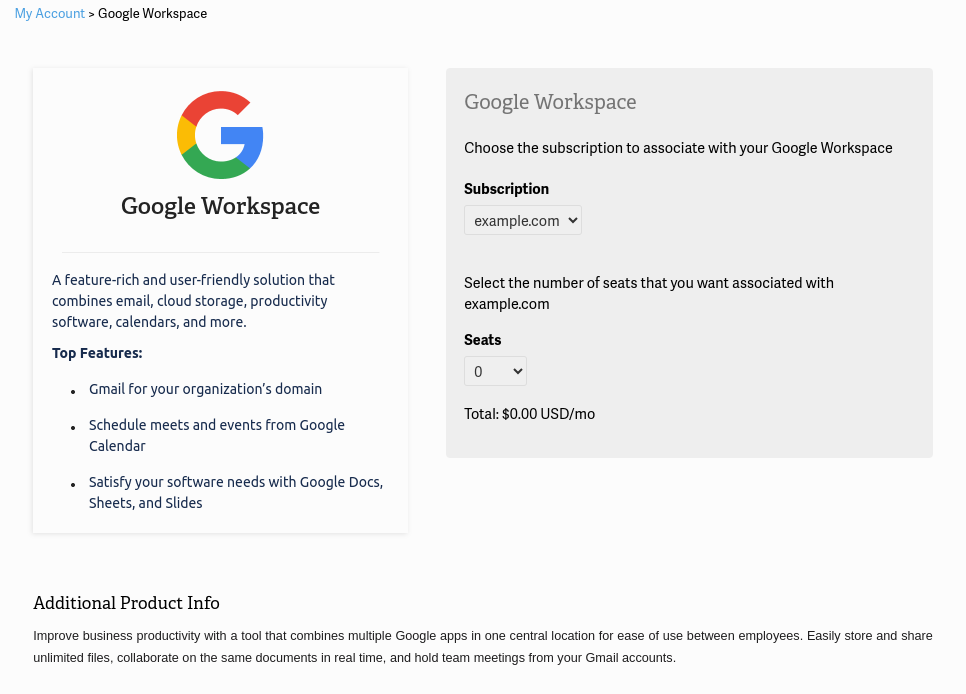
Download BoldGrid

Download BoldGrid will direct you to download the BoldGrid suite of plugins. Follow the instructions to download and install BoldGrid, a powerful website builder that integrates with WordPress.
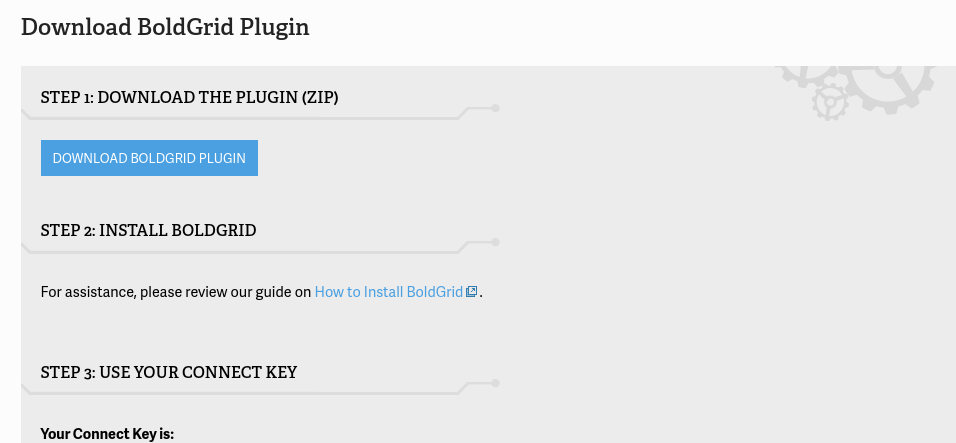
Jetpack Licensing

Use Jetpack Licenses to manage Jetpack licenses for your WordPress websites. Here you can purchase, connect, and see the status of your Jetpack licenses for enhanced WordPress functionality.
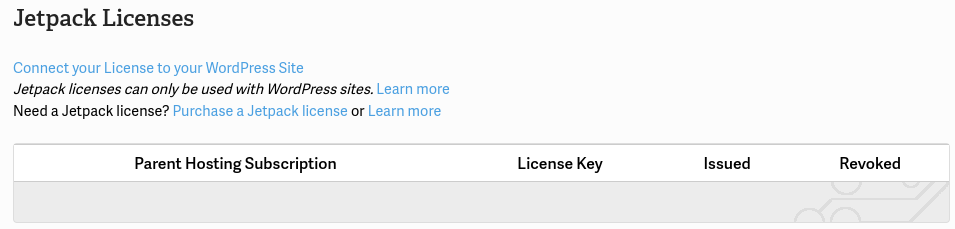
Purchase Dedicated SSL Certificate

Navigate to Purchase Dedicated SSL Certificate to buy and install an SSL certificate(s) for your domain(s) from InMotion Hosting.
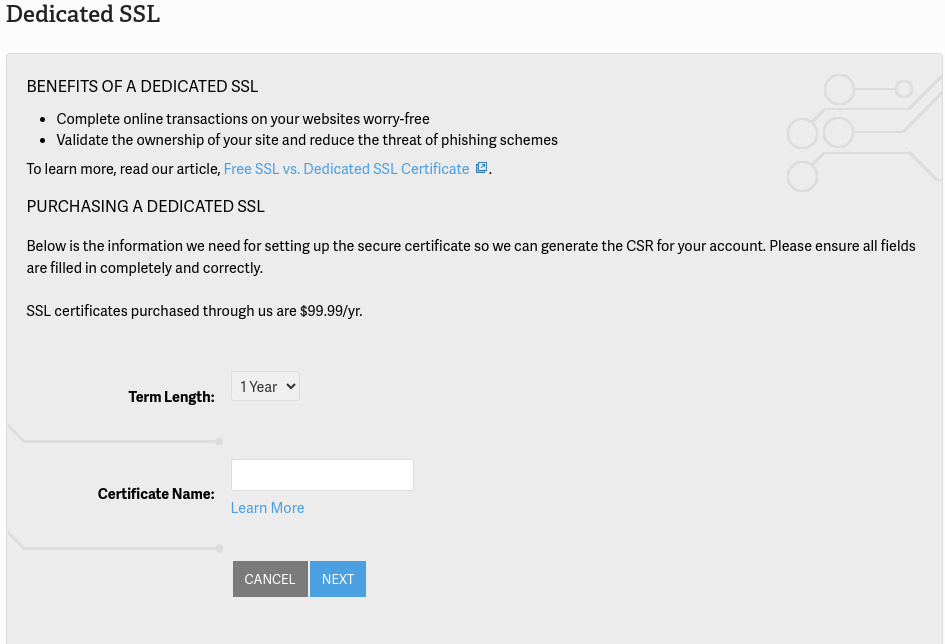
Simple CSR Request for 3rd Party SSL

Select Simple CSR Request for 3rd Party SSL if you need to generate a Certificate Signing Request (CSR) for an SSL you are purchasing from a 3rd party SSL provider.
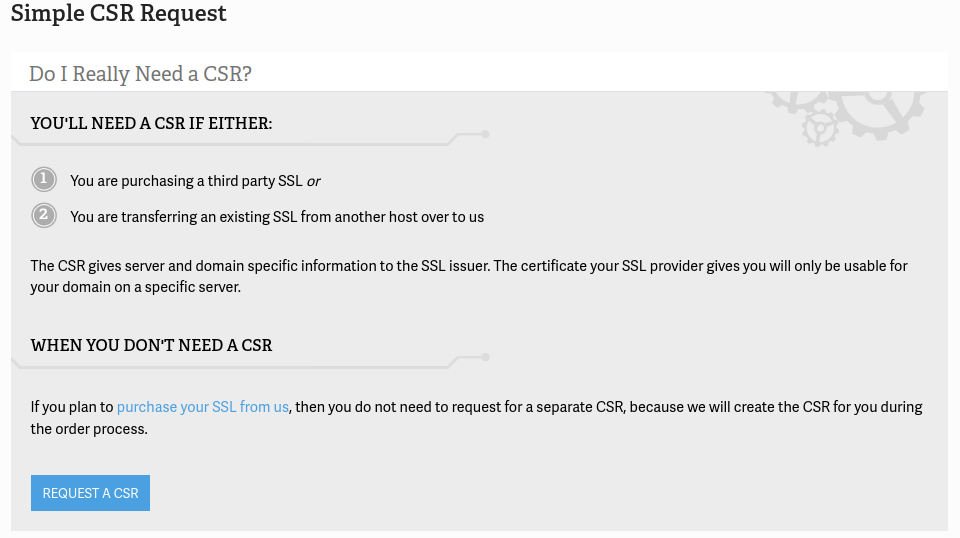
Change Primary Domain

Change Primary Domain allows you to change the primary domain for your server. This is just a cosmetic change for VPS and Dedicated plans and you will still have to add your new primary domain within CWP.
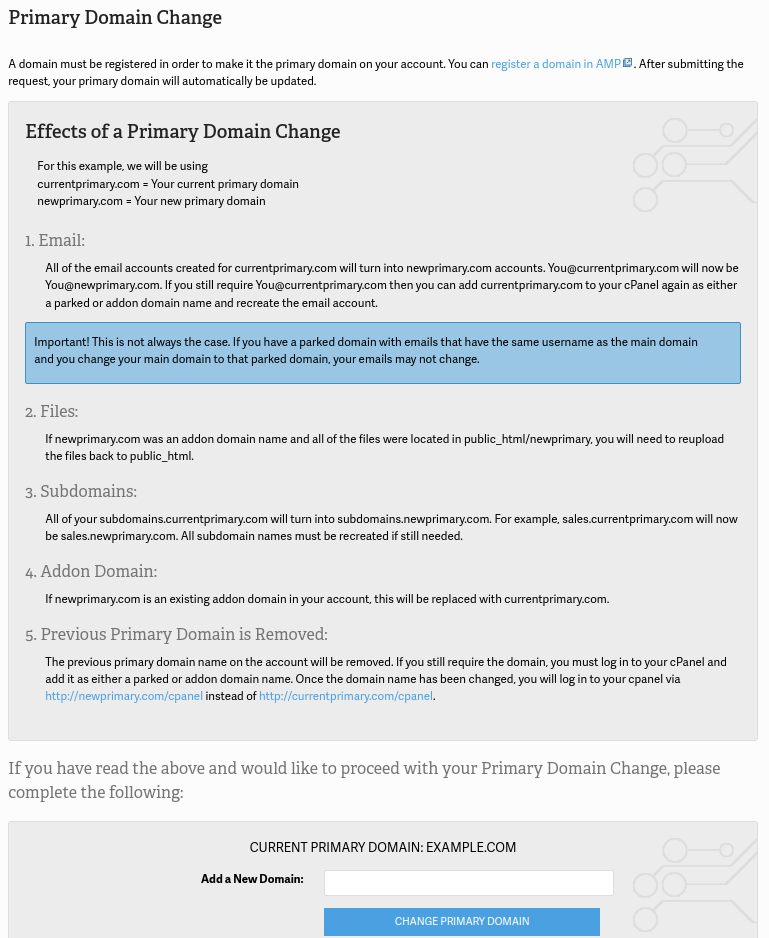
Purchase Dedicated IP Address

Select Purchase Dedicated IP to obtain a dedicated IP address to be assigned to your server. Complete the purchase process to have one assigned.

Request Root Access

Click on Request Root Access to obtain access to the root user for your server. Read the Root Access agreement, check the “I fully understand the responsibility and stipulations set forth in obtaining root access.” box, and click Get My Root Password button to get the password you need to SSH or log into CWP Admin as the root user.
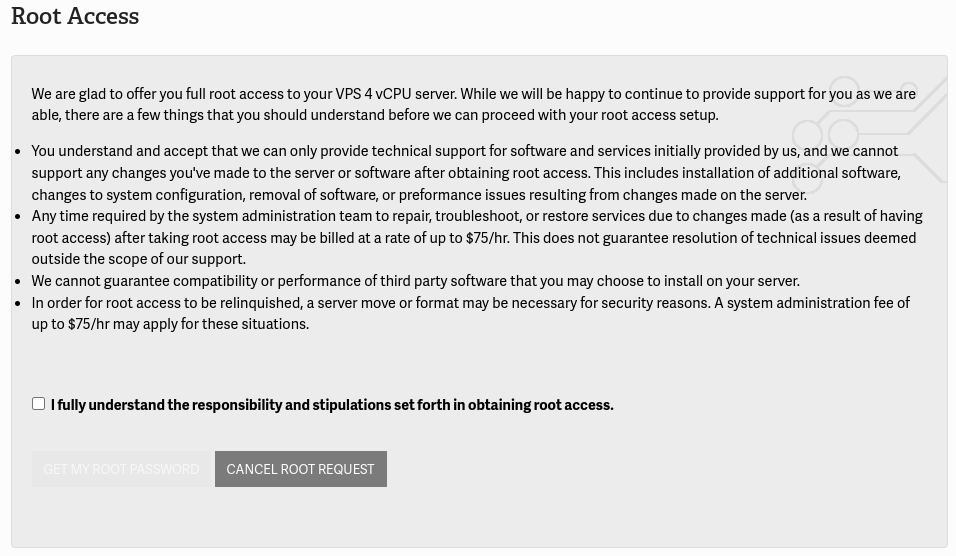
DNS Zone Editor
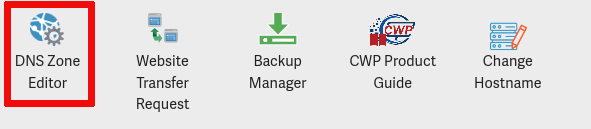
Clicking the DNS Zone Editor button will direct you to the DNS Zone Editor within your CWP User Panel to add, modify, or delete DNS records for your domains.

Website Transfer Request
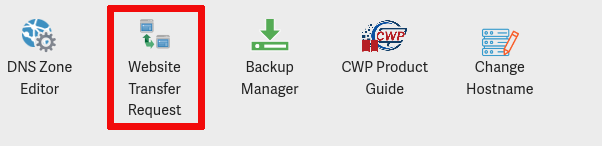
Select Website Transfer Request if you need assistance migrating your website, email, or database from another host.
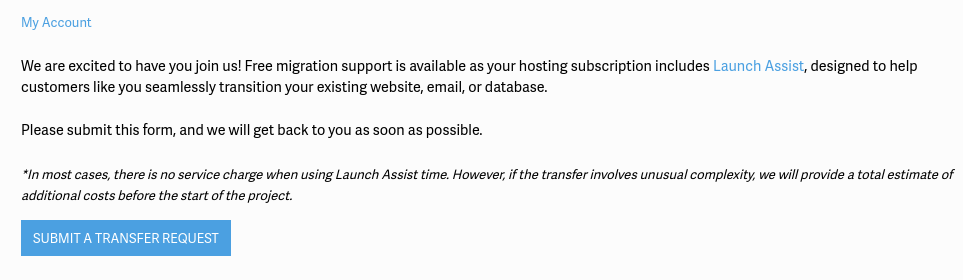
Backup Manager
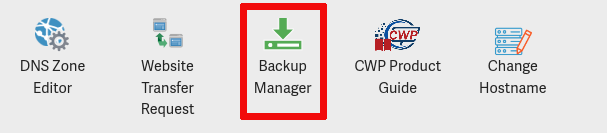
Use Backup Manager to view the backup space that you are using and to purchase additional backup space.
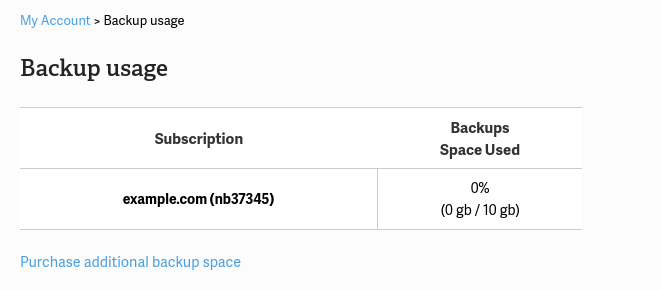
CWP Product Guide
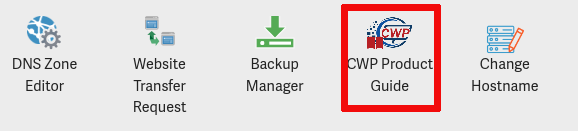
Click on CWP Product Guide to learn more about CWP features and functionalities from our Control Web Panel Education Channel.
Change Hostname
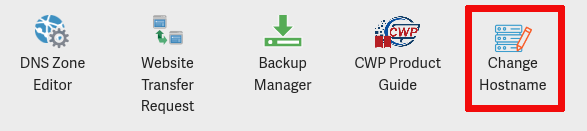
Use Change Hostname to modify the hostname that is used to identify your server. By default, your VPS/Dedicated server has a generic hostname assigned to it.
Additional Resources
For more detailed information, visit the following resources:
Conclusion
InMotion Hosting’s Account Management Panel (AMP) provides tools for managing your CWP server. By utilizing these options, you can efficiently handle various aspects of server management, ensuring your hosting environment remains secure, up-to-date, and optimized for performance. If you encounter any issues or need further assistance, don’t hesitate to reach out to us for help.