Table of Contents
In this tutorial:
At InMotion Hosting we welcome your feedback since it helps us provide a better service. If you want to submit feedback to us regarding an experience you had with Tech Support or you just want to provide a comment or complaint, feel free to notify us directly. When you contact our Live Support team, it will create a Feedback form for you to review your interaction. In this guide, we will show you how to provide feedback on your support directly from your AMP. We will then show you how to remove feedback request from your AMP.
Submit Feedback


Click the Leave Feedback button in the Manage My Account section.

If you have not contacted support recently, click the Leave Additional Feedback button.
If you have contacted support recently, you will see your interactions listed. For example, any recent chats, tickets, or phone calls to support will have a corresponding form. Click the arrow to the right to expand and and provide your feedback.

You can then rate your experience, fill in your feedback, then click the Submit button.

You are finished when you see a message stating “Your Feedback Requests were successfully submitted!”
Remove Feedback Requests
Now that you know how to submit feedback from AMP, we will show you how to remove feedback requests.

If you do not want to provide feedback on those specific interactions, you can click the I don’t want to leave feedback, or the Remove all feeback requests to delete them all.

A pop-up will then ask you to confirm if you want to remove them. Click the REMOVE ALL, or YES button to confirm you want to delete them.
Congatulations, now you know how to provide feedback to our management team, as well as delete feedback requests!
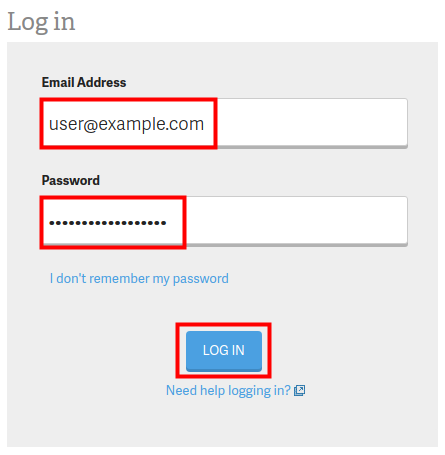
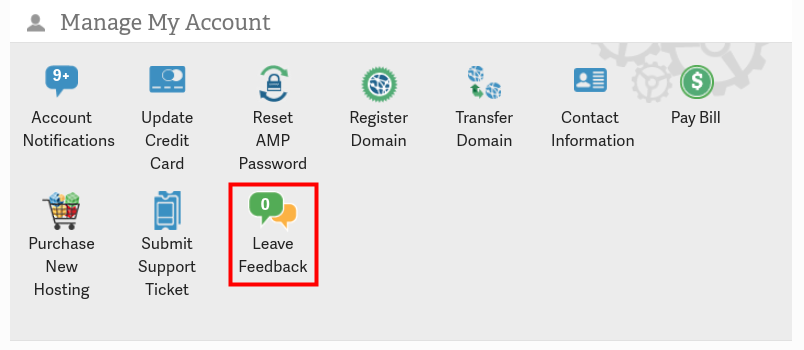
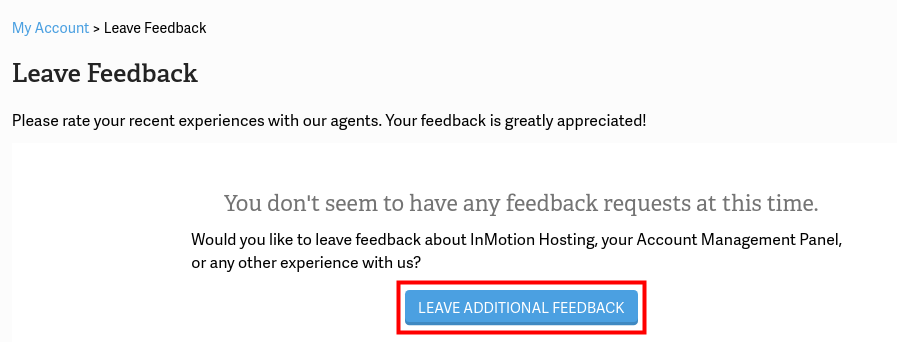
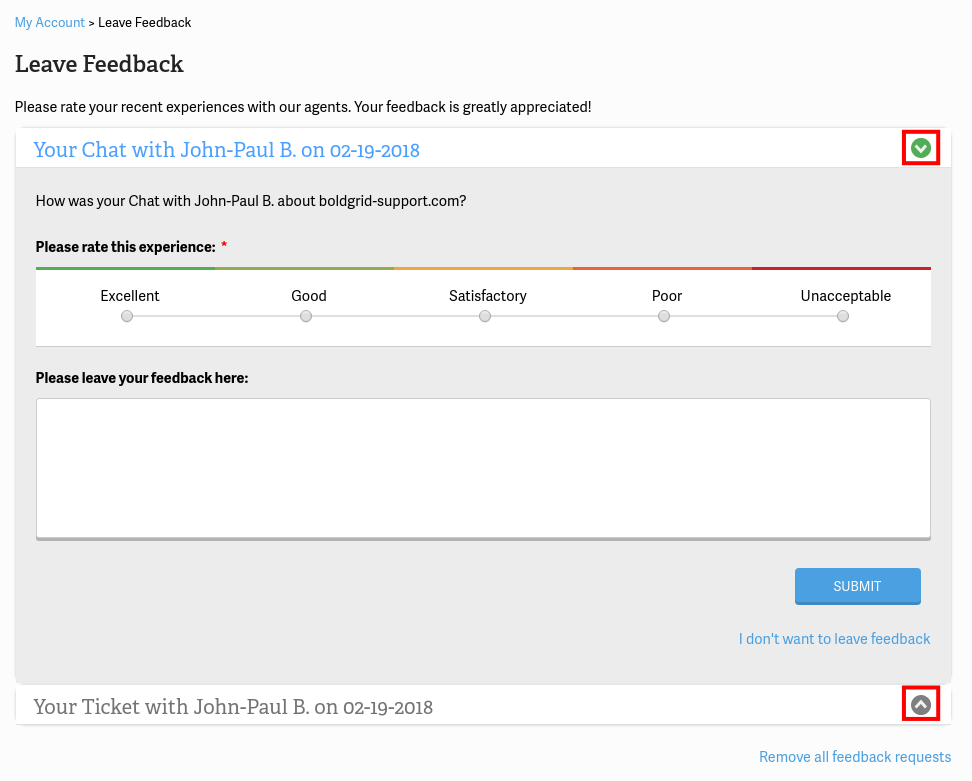
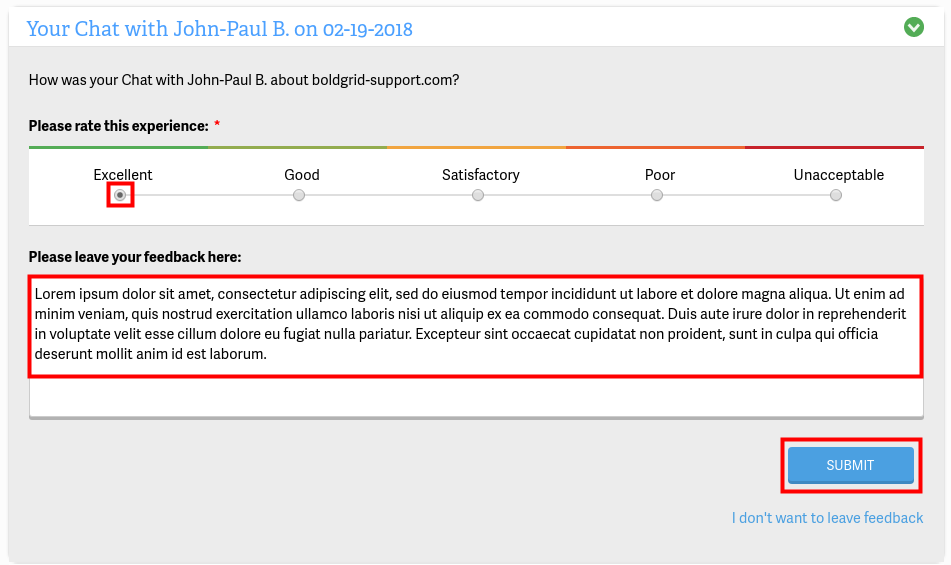

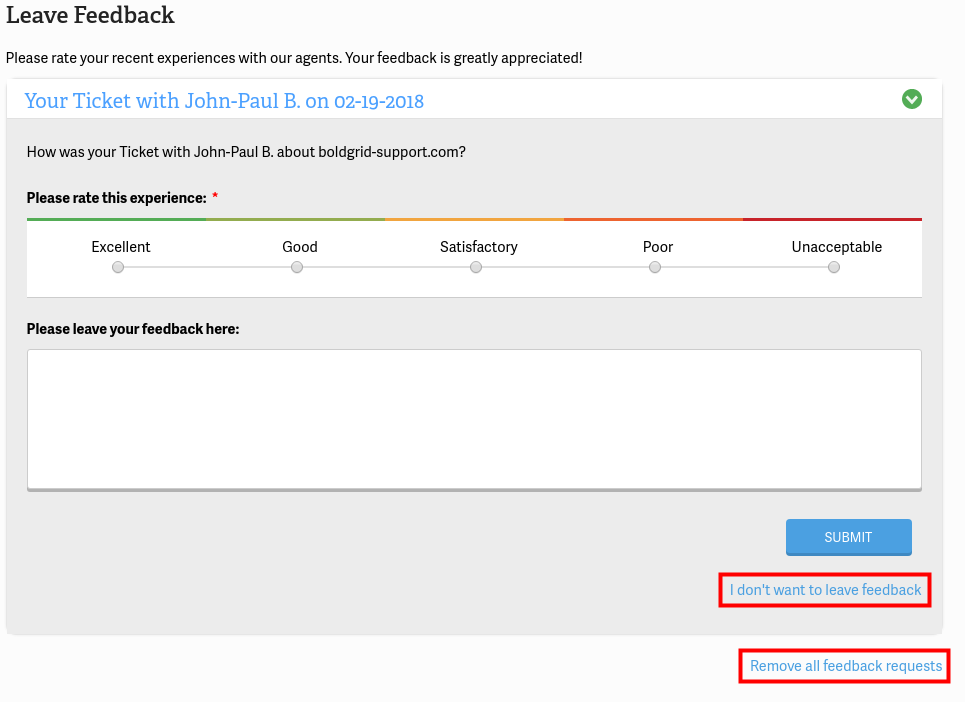

Just got off the phone with Kesha C in tech support. She was really above and beyond the call of duty. She really helped me get my problems resolved on my website. Please keep hiring these kind of people.
I contacted John He regarding my DNS Status. He made check right away and assured me everything was great. Thank you John so much for your help and your quick responce. All good now 🙂
today Jazmine S. gave me perfect help . thanks so much
no other like Jazmine S. . the best one
That’s great, we are always happy to see that our Support is helpful! Please be sure to leave this feedback for Jazmine S. in your AMP (as described in this article). This will ensure that their manager sees your praises and helps us to ensure a consistent experience with all of our agents.
Steve in Tech Support was knowledgeable, friendly, and efficient. 5 stars.