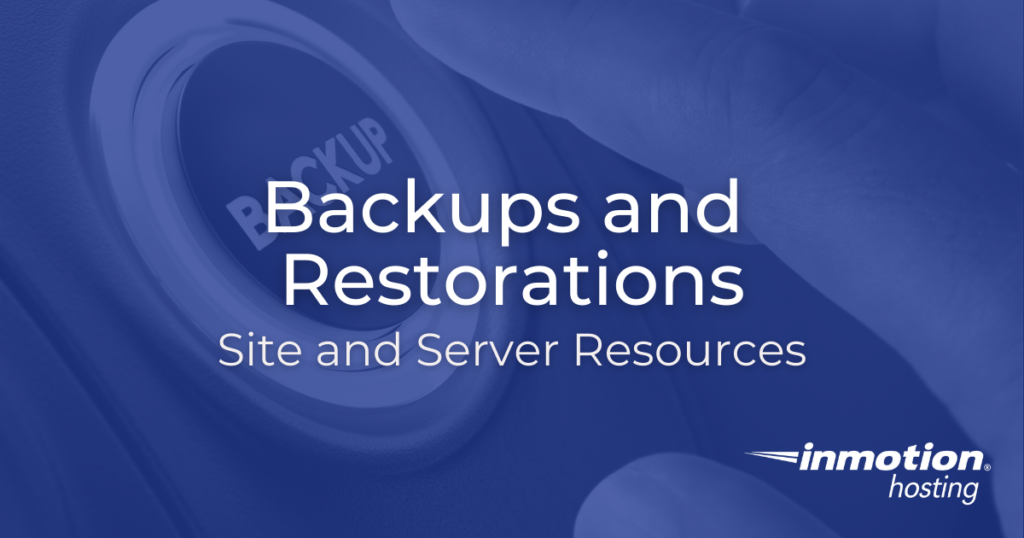
Part of keeping your website and account data secure is making sure that you take consistent backups of your site. There is more than one way to backup your site. The ideal workflow for you depends on what kind of site you have and what restoration options you want to prioritize.
Backup Manager in cPanel
InMotion makes backups and restorations simple to manage! Our exclusive Backup Manager plugin for cPanel enhances this service and provides the ability to generate and restore full, partial, or individual file backups – no more need to contact Support!
- How to Enable/Disable Backups Using the Backup Manager
- Optimize Backup Settings in Backup Manager
- How to Purchase Backup Manager Using the AMP Marketplace
- Purchase Additional Backup Manager Space
- How to View a Backup Using the Backup Manager
- How to Restore a Backup File/Folder Using the Backup Manager
- How to Restore a Database With Backup Manager
- Restore Backup to an Alternate Folder with Backup Manager
- Opt-out or Cancel Your Backup Manager Subscription
- Backup Manager’s Exceeded Storage Space Alerts
Backup Manager in WHM
If you manage multiple sites in WebHost Manager (WHM), there are a variety of tools available to help you optimize how backups are managed across multiple cPanel accounts.
cPanel Backups
cPanel remains one of the most popular web hosting control panels. Its standard backup features allow for basic account restoration, database restoration, and the creation of account-level backups.
WHM Backups
Manage backups in WHM and use cPanel backups to restore entire cPanel accounts quickly and easily.
Server Backups & Snapshots
While there are backup options available in WHM that backup everything on a particular account, our Server Snapshots feature, available only on VPS Hosting plans, will help you create full copies of a server at an exact moment in time. If you find yourself in a crisis, server snapshots can instantly restore everything.
WordPress Backups & Total Upkeep
WordPress lets you add numerous features to your site simply by installing plugins. Backups are no exception. There are a variety of free and premium site-specific backup plugins that include everything from quick restoration to built-in remote file storage.
Other CMS Backups
Most popular CMS platforms will include built-in backup features and, usually, some form of restoration.
Cloud & Custom Server Backups
A custom server configuration will require backup solutions tailored to fit your needs.
Storing Your Backups
If you’re making and managing your own backups, you shouldn’t store them on your server. After all, if something happened to your server, then your backups would be inaccessible! Storing your backups with a storage solution like Amazon S3 or Google Drive is a great way to keep your backups accessible and safe.
Email Backups
Certain email clients have built-in backup features. These can be useful if you are trying to transfer an email archive from one server to another.
Other Backup Topics
You may find yourself in a situation that requires an unusual method of problem solving.
Explore the Latest Backup and Restoration Tutorials
- Working with Cron Jobs in Drupal 7
- Working with the default Drupal 7 Cron
- Joomla Database Connection Error (2): Could Not Connect to MySQL
- Working with URL aliases in Drupal 7
- The Difference Between a Joomla Plugin, Module, and Component
- How to enable Search Engine Friendly URLs in Drupal 7
- How to install a Joomla 2.5 Component
- Disabling Comments on Specific Blog Entries in Drupal 7
- Creating a Blog Entry in Drupal 7
- Enabling the Blog module in Drupal 7