Table of Contents
Cloudflare is a third-party service which provides security and optimization for your websites on the internet. In order to use it with your hosting account, you would need to have an account with Cloudflare. Please make sure that your account is active and up-to-date before trying to attempt the following instructions for setting up Cloudflare with your InMotion Hosting website. The following tutorial will instruct you on setting up cloudFlare with your website.
Don’t forget to check on Cloudflare’s official documentation for the most up-to-date information about using Cloudflare
Configuring Cloudflare with your InMotion Hosting Website
- Login to the Cloudflare interface.
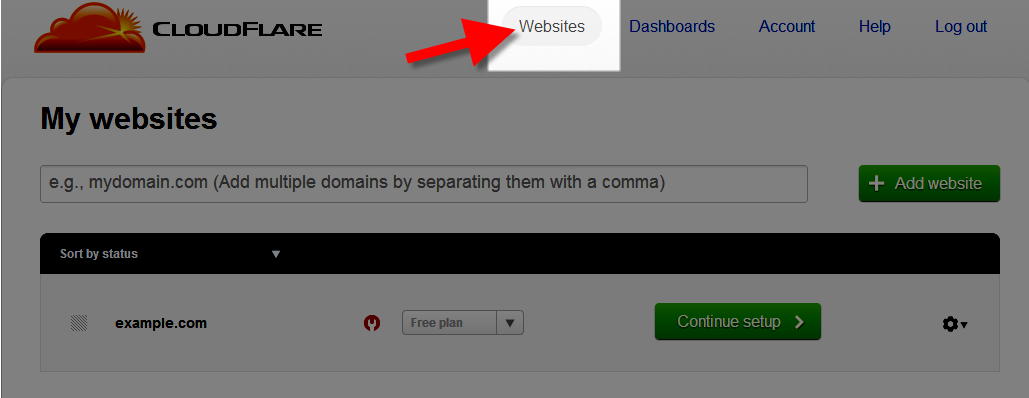
Navigate to the top of the page, then click on Websites.

You should see your website listed on your account. Select the website you wish to edit, then click on Continue Setup at the bottom right of the window.

As per the graphic at right, you will see the name servers that Cloudflare wants you to use. Take note of these name servers. You will need to use the Cloudflare name servers to update your nameserver settings in the Account Management Panel (AMP). If you did not register the domain with InMotion Hosting, then you would need to edit the name server settings with the domain registrar that is currently managing your domain. Once you have completed updating your name servers you will see a green button in the bottom right hand corner that says “I’ve updated my name servers, continue.” Click on this button to continue.

You will see a congratulatory message from Cloudflare at this point along with some recommendations. Make sure to review and follow their instructions. Your Cloudflare setup is complete at this point.
Remember that any DNS changes will incur some propagation time. This period of time before a DNS change takes place will normally occur within 24 hours.
Recommended Settings
Cloudflare provides many features and settings for its users. Below is a list of some of the recommended options that can be helpful for your website.
SSL
In order to enable end-to-end encryption, you will need to enable the Full SSL option in your Cloudflare SSL Settings. You will require SSL for your InMotion Hosting account, which we can help you install, and an SSL provided by Cloudflare. Make sure to contact Cloudflare support if you have trouble enabling SSL for your account.
DNS Settings
cPanel does not automatically update your DNS settings when you point your site to Cloudflare. This means you will need to make some DNS adjustments at Cloudflare. For example, if you want to have your email routed to InMotion Hosting, you will want to add some MX records to your Cloudflare setup.
- Log into your Cloudflare account
- Select your site from the dropdown menu
- Select DNS
Now you can copy the relevant records from your cPanel Zone Editor into Cloudflare.
Disabling Cloudflare
If you decide you don’t want to use Cloudflare anymore, you can point your domain nameserver information back to InMotion Hosting. Or, if you only want to temporarily stop Cloudflare service, you can use the “Pause” feature.
- Log into your Cloudflare account
- Choose Overview under the Advanced section
- Click Pause
Now you should have a better understanding how to use your Cloudflare account. If you have any trouble with these options, you contact Cloudflare support to walk you through some of their features. For DNS options in your InMotion Hosting account, feel free to leave a question here or conact our Live Support team.
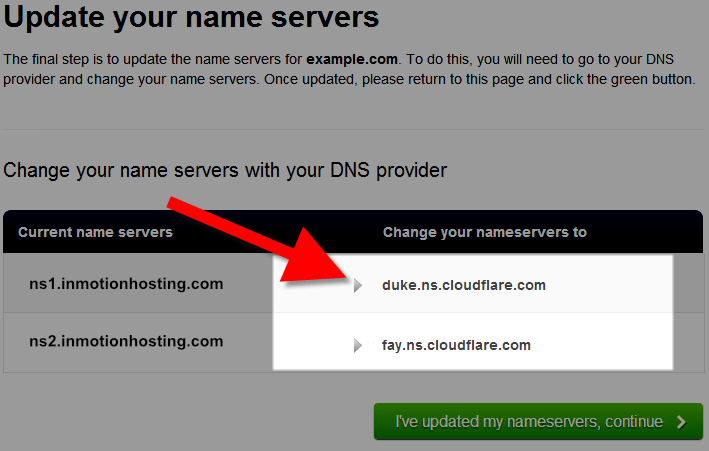
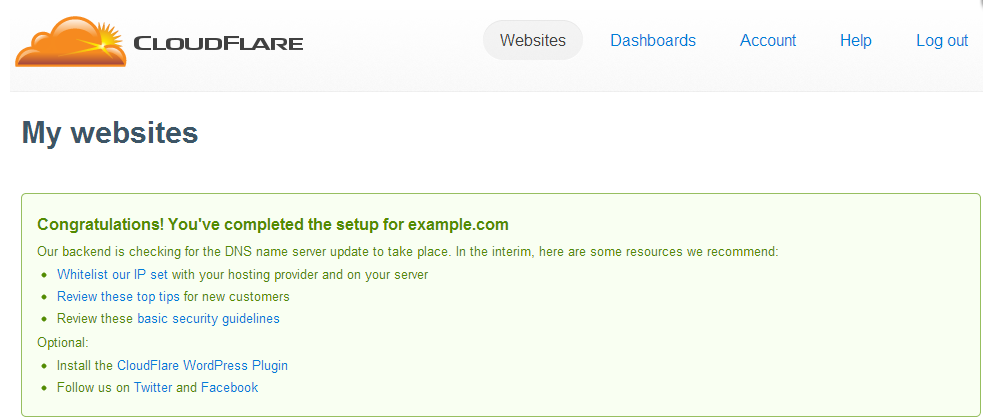
Please update the tutorial to explain what to do with subdomains. I followed the instructions and the primary domain was OK but the subdomains where down.
To add your subdomains, you will need to create a record for it in CloudFlare. In the DNS tab, add a record with the name of the subdomain and point it to InMotion Hosting. You may need your A record and if you don’t know how to find it, reach out to our live support for additional assistance. Also, if you need assistance setting up the subdomain, reach out to CloudFlare as they will be able to walk you through the process.
Kindly be more specific here. Exactly what should I see as entries in cloudflares DNS table? Exactly what should I see in DNS for inmotion?
assume mydomain.com and IP 12.345.678.90
I need mydomain.com, which should redirect to www.mydomain.com, and I need mail. I am having a particularly difficult time determining exactly what to do for mail.
Thank You.
The records in cPanel are irrelevant since you are pointed to CloudFlare. In order to use email with your domain you should create an MX record and an A record for mail.mydomain.com:
The MX record: mydomain.com should point to mail.mydomain.com with a priority value: 0. You will also need to create an A record: mail.mydomain.com that points to the cPanel IP address: 12.345.678.90. That should be all the necessary DNS for your domain to route email properly.
If you have additional MX records and/or A records for: mail.mydomain.com you should remove them.
I hope this helps!
Sincerely,
Carlos D.
Can you please be more specific. Exactly what should my records look like on cloudflare.
A mydomain.com xx.xxx.xxx.xx (IP address from cPanel)
A mail xx.xxx.xxx.xx
MX mail mail.mydomain.com
CNAME www mydomain.com
and in cPanel:
mydomain.com A xx.xxx.xxx.xx
mail.mydomain.com CNAME mydomain.com
mydomain.com MX mydomain.com priority: 0
www CNAME mydomain.com
Is this correct ?
Cloudflare warns me that: “
If not correct, can you specify exactly what needs to be added, removed, changed, and how?
I have found several posts on InMotion, and also CloudFlare, but none give enough specific details, leaving something ambiguous in all cases.
Hello and thanks for contacting us. For us to further assist you, please share more information or consider contacting either our live support or Cloudflare.
I have FREE SSL installed for my domain on INMOTIONHOSTING, When I add my site in Cloudflare it gives me below error when accessing site –
SSL_MISMATCH_OR_CIPHER
Please can you tell me how to resolve this?
This forum post may of help to you, considering that your mismatch may be a setting that can be fixed from within your Cloudflare account. If not, you may want to consider contacting our Live Support team for further guidance.
my website is facing issues. when i turn the cloudflare to on and dns then my website https://www.labshab.com/ is showing blank errors
Your site loads without issue for me. Are you still having issues? Have you reached out to cloudflare?
Hello. I installed Cloudflare SSL to my website (irisphere.com). Now my website appears with HTTPS. The domain is registered with godaddy. I changed the DNS info on go daddy. The hosting is on IMH. I cannot login to my website cpanel anymore afer installing Cloudflare SSL. What should I do to gain access to Cpanel again? Thank you. -10/13/2017
I’m sorry to see you are having trouble logging into cPanel after changing the DNS to point to CloudFlare and InMotion Hosting. The resolution would depend on what the issue you are having is. Are you not able to load the cPanel page? If so, what link are you visiting to reach the cPanel login screen? Are you unable to log in due to username/password errors indicated upon submission of the login form?
I am a new inmotion reseller and the domain I registered as my primary domain for the reseller account is currently using Cloudflare. Can these sytem work together? I am trying to install and setup WHMCS and enom on my primary domain any suggestions on how to accomplish this? Thanks
Yes, as long as Cloudflare is setup correctly it should resolve to our servers without issue. Then, you can install WHMCS and eNom.
Thank you,
John-Paul
Hi. Not sure if your 2014 reply that mod_cloudflare is not supported on shared servers still applies today, but if it does, I’m curious if there is any downsides to activating it for all shared customers on the Apache server? Trying to think of what webmaster would actually prefer to see Cloudflare IP addresses show up in server logs instead of real IP addresses.
mod_cloudflare is still not enabled on our shared hosting accounts. Our Systems Administration team periodically reviews options for adding, or improving the services we offer, and at this time they have decided that leaving mod_cloudflare out of our shared servers is in line with our service goals.
I am in the midst of moving my sites to Inmotion Hosting from another host. My nameservers are pointing at the CloudFlare server but still getting my content from the old host. Am I right in thinking that CloudFare will pick up the Inmotion versions of my sites when and only when my previous hosting plan expires or is cancelled? Or do I have to do something?
Mitch, you will need to update your site’s IP in your Cloudflare account to match your current account IP that you have with us.
Hi TJ. I added my site to CloudFlare, but when I write “https://cdn.(domainhidden).com/wp-includes/js/prototype.js” on the URL bar, it returns a “Error 404 – not found” message. They tell me that “the file does not exist on your web server in that location”. Do you or anybody have a clue of what this means and how can be fixed? Thanks
The message indicates the file is missing or does not exist. Following the directory path you mentioned shows that file is not present even on your normal (non-Cloudflare) URL. I suggest going through again to make sure you are looking in the correct location. It is possible that the file you are looking for is in a different location.
Thanks so much, TJ. You made my day!
Let me see if I got this right. First I should sign with CloudFlare and have my domain scanned (which will extract my DNS records). I purchased my domain at Namecheap, and have the nameserver pointing at InMotion. Next I should replace InMotion’s ns with CloudFlare’s ns. Now my domain will be pointing at CloudFlare, right? And that’s it, not? Am I missing something? Sorry if this is a duplicate question
Hello Juan,
That should be it and it will point your domains main A record back to our servers. I would suggest doing this during a downtime of your usual traffic just in case the website goes down for a few.
Best Regards,
TJ Edens
Hi there,
Nice tutorial. One of my frined added his website on cloudflare, but it is making some error.
Any professional advice how to resolve this problem.
Hello Daniel,
Thank you for contacting us. We are happy to help, but will need the full error message to help narrow down the issue.
Also, please include any additional information to help us understand what the symptoms are.
Thank you,
John-Paul
What changes if any would need to be made (if any) in terms of “email” MS records etc if I was to use CloudFare with InMotionHosting (shared hosting) based sites?
You will need to make sure that any record that is to point to our servers are “A” records and point to your cPanel account IP. (MX records, mail, ftp, webmail, cpanel)
Kindest Regards,
Scott M
I already InMotion Hosting customer. but my openion when i change the DNS that mean i move to another hosting server
Mostafa,
Not necessarily. In some cases, people have development sites that are hosted elsewhere. Additionally, it’s possible to register multiple domains and host them elsewhere while maintaining domain registration with InMotion. In case this though, Cloudflare is a DNS and caching filtering service that provides security and performance gains because website traffic hits their servers instead of directly going to InMotion’s servers. The websites would still exist and be hosted on InMotion’s servers. If you want an overview on how Cloudflare works, please go here.
Regards,
Arnel C.
Hello everyone,
I’m trying to setup Cloudflare DNS into my AMP, I’m receiving this error:
“There was a problem with processing your request. Ensure that the nameservers you are trying to set have been created. If they have not, you can go here to do so.”
If I click on word “here” I receive this error :
“Oops…there was an error with your request” …. Any ideas? 🙂 Thank you!! 🙂
I forgot to mention that I’m on a VPS Hosting 🙂
Hello Korgzero,
Are you referring to setting up the name servers as within our custom name server article? The subdomains should also already have been created within your cPanel.
Kindest Regards,
Scott M
Hello Scott,
yes that link! If I click on “Create Custom Nameservers” I get “Oops…there was an error with your request” ….. And I can’t insert my name servers :((
Ok! Thank you so much! 🙂
Hello Korgzero,
I also tried to go through the motions of setting up custom name servers on my test account. When I first clicked on the “Create Custom Nameservers” I got the form. I filled it out with erroneous info and I got the error. However, when I click on the link at all I get the error. This would not have anything to do with you, so I will pass this error up to the dev team for them to investigate.
In the meantime, you can certainly have your custom name servers created. Simply use the ticket portal in AMP to submit a ticket.
Kindest Regards,
Scott M
If i change my DNS that mean i move to another hosting server so why i buy hosting space here in “inmotionhosting” it’s useless. tell me if i wrong
Hello Mostafa,
The guide above was written to help InMotion Hosting customers configure Cloudflare. If you’re using a different host, then you’d need to change the name server settings per your host’s interface.
Regards,
Arnel C.
Cloudflaire “strongly recommends” installing mod_cloudflare via command line or the cPanel plugin. I’m not comfortable doing this, for fear that I might mess something up. Is there any way to get help/support for this?
This would not be possible on shared hosting, but if you are on a VPS or dedicated server, you may submit a ticket to technical support requesting it.