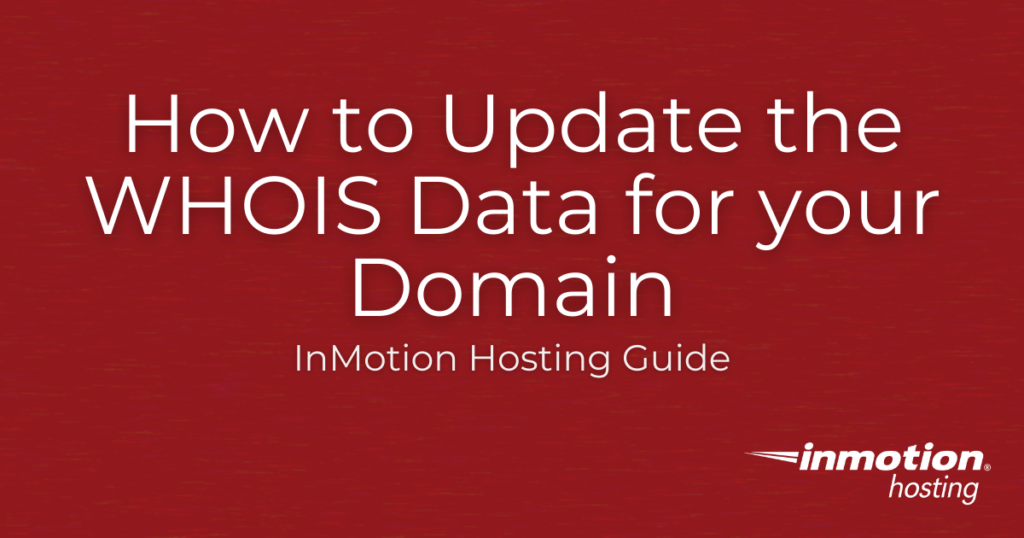
In this guide, we will show you how to update the WHOIS data for your domain in the Account Management Panel (AMP). When a domain is registered, it is required by ICANN to have accurate contact information listed in the WHOIS record. This allows the public to view the information regarding the owner of a domain when they perform a WHOIS lookup. If you do not want your contact information listed publicly with your domain, Domain Privacy is available. On domains that do not have privacy, you can apply any needed changes to name, address, primary email address, and phone number.
WHOIS data can only be updated at your registrar, so these steps will only work if your domain name was registered with InMotion Hosting.
Important. If you are intending to transfer the domain at any point in the next few months, changes made in the first name, last name, organization name, or administrative email address are considered a change of ownership and may place a 60-day transfer lock on the domain. For more information, see our article on Updated ICANN Transfer Policies.
How to Update WHOIS Data in AMP
We will now walk you through the steps for updating your WHOIS data in AMP.
You can only follow these steps if you do not have domain privacy set up for your domain.
- Login to your Account Management Panel (AMP).
- Roll your mouse over Domains and click the Manage Domains link.

- You will then be on the Domain Management page, click the domain you want to update the WHOIS data for.

- You will see your domain listed. Click the link titled “Review or change your registration details?“

- You can then click the Edit button to update each of the following sections as needed: Organization Details, Administrative Details, Billing Details, and Technical Details.

- Click the Submit button after updating each section.

It may take some time for these changes to save. We recommend waiting for the progress indicator to stop moving before clicking another link.
Now you know how to update your WHOIS data in AMP. Keep in mind that these changes may take up to 24 hours to update globally due to propagation. If you experience any issues, feel free to reach out to our Live Support team.
Updating the Name, Organization Name, or Email will trigger the Change of Registrant Process:
1) An email will be sent to the original email and the new email provided. Both MUST verify the change.
2) The original owner can opt to lock a domain from transfer for 60 days and will need to select the opt-out option to allow the new owner to transfer the domain.
3) If both emails are not approved, the change will revert back to the original registrant information in 7 days.
Looking to start a new website? You can register new domain names directly in your Account Management Panel.
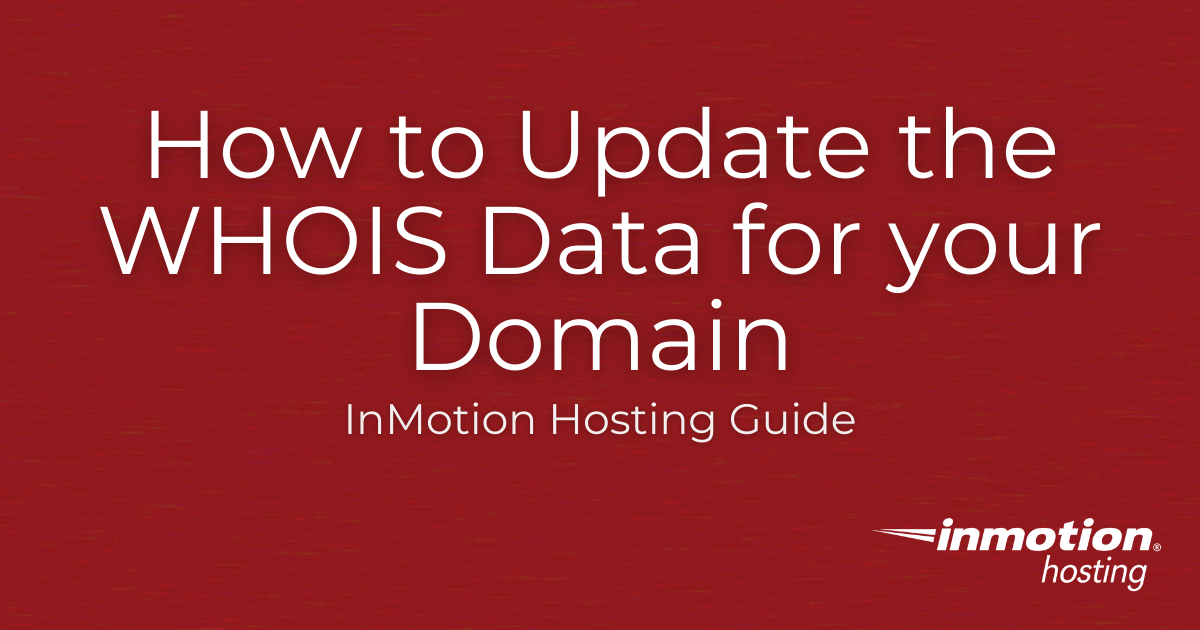
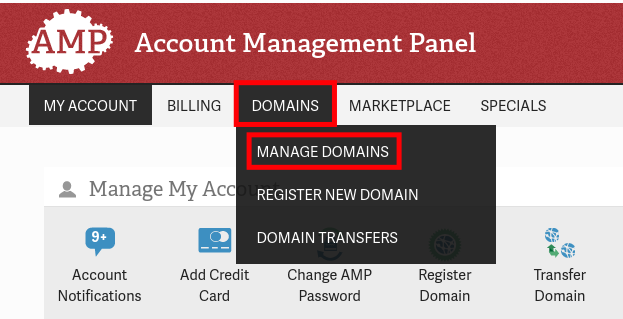
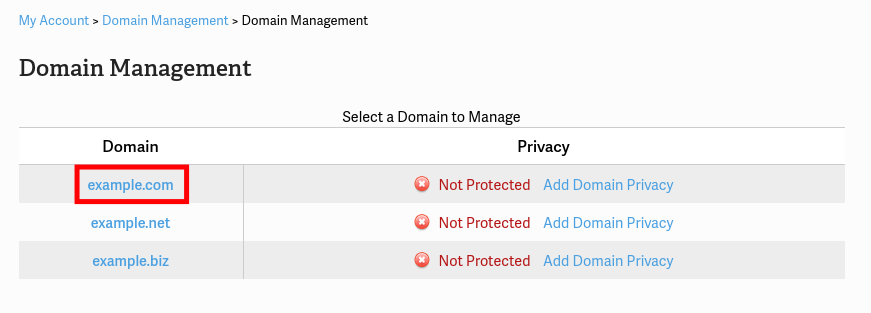
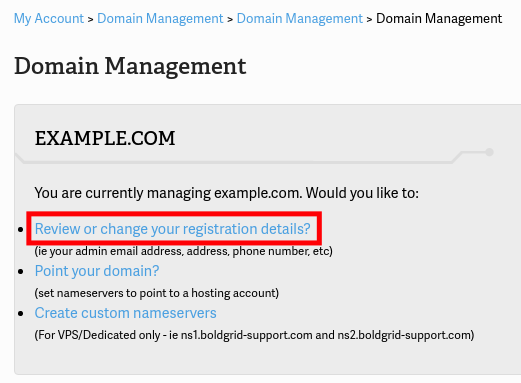
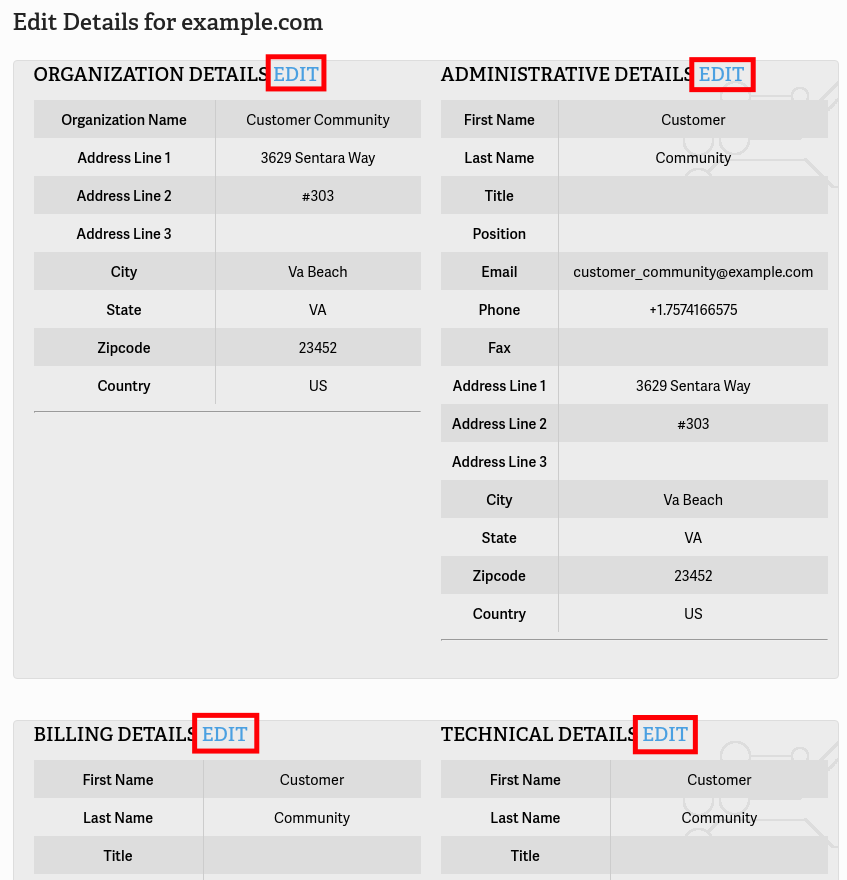
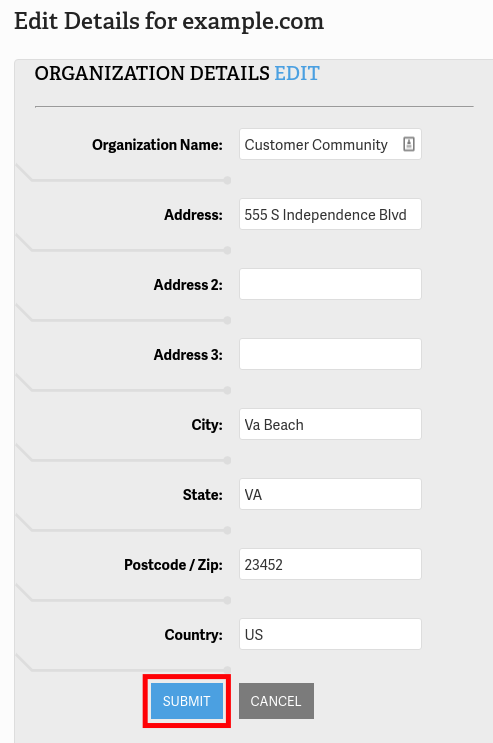
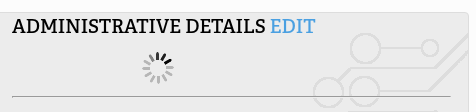
I have ensured that I have the appropriate country code and it is still giving me an error. How should I proceed?
You may need to contact our customer service/billing team so they can access your account with the necessary security verification and take a look inside.