Melbourne IT is no longer InMotion Hosting’s registrar partner. The instructions in this article no longer apply. Please contact our Customer Service team for assistance with any domain name issues.
What is the Melbourne IT Authorization Email?
If you have initiated the transfer of a domain to InMotion, then the final step to confirm the transfer process is to click on the confirmation link in an email from the domain registrar, Melbourne IT. You will then see a form that requires that you enter your authorization code (also called the EPP code) as well as agree to the listed terms. This email will typically look like this:
Attention: [email protected] Re: Transfer of abcxyz.com The current registrar of record for this domain name is MELBOURNE IT, LTD. D/B/A INTERNET NAMES WORLDWIDE. DomainRegistrar1 has received a request from SomeDomainOwner on Sun Oct 6 21:00:03 2013 through the company HostingCompany for us to become the new registrar of record. You have received this message because you are listed as the Registered Name Holder or Administrative contact for this domain name in the WHOIS database. Please read the following important information about transferring your domain name:
- You must agree to enter into a new Registration Agreement with us. You can review the full terms and conditions of the Agreement at https://url-to-full-terms.com/someplaceonoriginalregistrar
- Once you have entered into the Agreement, the transfer will take place within five (5) calendar days unless the current registrar of record denies the request.
- Once a transfer takes place, you will not be able to transfer to another registrar for 60 days.
Please go to our website, https://url-full-terms.com/originalregistrar to confirm or decline the transfer. If you don't respond to this message, the transfer will be cancelled automatically after one week. If the URL above does not take you directly to the transfer confirmation page, you will have to enter your Domain Name: abcxyz.com and the Transfer Key: ehgisj235kl before accepting the transfer. PLEASE NOTE that many domains require an Auth Code to approve a transfer. The Auth Code can only be obtained from the current domain provider. Please contact them directly for this info.
NOTE: The information has been obscured above and the domain names, keys and URLs where changed to preserve privacy for the original recipient of this confirmation email.
If you did not receive the email from Melbourne IT, you will want to perform the following checks to ensure that all the information related to your domain is accurate.
Check your domain information for accuracy
- Double-check your domain name to see if Domain Privacy is still in effect You can use a WHOIS query to see if Domain Privacy remains on your domain name. Domain Privacy will need to be removed in order for the transfer to occur.
- Remove Domain Privacy The email above is an example of what you should be receiving to confirm the transfer. You will need to work with you current hosting service or domain registrar in order to be able either remove the privacy or receive emails at the protected address. In the example above, the protected address is: [email protected].
- Double-check your Domain Administrator email address Using the WHOIS information, you should also make sure that your domain administrator email is correct. If it’s wrong, then you will not receive the confirmation email. You can use the Account Management Panel (AMP) to correct this information if necessary. You will need to contact your domain registrar to correct this setting.
- Whitelist the administrator email address if using a Spam prevention applicationThese services all have whitelist options. You can turn them off if the domain is being transferred away, or add the domains to the whitelist so that the emails are not blocked. You should also whitelist [email protected].
How to request a new Melbourne IT Authorization email
If you have performed the checks above and have ensured the information is correct, you may request the Melbourne IT resend the authorization email. Follow the instructions below to have the email resent to you via our resubmission tool.
- Log into your Account Management Panel(AMP) interface.

You can access the tool via two different places. From the main screen click on either Manage Domain under Domain Mangementor Details under Account & Billing.

If you selected Domain Transers you will need to look for the Existing Domain Transfers section. If you selected Details from Account & Billing you will need to locate the Pending Requests are. Look for the domain name under the respective area. You will see a link to teh right of the domain name labeled Resubmit. Click that link to begin the request.

Next, a popup will appear asking for confirmation. Click the Resend Confirmation button to continue.

After you click the confirmation button, you will see another popup that confirms the request has been submitted. From here, click on the Close link in the upper right corner. The link to the right of the domain name should now be replaced with Request submitted. This completes the request for the Authorization email.
Please Note: A request for resubmission can only be done once every 24 hours. Any further submissions will not process.
Once you receive your confirmation email, click on the link in order to confirm the transfer and it will be complete. Keep in mind that you cannot transfer a newly registered or transferred domain for 60 days.
.
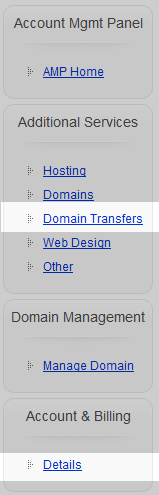
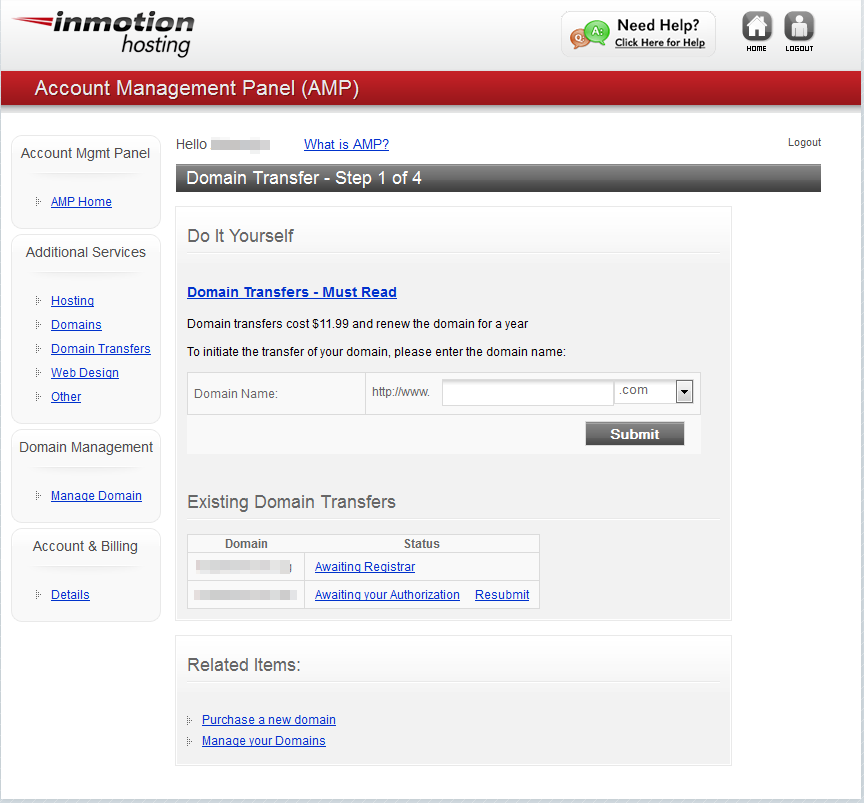

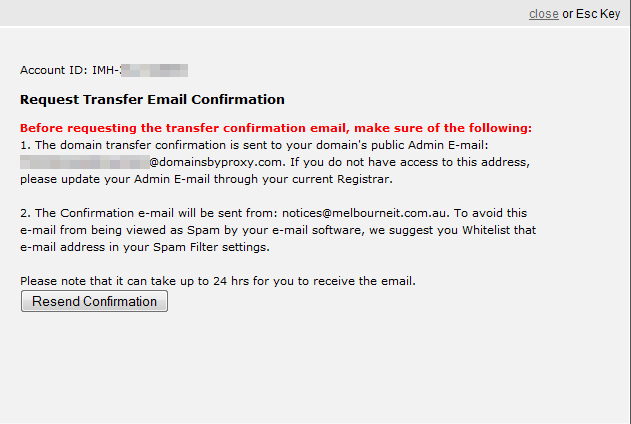

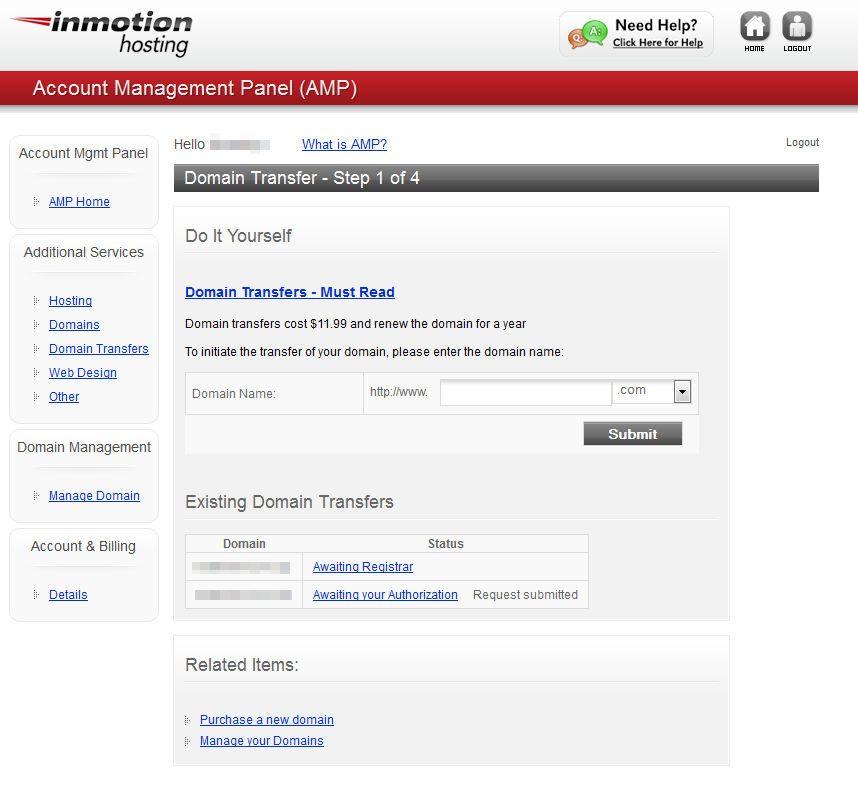
These instructions appear to be out of date. The screenshots do not match the current AMP options.
Hello Irma,
Thanks for pointing it out – we’ll add it to our list. We are in the process of updating our sites, but does take a little bit of time to catch all of the required updates. Apologies for any confusion.
If you have any further questions or comments, please let us know.
Regards,
Arnel C.