
- What does it mean to transfer a domain?
- Important details to understand
- Obtaining the Authorization Key
- Steps to Transfer a Domain
- Check the Transfer
What does it mean to transfer a domain?
When you say you want to “transfer a domain” we refer to changing the company that you pay yearly for the domain’s registration – the domain registrar. Domain transfers do not affect your website code or structure, but they affect your domain registrar (the company where your domain is registered). If you want to have all your domains and hosting in one place so you can pay for them and manage them all in one place, you will want to transfer a domain to InMotion Hosting. More information about this can be found in our article, the difference between transferring a domain name and changing the nameservers.
For information on transferring your website and its files to InMotion Hosting, please see our New Customer Website Getting Started Guide.
Important Details to Understand Before Transferring Your Domain:
- You can transfer your domain when you purchase a hosting account. If you do not wish to have hosting, you need to have an account established in AMP or Platform InMotion to facilitate your domain transfer.
- Get the Authorization code (sometimes called AUTH, or EPP code) from your registrar.
- Remove Domain Privacy if you have it on your domain.
- If you plan to change your nameservers, please do so either before or after requesting a domain transfer, not during the transfer process. It is not recommended to update your nameservers during the transfer process (which can take up to 10 days to complete).
- Make sure the domain is unlocked with the old registrar before making the request. “Unlocking” a domain name is the removal of the lock on your domain name that prevents the domain from being transferred. This must be done with your current registrar.
- Make sure you have access to the administrative email address listed in the WHOIS info for your domain before making the request. You will be sent an email to this email address, and failure to receive this email will result in a failed domain transfer. Please contact your current registrar to manage your whois details. For more information about WHOIS and other terms used when working with domains and domain name servers (DNS), please see The Complete Guide to DNS.
- InMotion Hosting can host any domain, and offers free domain transfers for .com, .net, .org, .biz, .info, and .us on qualifying hosting plans.
- If the domain you would like to transfer was just registered, please be aware that you will need to wait a minimum 60 days from the initial registration before you can change registrars.
- If your domain name is set to expire within 14 days, you will need to first renew the domain with its current registrar. This is to help prevent a loss of your domain name in the event the transfer request fails the first time.
Obtaining the Authorization Code
The authorization code is the passcode that allows your domain to be transferred from one domain registrar to another. You will need to speak with your existing domain registrar or go through your domain registrar’s documentation to see how you can get the authorization code. The authorization code is also known as the auth code, EPP code, or transfer code. When you are planning to transfer a domain name, then you will need to have an authorization code before the domain transfer can be completed.
Enjoy high-performance, lightning-fast servers with increased security and maximum up-time with our Secure VPS Hosting!
Linux VPS
cPanel or Control Web Panel
Scalable
Website Migration Assistance
Video Tutorial: How to Transfer A Domain to InMotion Hosting
The following sections will guide you step-by-step on transferring your domain to InMotion Hosting. You may follow along with our video or keep scrolling for our written tutorial.
Steps to Transfer a Domain Name
- Login to AMP.
- Roll your mouse over the DOMAINS menu, then click the DOMAIN TRANSFERS link.

- You will get the option for a step-by-step walkthrough or an advanced option.

NOTE! If you get an error stating, “Domain is expired and must be renewed with the current registrar before transferring” Then you will need to contact tech support to have the domain manually transferred via email request. This is an error with the WHOIS lookup in AMP (Account Management Panel).
- The Advanced option will immediately ask you for the authorization code. You should only use this option if you are confident that you meet all the requirements for the domain to be transferred. The walkthrough starts by checking to see if your domain is unlocked and eligible to be transferred.
- Step 2 checks on the status of domain privacy for your domain. Privacy would need to be removed before you can transfer the domain.
- Step 3 checks on your nameserver settings. You can elect to use InMotion’s nameservers. If your domain will be hosted by InMotion’s servers, then you should be using InMotion’s nameservers.
- Step 4 asks for your authorization code. This is where the advanced option starts.
- Step 5 verifies that you can access the Administrator email listed on the domain’s WHOIS information. In some cases, this email is not directly accessed. The existing domain registrar will need to provide a way for you to get any messages (to the domain administrator) should this be the case.
- Step 6 is an order form. If you have existing credits for a free domain transfer, then they will appear here. A domain transfer adds 1 year to the domain’s registration. There is no way to add multiple years in the AMP interface and there is only an option to pay by credit card. You would need to contact our Customer Service team for any requests for different payment options.
- Step 7 is the confirmation email from OpenSRS. This is the email that is sent to the Administrator email in order to confirm the transfer process.
The transfer process has now begun. Remember that domain transfers can take up to 14 days. You will be notified via email when the domain transfer process is completed.
How to Check the Status of Your Domain Transfer
- Login to AMP.
- Roll your mouse over the DOMAINS menu, then click the DOMAIN TRANSFERS link.

- Scroll down to the Existing Domain Transfers sections, and you will see the status listed.
Hosting Unlimited Domains
Did you know that with a dedicated server, you can host unlimited domains? With a dedicated server, you get all the features you need to manage your websites. But you also get the support you need when you need it.

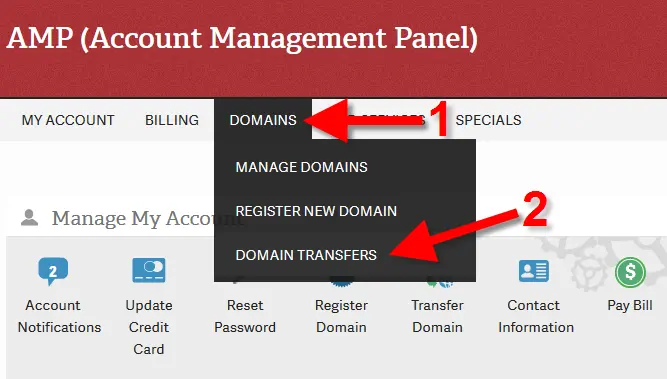
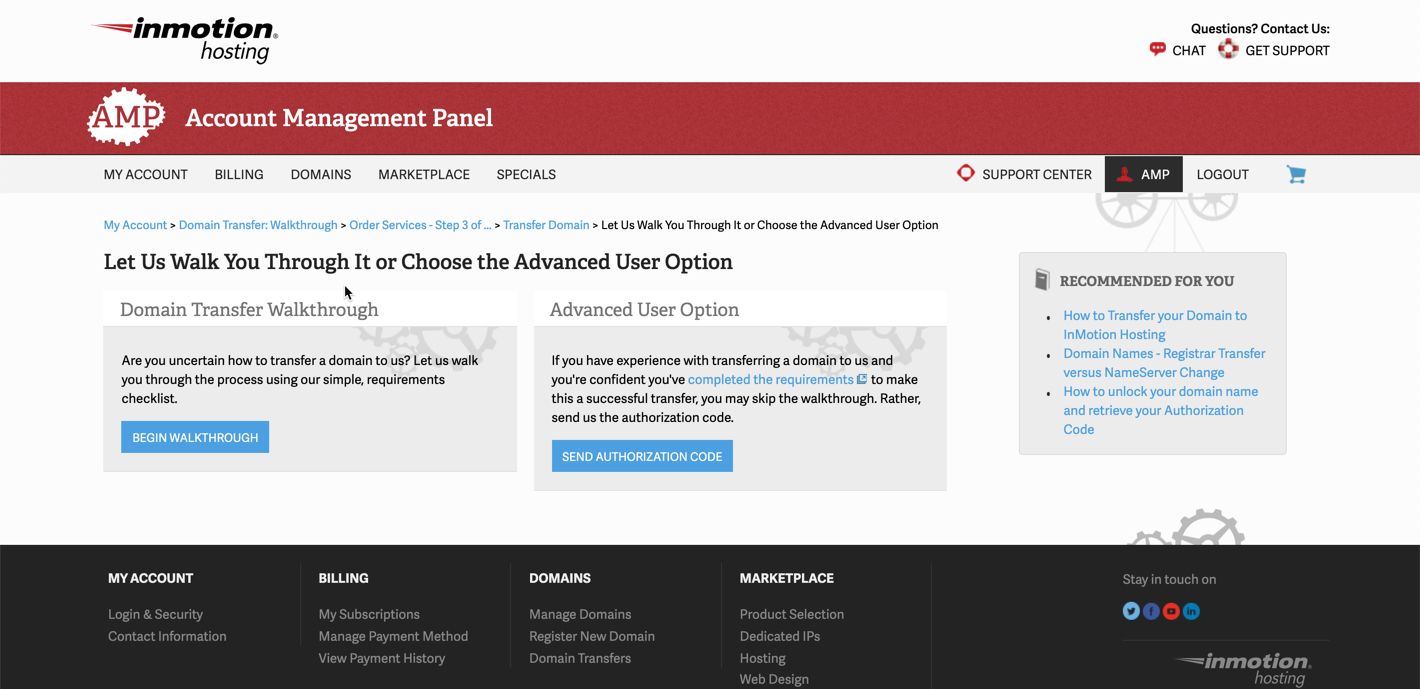

So I can’t transfer my .co domain to InMotion hosting from Siteground? That’s a bummer!
Unfortunately no. While you’re not able to have us manage the registration for that domain, you can renew it with its existing registrar and point it to our DNS so that we host the website for it.
Would be great also, to know how to setup a place for my website and domain to be hosted in my inmotion account, ie a wordpress installation. So, how to I setup that folder and wp installation from cpanel?
I live abroad, and all I have to do from my country, is to point the dns to your servers.
If you could show how to do this, that would be good. It’s much easier for me, no need for auth codes, and ther transfer would happen as fast as the DNS-settings had updated around the world.
Hope you get my intention here. cheers
Hi Boyer, I apologize but I’m not quite sure what you’re asking. If you already own a domain, here is a guide on how to point the domain to our nameservers. If you just want to point a third-party DNS to your InMotion Hosting account, here’s out to find the IP address in cPanel so you can edit the DNS directly. Lastly, if you’re just trying to install WordPress, here is our guide to installing WordPress with Softaculous, which I find to be the easiest method.
I hope one of those answers your question, but if not please provide a bit more detail and I’ll do my best to help out.
Please explain ALL acronyms like WHOIS, DNS, AMP, etc. Please don’t assume – that’s a rule of good teaching and welcomes
in those customers who aren’t techies. Thank you
Thanks for your comment Gina. I went ahead and added a link and a definition for one undefined acronym. The link explains DNS terminology. The problem with this kind of thing is depending on the topic you’re choosing, there may always be some “techie” topics where even an explanation of the term or acronym will not help without some basic knowledge. However, your point is well taken, and the article was adjusted to provide definitions and an explanation of terms.
Seeing that domain transfer to InMotion can take up to 10 days, would like to know if this means that there is potential downtime of 10 days of existing emails and website?
TIA
This guide is only on how to transfer your domain name registration to InMotion, this will not transfer any of your actual website or email. If you want your website and email moved over to InMotion you can migrate it yourself or you can request a website transfer from AMP and we will move it for you. It should result in little or no downtime.
No. I want to leave your service and it doesn’t tell me how to unlock
Hi Roland, it sounds like you’re looking for our article on how to transfer your domain from InMotion Hosting, not this one. Hope that helps!
InMotion can only transfer .com, .net, .org, .biz, .info, and .us domains – does that mean that if I have a domain that is not one of these, I cannot transfer them to my inmotion hosting account?
The TLDs that we can manage as a domain registrar are limited. However, you can simply point the nameservers of the domain (regardless of the TLD being used) so that they can be used with InMotion’s hosting services. For more info please see: https://www.inmotionhosting.com/support/domain-names/changing-your-domains-nameservers/.
I am searching on google How to Transfer website from one domain to another and I find your post. Hopefully, now we can migrate website easily. Thank you!
After spending a week not knowing if my domain transfer from Melbourne IT (Australia) was being processed, I found out that the Domain Transfer Process from the UK is different.
A transfer from the UK requires the owner of the Domain to request an “ISP-Tag” (internet Provider Security tag) from the registrar on record before issuance an “Auth code” needed to process the transfer.