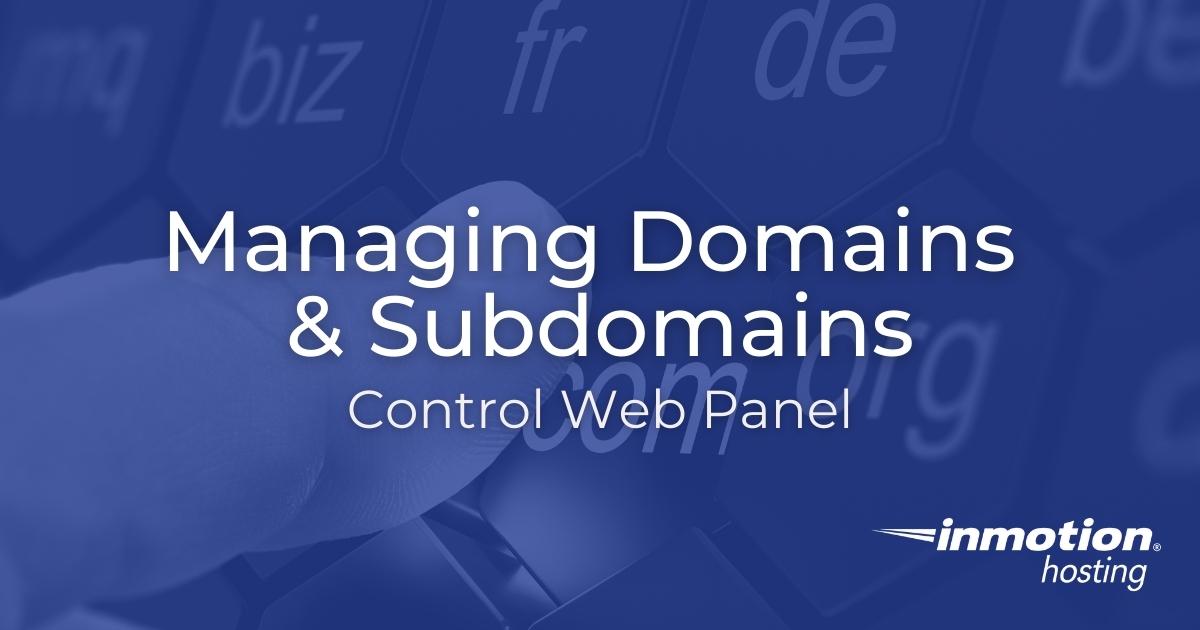Table of Contents
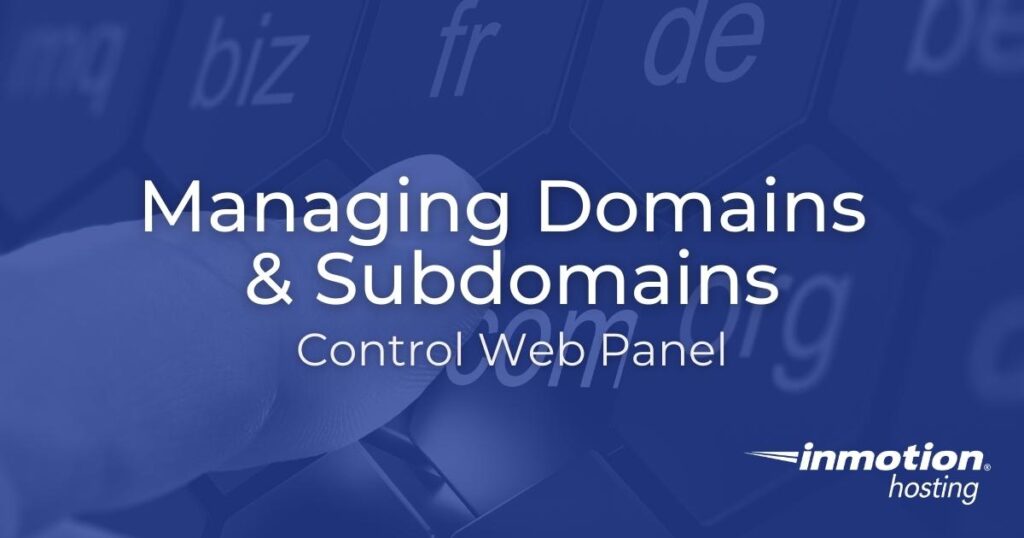
Many online business owners reach a point where they need multiple domains for a variety of reasons.
Some larger corporations maintain common misspellings of a domain or domains with another top-level domain (TLD) to prevent typosquatting / cybersquatting. As an example, we could decide to register “inmotionhostiing.com” or “inmotionhosting.org” if search engine results indicate users commonly visit those URLs by accident or due to malicious SEO tactics.
Consolidating domains and subdomains in a web hosting control panel, versus different domain registrar websites, will save you valuable time if you own more than one domain. Below we’ll cover how to manage domains and subdomains in Control Web Panel (CWP) (formerly CentOS Web Panel).
Add a Domain in Control Web Panel
Follow the steps below to add a domain under an existing user account. Remember to choose the most appropriate user for managing that domain according to the purpose of the domain and that user’s responsibilities.
If it will be the primary domain for a new user account, create a CWP user instead.
- Log into CWP.
- Select Add Domain from the sidebar.
- Type the domain name.
- Select a CWP user from the drop-down menu to manage the domain.
- Enter the relative path to the website root directory from your user root directory. For example, enter “/example” to create example.com in “/home/your–cwp-username/example.” Mind the CWP note: “If you enter /public_html/addondomain1.com then the path will be /home/mywebsite/public_html/addondomain1.com.”
- If you’ve configured AutoSSL, check the box to install a free SSL certificate.
- Select Create at the bottom.
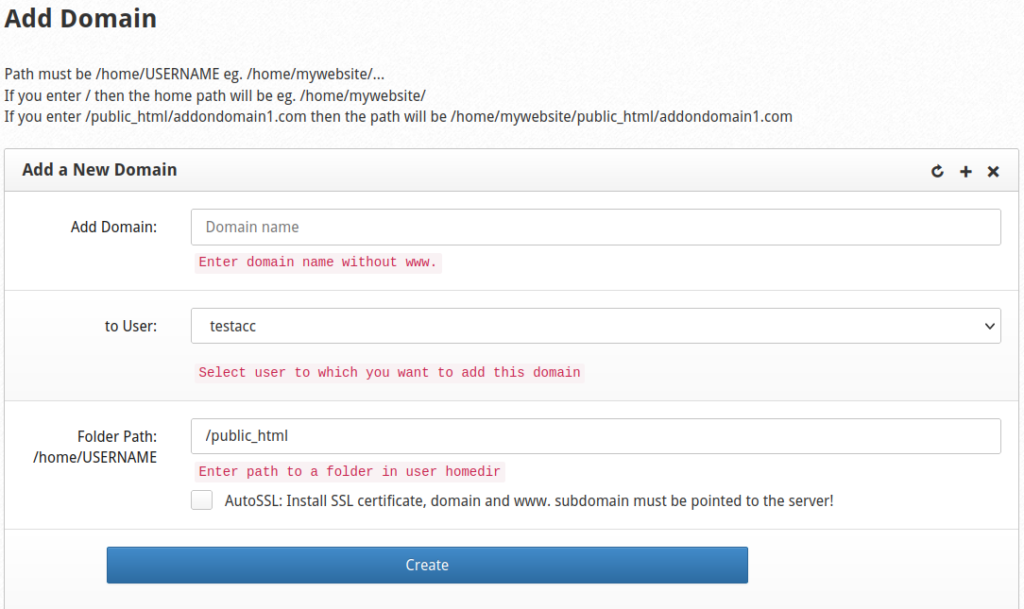
List Domains
Select List Domains from the sidebar to view all additional domains under each user account. Review this at least annually to ensure your websites and apps connect to your registered domains.
This list does not include the main domain for CWP user accounts. Primary domains for an account are available in the List Accounts section.
The table lists each domain followed by the user (owner), file path, and creation date. On the right you have the option to delete the domain or convert it to a separate CWP user account.
Removing a domain from the list does not delete the directory or data within it, only DNS entries. You’ll need to do this with the file manager or CWP terminal.
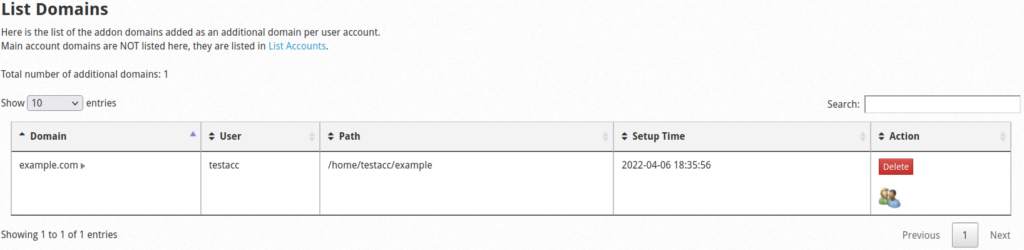
Add a Subdomain in CWP
Do you use subdirectories to separate different types of content from your main website? This might include:
- Blog, forum, or support center
- Online shop
- Downloads section
- Private applications such as analytics software
It is much easier to manage them as true subdomains within your web server. This way you’re able to create DNS records and track those subdirectories from your dashboard, instead of relying on memory while browsing the command-line interface (CLI).
- Select Add Subdomain from the sidebar.
- Type the subdomain.
- Select a domain from the drop-down list.
- Select the root directory for the subdomain. For example, to add a “sub1” subdomain to the example.com domain created earlier type “/example/sub1.”
- If configured, enable AutoSSL for the subdomain.
- Create the subdomain.
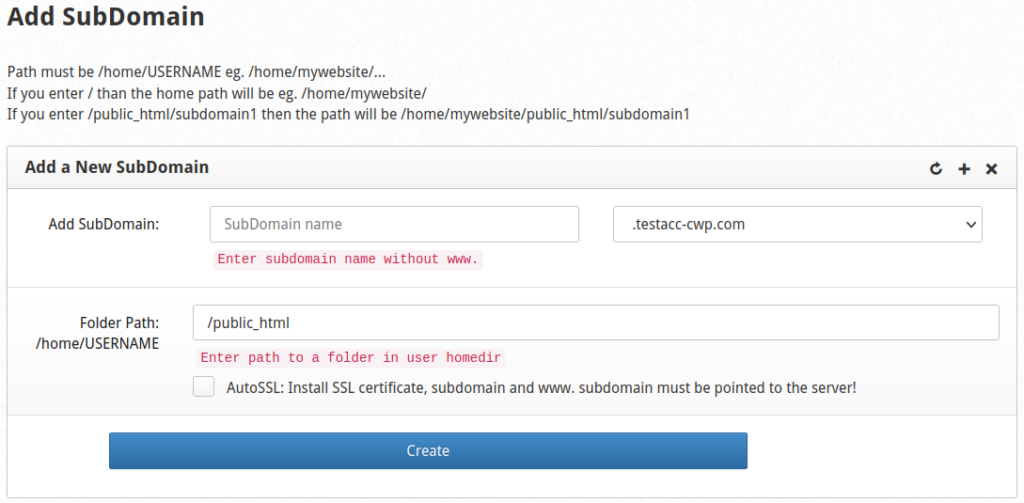
List Subdomains
Similar to List Domains, opening the List Subdomains sidebar option lists each subdomain alongside its owner, root directory, and setup time. On the right you can delete a subdomain. Similar to the “List Domains” page, review this table periodically to ensure your data connects to a registered domain.
Removing a subdomain only deletes DNS entries. Use the file manager or terminal to remove data.

Learn more about securing your CWP server with these server security solutions.
Enjoy high-performance, lightning-fast servers with increased security and maximum up-time with our Secure VPS Hosting!
Linux VPS
cPanel or Control Web Panel
Scalable
Website Migration Assistance