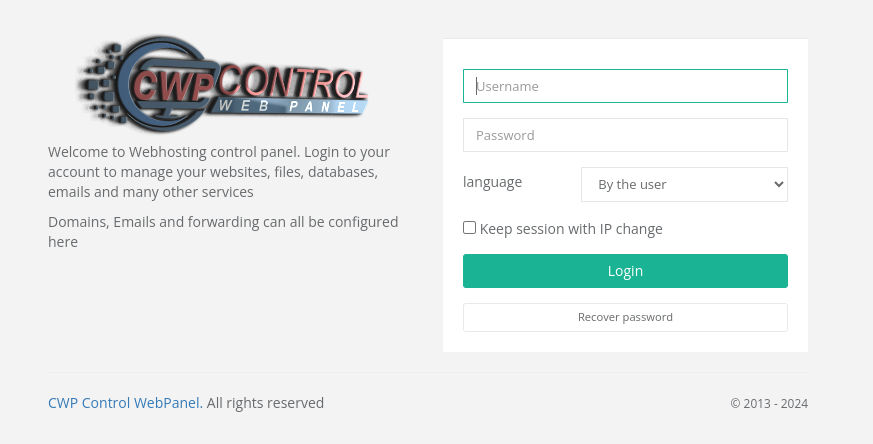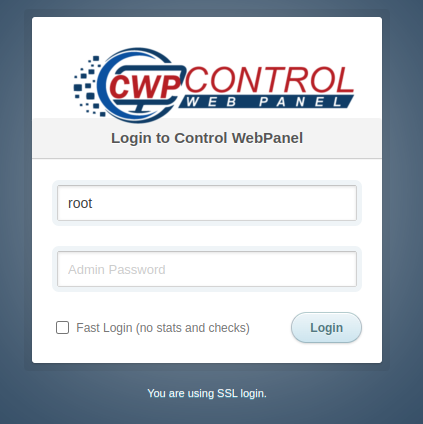Table of Contents
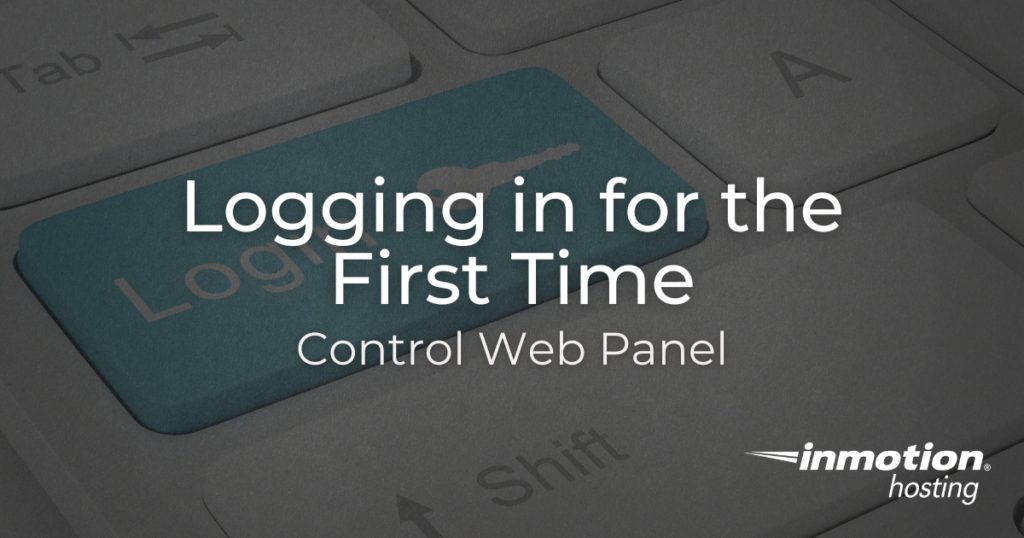
Welcome to your new server with Control Web Panel (CWP)! This guide will help you log in to your CWP User and Admin Panels for the first time. Following these steps, you can access and manage your hosting environment quickly and easily. Let’s get started.
Accessing the CWP User Panel
- Login to your AMP.
- Click Reset CWP Password.
- Set a password for your CWP User.
- Return to the My Account main screen of AMP and click CWP User Panel. You will be directed to the CWP User Panel login screen for your server.
- For your Username, enter the username that was displayed on the Reset CWP Password page, which is also shown above the hosting control section next to your primary domain on the My Account page of AMP.

- For the Password, enter the password that was set in Step 3.
- Click Login.
Accessing the CWP Admin Panel
- Login to your AMP.
- Click Request Root Access.
See our Root Access and How to Obtain It article for a detailed explanation of what it means to have Root Access to your server. - Read through the agreement, check the box stating that you understand the responsibilities of having root access and click the Get My Root Password button. Copy the password and store it in a secure location such as Password Manager.
- Return to the My Account main page of AMP and click CWP Admin Panel. You will be directed to the CWP Admin Panel login page for your server.
- The CWP Admin username is:
root
- For the Password, enter the password that was copied in Step 3.
- Click Login.
Conclusion
By following these steps, you can successfully log into the CWP User and Admin Panels for the first time. This setup ensures that you have access to all the necessary features to manage your hosting environment effectively.
Upgrade to VPS Hosting for Peak Performance
Upgrade to InMotion VPS Hosting today for top-notch performance, security, and flexibility, and save up to $2,412 – a faster, stronger hosting solution is just a click away!
SSD Storage
High-Availability
Ironclad Security
Premium Support