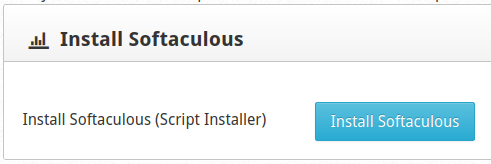Table of Contents
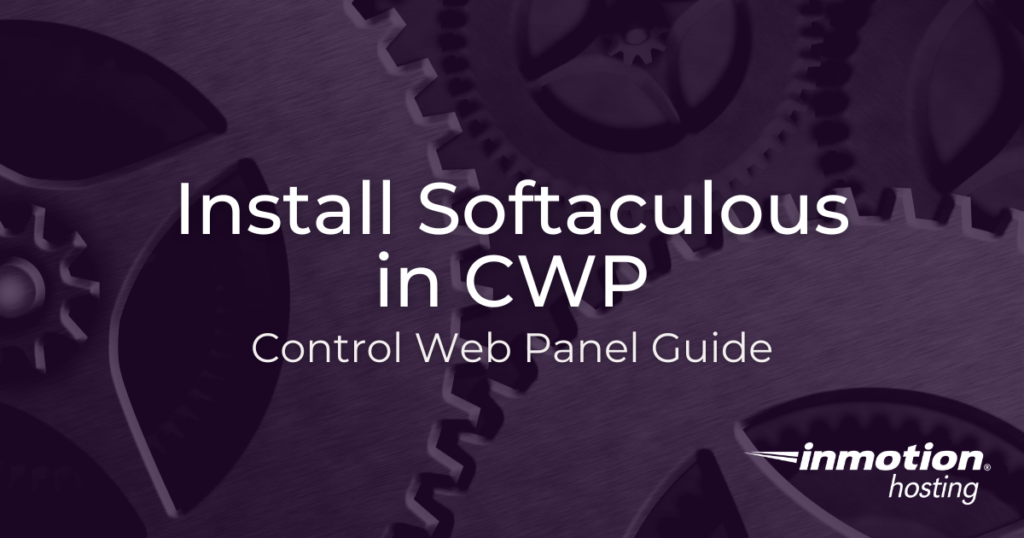
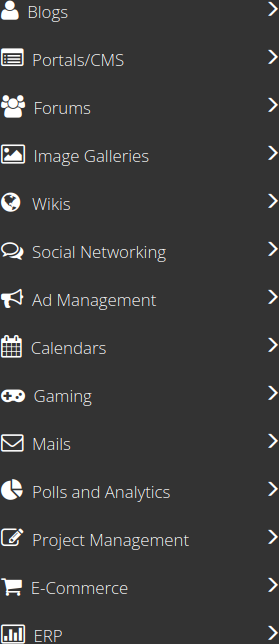
The Softaculous instant installer, one of the various integrations natively included in Control Web Panel (CWP) – both free and CWPpro – can install over 400 popular web applications (the premium version) with just a few clicks. The types of apps available in the Softaculous Instant Installer range from content management systems (CMSs), analytics programs, project management tools, and so much more.
Whether Softaculous is beneficial for you primarily depends on how often your users need to install various applications on your CWP server. You can read more about its advantages in our article titled “Do You Need Softaculous?”
Of note, this guide covers installing the Softaculous free version. Unlike the premium (paid) Softaculous version, the free license includes less than 100 applications (page may not be up to date). Many of the most popular apps are unavailable in the free version including WordPress, Matomo, and Magento. However, we will also cover how to purchase a premium license to upgrade your Softaculous instance.
Install Softaculous in Control Web Panel
The easiest way to install Softaculous in Control Web Panel is with the dashboard.
- Log into CWP.
- Select Scripts Manager.
- Select Install Softaculous and OK.

- Wait 5-10 minutes. You can track Softaculous progress from the CWP terminal:
- After a few minutes, refresh CWP and search for “Softaculous” in the sidebar. Select it if present. If not, wait a few more minutes and try again.
If you’re planning to reinstall CWP, you can simply add Softaculous to the initial installation script:sh cwp-el8-latest -r yes --softaculous yes
Troubleshooting Softaculous Installation Issues
If you’re unable to install the CWP Softaculous integration, you might need to modify your firewall configuration. If you use an IP whitelist you should try whitelisting the following IP addresses from Softaculous:
192.198.80.3 #api.softaculous.com
158.69.6.240 #s0.softaculous.com
158.69.6.246 #s1.softaculous.com
138.201.40.168 #s2.softaculous.com
213.239.208.58 #s3.softaculous.com
138.201.24.83 #s4.softaculous.com
148.251.137.79 #s5.softaculous.com
167.114.200.240 #s7.softaculous.com
If you’re still unable to install Softaculous, temporarily disable the firewall to complete the installation process.
Getting Started with the CWP Softaculous Integration
When you enter the Softaculous admin interface you’ll see that you have the Softaculous free license. Other notable information on the homepage include:
- Number of outdated software scripts listed in Softaculous
- Links to purchase a Softaculous premium license and pricing options
- Current Softaculous and PHP version
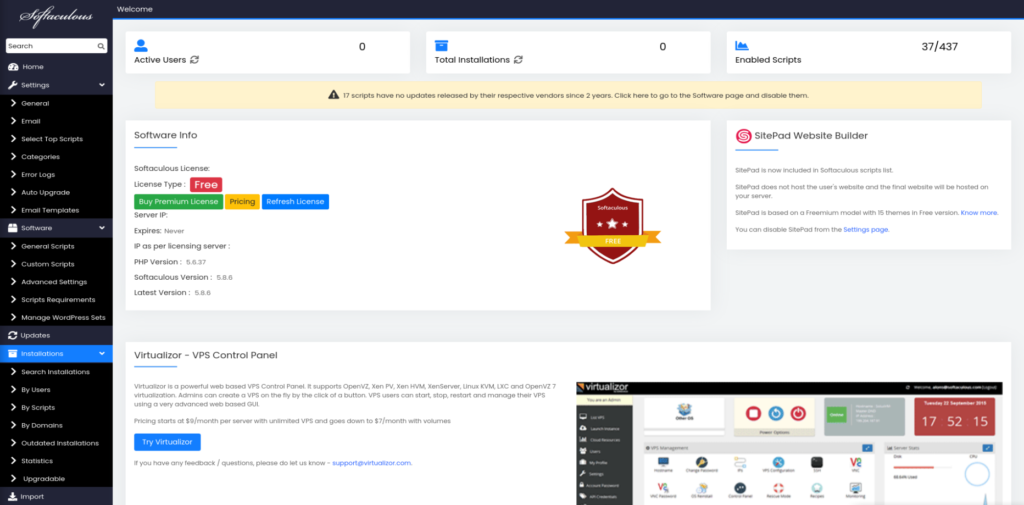
You can learn more about how to fine-tune installation and user settings from our Softaculous Product Guide. While most of these guides relate to the premium license, free version administrators can still force SSL installations.
Install Applications with Softaculous
Follow these steps to install and manage apps in Softaculous.
- Log into CWP as an end user (regular user).
- On the left select Script Installers > Softaculous.
- From here you can browse and install software, or import existing programs to manage within Softaculous (e.g. schedule backups).
On the left, you’ll see which applications are available for installation.
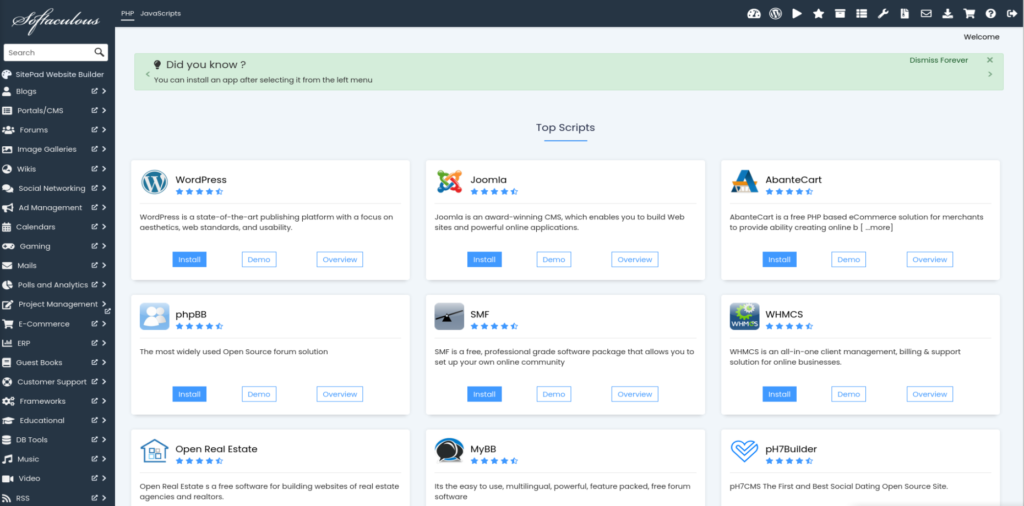
Purchase Softaculous Premium License
On the homepage, you might see info for unavailable scripts. If you select an app that cannot be installed, you’ll see an alert stating it “cannot be installed in the Free version of Softaculous. Unlock Premium Features.”
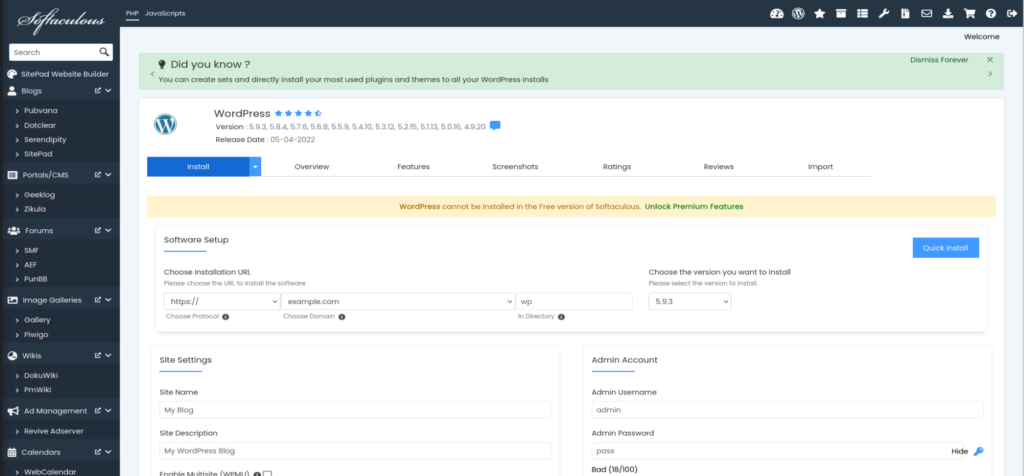
To purchase a CWP Softaculous license, you’ll need to create an account at Softaculous.com. If you had a managed dedicated server or VPS Softaculous license before, contact Live Support about moving the license to your current server IP.
Also, your CWP server may be eligible for a temporary premium license if your IP has never been submitted for one. As an admin user, select Scripts Manager from the sidebar and Click to Activate 1 Month FREE Premium License to learn more.
Let us know if you have any questions about Softaculous in Control Web Panel.
Enjoy high-performance, lightning-fast servers with increased security and maximum up-time with our Secure VPS Hosting!
Linux VPS
cPanel or Control Web Panel
Scalable
Website Migration Assistance