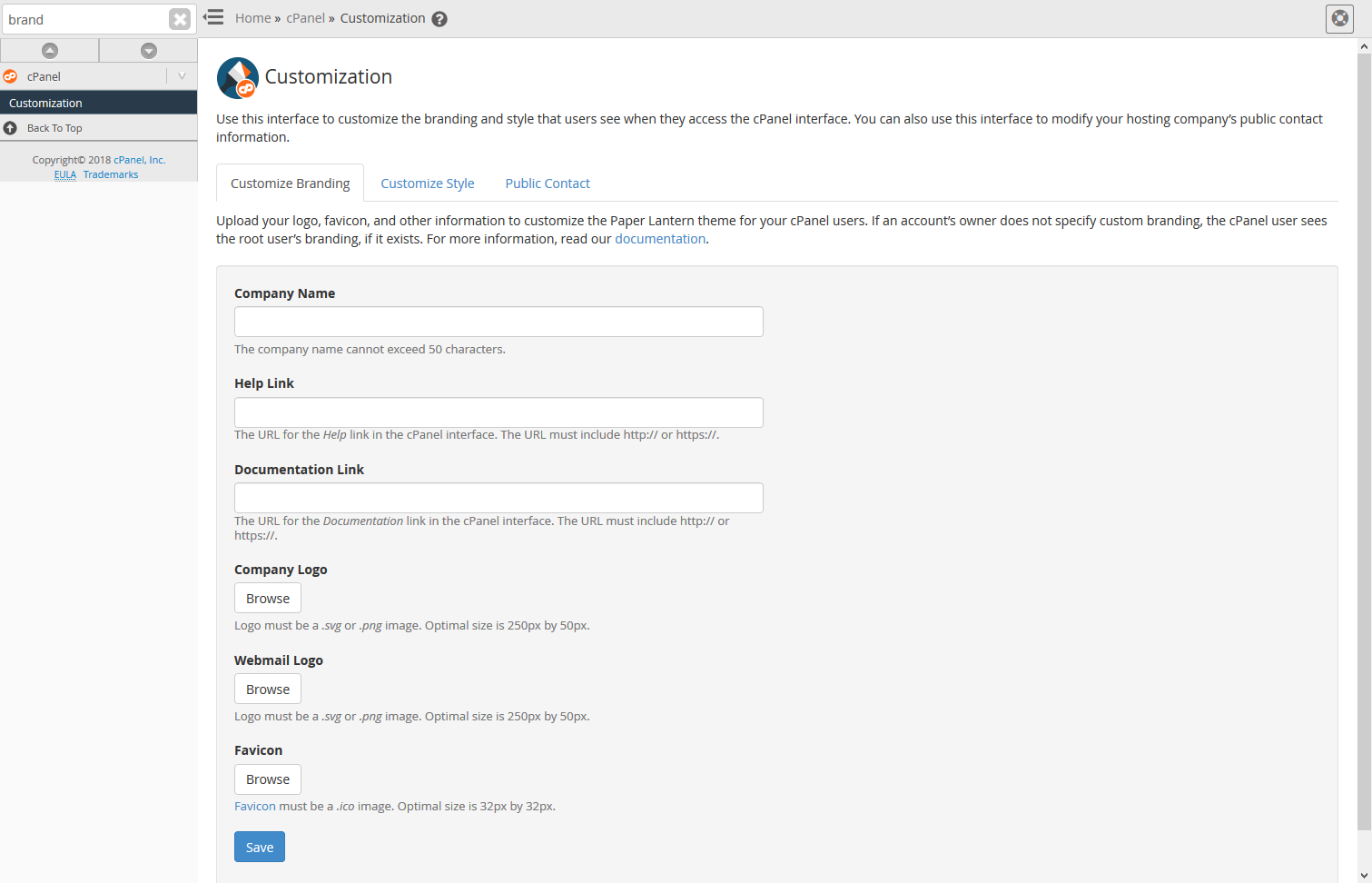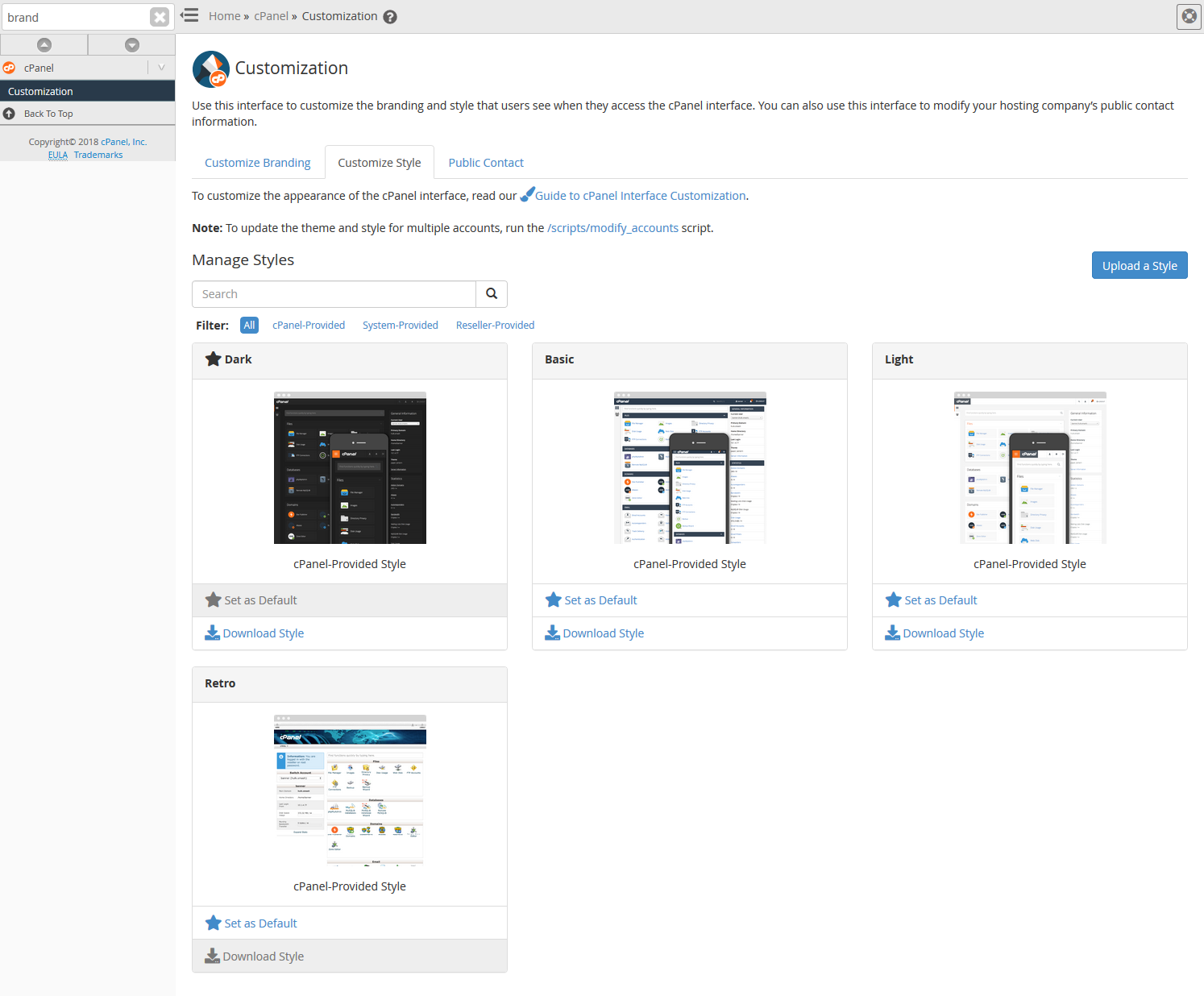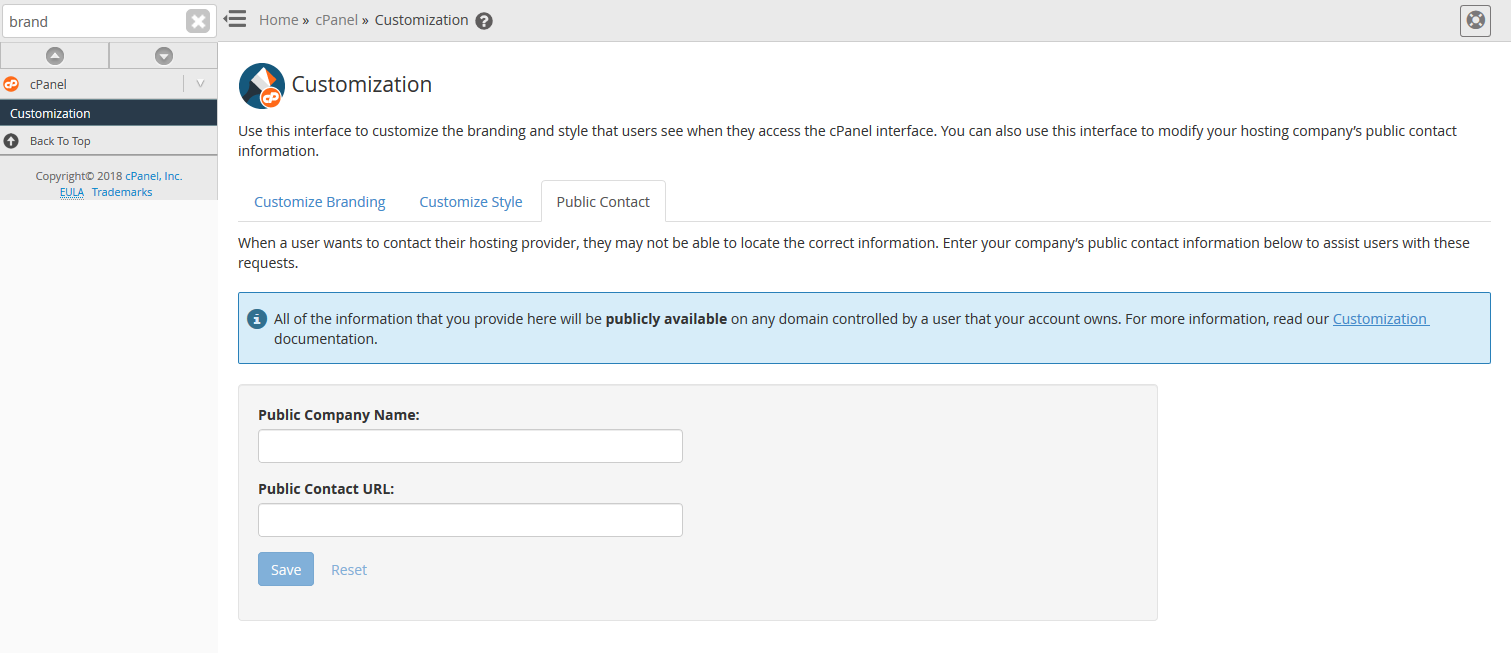Table of Contents
WHM (Web Host Manager) makes it easy to add basic branding customization to your customers’ cPanel and Webmail. Formally titled the Branding section in WHM, the Customization section offers an easy interface to add your company name, logo, support and documentation info.
How to Add Branding with WHM Customization
- Log into WHM.
- Select Customization from the menu. You can also search for the former name Branding.
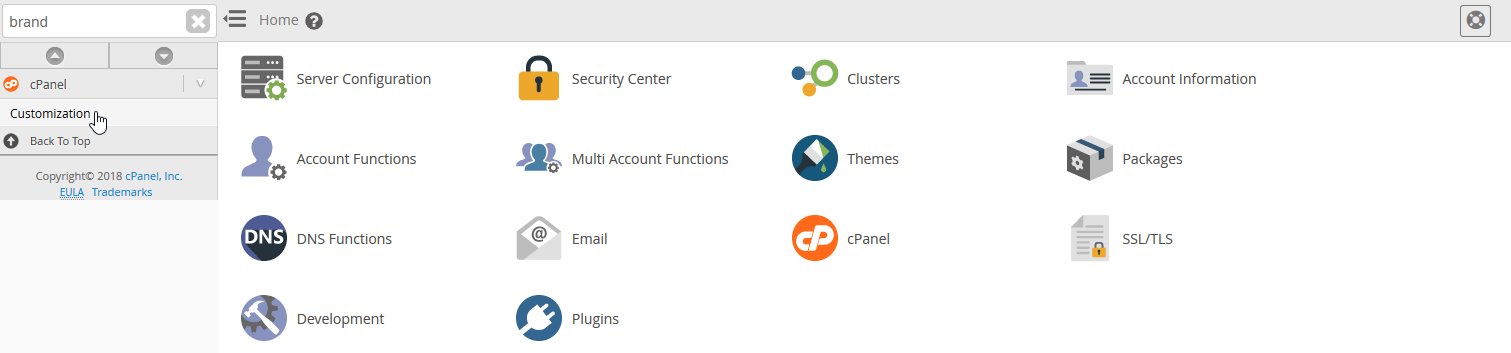
- In the Customize Branding tab you can change the following:
Company Name Text that shows in cPanel and Webmail upper-left corner if no logo is selected. Help Link Help link in cPanel lower right corner. Documentation Link Documentation link in cPanel lower right corner. Company Logo Icon in the cPanel upper-left corner. Webmail Logo Icon in the Webmail upper-left corner. Without a Webmail logo, it will show the Company Name if applicable. Favicon Icon in the browser tab when logged into cPanel and Webmail. - Select Customize Style to change the cPanel template style or upload a created one.

- In Public Contact, you can add the Public Company Name and Public Contact URL. A cPanel user sees this information if they contact cPanel customer support.

- Log into a cPanel from the List Accounts section to review your work.
These changes are immediate. You can read more on further customizing cPanel styles within cPanel documentation.
Learn more about cPanel management from our Managed VPS Hosting Product Guide.
Upgrade to VPS Hosting for Peak Performance
Upgrade to InMotion VPS Hosting today for top-notch performance, security, and flexibility, and save up to $2,412 – a faster, stronger hosting solution is just a click away!
SSD Storage
High-Availability
Ironclad Security
Premium Support